How To: Change the DPI on Your Galaxy S8 No Root Needed
The Galaxy S8 continues to be a treasure trove of hidden features that, with a little digging and experimenting, can be easily unlocked to further enhance your overall experience with the device. DPI scaling, or the ability to adjust the size of on-screen content, is among these hidden options that come standard with Samsung's newest flagship.Previously, tweaking a smartphone's DPI either required root, ADB, or third-party applications. But with the Galaxy S8 and S8+, there's a hidden setting that lets you easily adjust DPI scaling after just a tiny bit of prep work. Keep reading further if you'd like to know how to adjust your S8's on-screen content and font size quickly and painlessly.Don't Miss: Hide the Navigation & Status Bars on Your Galaxy S8 Without Rooting
Step 1: Enable Developer OptionsFirst up, you'll need to enable the hidden "Developer options" menu on your Galaxy S8. To do that, head to the About Phone menu in Settings, then find the "Build number" entry and tap on it seven times. Once you've done that, you'll see a toast message that says "Developer mode has been turned on." With that done, go back to the main Settings page and select "Developer options" at the bottom of the list. Tap on the switch up top to toggle it on, and choose "OK" on the warning prompt to proceed. Now that Developer options is enabled, scroll down and find the "Minimum width" option, then proceed to the final step once you've located it.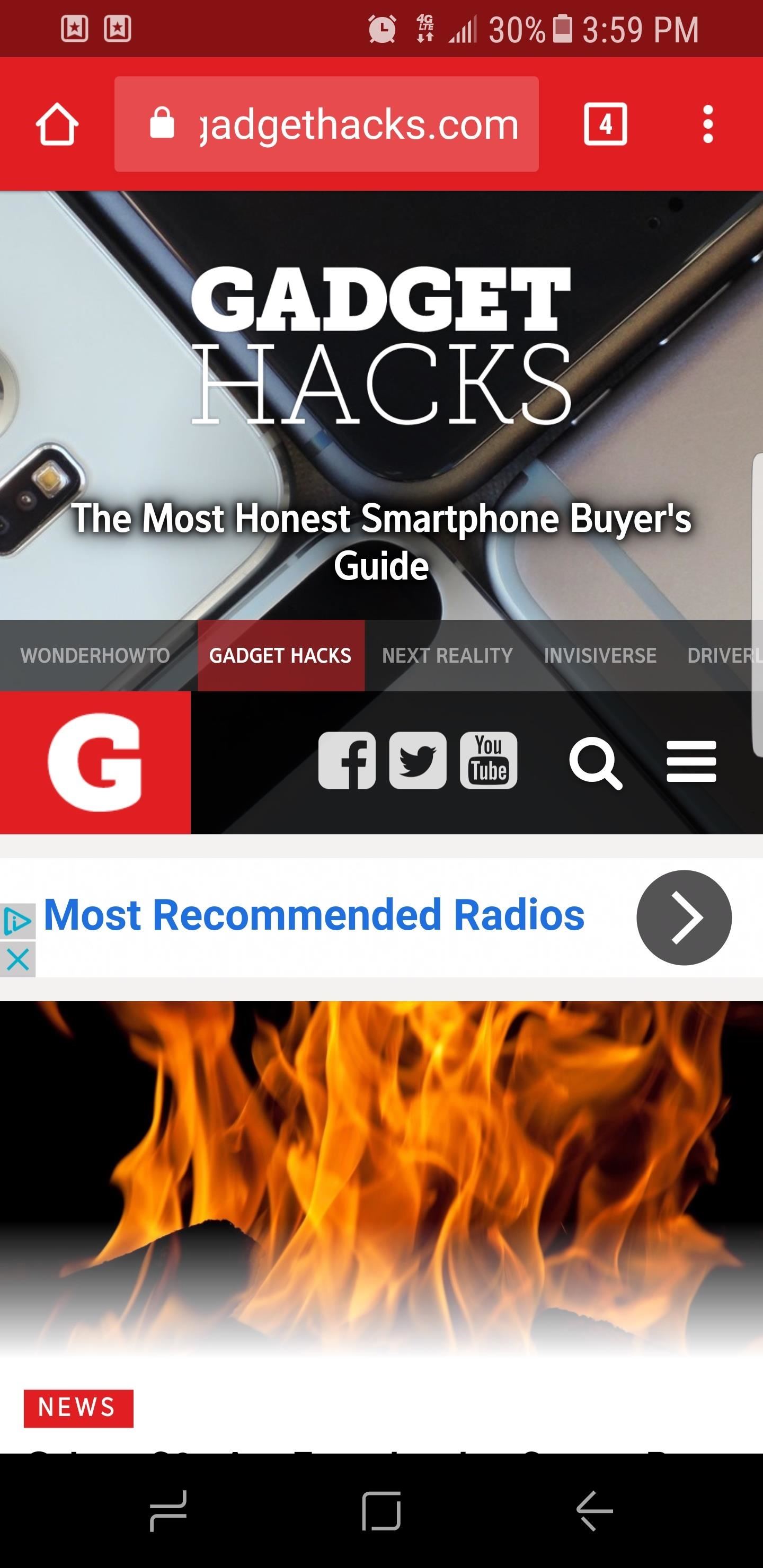
Step 2: Adjust Minimum WidthNow you're free to tap on the "Minimum width" option and enter a number to adjust the size of the content shown on your display. The Galaxy S8 and S8+ have stock values of 360 and 411, respectively. Decreasing the value will give you larger icons and make text easier to read while increasing it will make on-screen elements smaller and fit more content on the screen. Changes take effect on the fly, so it's easy to experiment. Minimum width set to 320 (left), 360 (middle), and 399 (right). The ideal value is entirely subjective and will depend on your preferences. We do recommend adjusting it either way in multiples of 20 until you find your personal sweet spot and strike the perfect balance between readability and visible content. What value did you go with? Let us know in the comment section below.Don't Miss: 3 Ways to Unlock Your Samsung Galaxy S8 Faster — Without Using the Fingerprint ScannerFollow Gadget Hacks on Facebook, Twitter, Google+, and YouTube Follow Android Hacks on Facebook, Twitter, and Pinterest Follow WonderHowTo on Facebook, Twitter, Pinterest, and Google+
Cover image and screenshots by Amboy Manalo/Gadget Hacks
Everything You Need to Know About RCS Universal Profile
Bose Ipod Dock now a BLUETOOTH WIRELESS RECEIVER! Chuck Fresh here's an inexpensive way to turn that useless brick into a new-fangled WIRELESS BLUETOOTH receiver! Make any iPod/iPhone Dock
10 desirable docks and devices that turn your iPhone into a
In this tutorial, I'll be showing you how to make the "Back" and "Recent Apps" buttons on your Nexus 6 switch places. You'll need a custom recovery and a Nexus 6 running Android 5.0.1, but that's
How to Swap the Back & Recents Keys on Your Samsung Galaxy S6
News: 'Metaphor' Exploit Threatens Millions of Android Devices—Here's How to Stay Safe How To: Set the Volume Buttons to Instantly Control the Flashlight on Your HTC One News: Samsung Galaxy S7 & S7 Edge Receive December Security Patch & Update on AT&T
The New Stagefright Exploit Called METAPHOR on Android
Using Samsung Galaxy Smartphones as Modem using USB. For using Samsung mobiles as modem, you need to install Samsung Drivers on your PC. Samsung does not provides standalone Driver for mobile. However, you need to install Samsung Kies PC suite to get the required Samsung Drivers. I have already written a post on the same.
How to Hold Samsung Galaxy S to avoid weak signal reception
There's no such thing as a perfect Android keyboard. Some, like Swype, have gesture typing down to a science, but lack in predictive technology. SwiftKey, on the other hand, boasts awesome next-word prediction, but less than stellar gesture typing.
How to Automatically Change your Keyboard on a Per-App Basis
Import the song into iTunes by double-clicking on the song in Finder. The file will now be added to iTunes as a ringtone. Connect your device to iTunes in order to download the file snippet onto your phone.
How to find your custom ringtones after iTunes dumped them
PSY's "Gangnam Style" Changed Pop Music, Whether You Like It Or Not off its perch as the most viewed video on YouTube. Korean pop star PSY had held the title in the "Gangnam Style
PSY's 'Gangnam Style': The Billboard Cover Story | Billboard
Play Secret Snake Game inside YouTube video - How to. there is a hidden Classic Snake game right inside every Youtube Video Block. all the Nokia(Symbian) Users out there must be knowing how interesting and fun it is to play that Snake Game.
Check out the video below (credits go to YouTube user videosdebarraquito) to see this new exploit in action, which reportedly affects iOS 8.4 to 9.0.1. It doesn't allow complete access to your iDevice but it does let others view your photos and contacts without a passcode, and these two areas of your phone may very well hold quite a bit of
Major iPhone security flaw exposes your photos and contacts
But with the help of the latest update from Nova Launcher, a popular Android launcher, you can now try out the new adaptive icons feature from Android Oreo on almost any device. Follow the below steps to implement the adaptive icons feature on your Android device.
How to Get Android Oreo Adaptive Icons on Any Android Phone
Galaxy Tab Tricks to Remember. You can get more done quickly on your Galaxy Tab if you know a few tricks. Here's an assortment of handy time-saving tricks for you to keep in mind while you use, abuse, or excuse the Galaxy Tab: Dictation! You can speak into the Galaxy Tab as an effective and quick alternative to using the onscreen keyboard.
Samsung Galaxy S8 starter guide: 8 tips for your new phone
Important: Back Up Your Galaxy Note 3's EFS & IMEI Data for Emergency Restores How To: De-Clutter the Chaotic Status Bar Icons on Your Samsung Galaxy Note 2 How To: Disable Those Annoying 'Displaying Over Other Apps' Notifications on Your Galaxy S9
The Best Micro SD Cards for Your Galaxy S9 « Android
0 comments:
Post a Comment