YouTube 101: How to Manage Your Search History & Clear Watched Videos
Yeah, yeah, yeah. Get your mind out of the gutter. Search histories can and should be managed. Many folks are uncomfortable knowing that every video they click and every phrase they search is being recorded and saved, and YouTube is no exception.Sure, sometimes, it can be helpful to go to a recent search. But other times, you don't want your entire YouTube search history visible to you and anyone around you. No one needs to know you spent three hours looking at videos of spiders fighting wasps — yes, that's a thing. So let's look at a few ways to clear items from YouTube's search and watch history using your iPhone or Android device.Don't Miss: YouTube 101: Is YouTube Red Worth It?
Deleting YouTube's Watch HistoryThis first section will show you how to remove videos from your YouTube watch history — either one at a time or in bulk. We'll also cover a way to prevent YouTube from recording your watch history in the future.If you're looking to clear your YouTube search history, we'll cover that in a separate section below.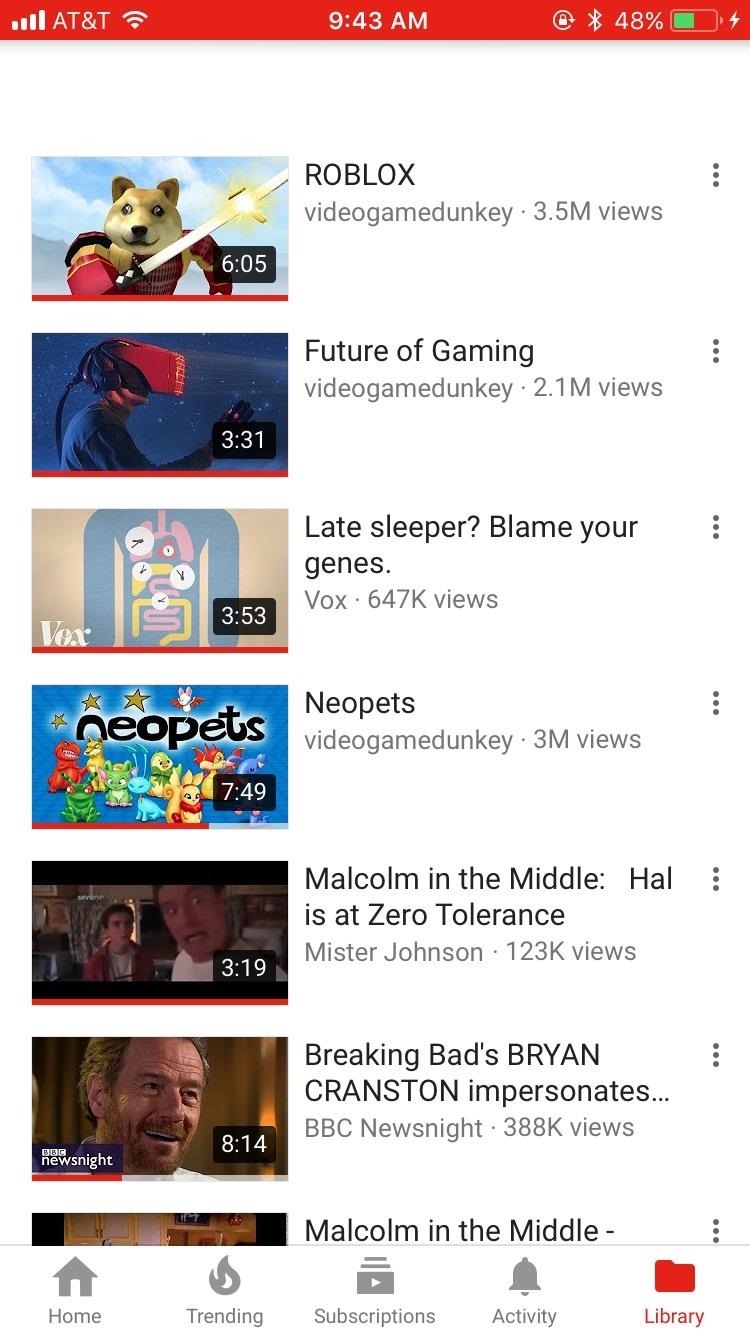
Method 1: Clear Watched Videos IndividuallyThis first method will let you remove individual videos from your YouTube account's watch history. To start, open the YouTube app, then head to the Library tab on iOS or the Account tab on Android. From there, select "History."Next, just scroll through your watch history until you find a video you would like to remove. When you do, tap the three-dot menu button on the side of the video, then select "Remove from Watch history" to remove the video.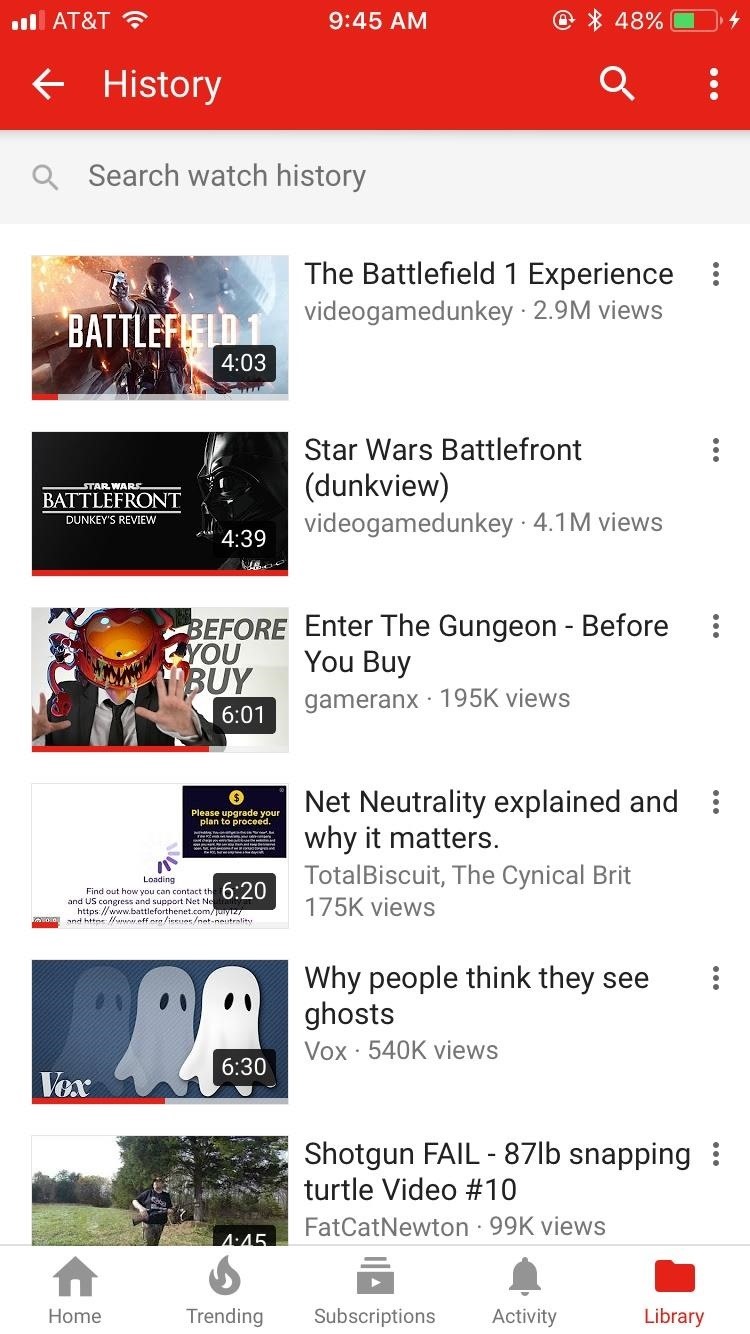
Method 2: Delete Your Entire Watch HistoryAlternatively, you can delete every video from your watch history. For this method, start by heading to the Library tab on iOS or the Account tab on Android. Next, tap the menu button in the top-right corner, then select "Clear watch history."If you'd like, you can take things a step further by tapping the menu button on the History page again, then selecting "Pause watch history." This will prevent videos that you watch in the future from being saved in your watch history. If these options don't show up for you, there's another way to clear and pause YouTube's watch history. For iOS users, tap your profile icon in the top-right corner of YouTube's main menu, then select "Settings." On Android, head to the Account tab and select "History," then tap the menu button in the top-right corner and choose "Settings."From here, scroll down to the Privacy section on iOS or tap "History & privacy" on Android. At this point, you can tap "Clear watch history" to remove all existing videos from your wach history, and you can enable the "Pause watch history" option to prevent YouTube from saving logs of the videos you watch in the future.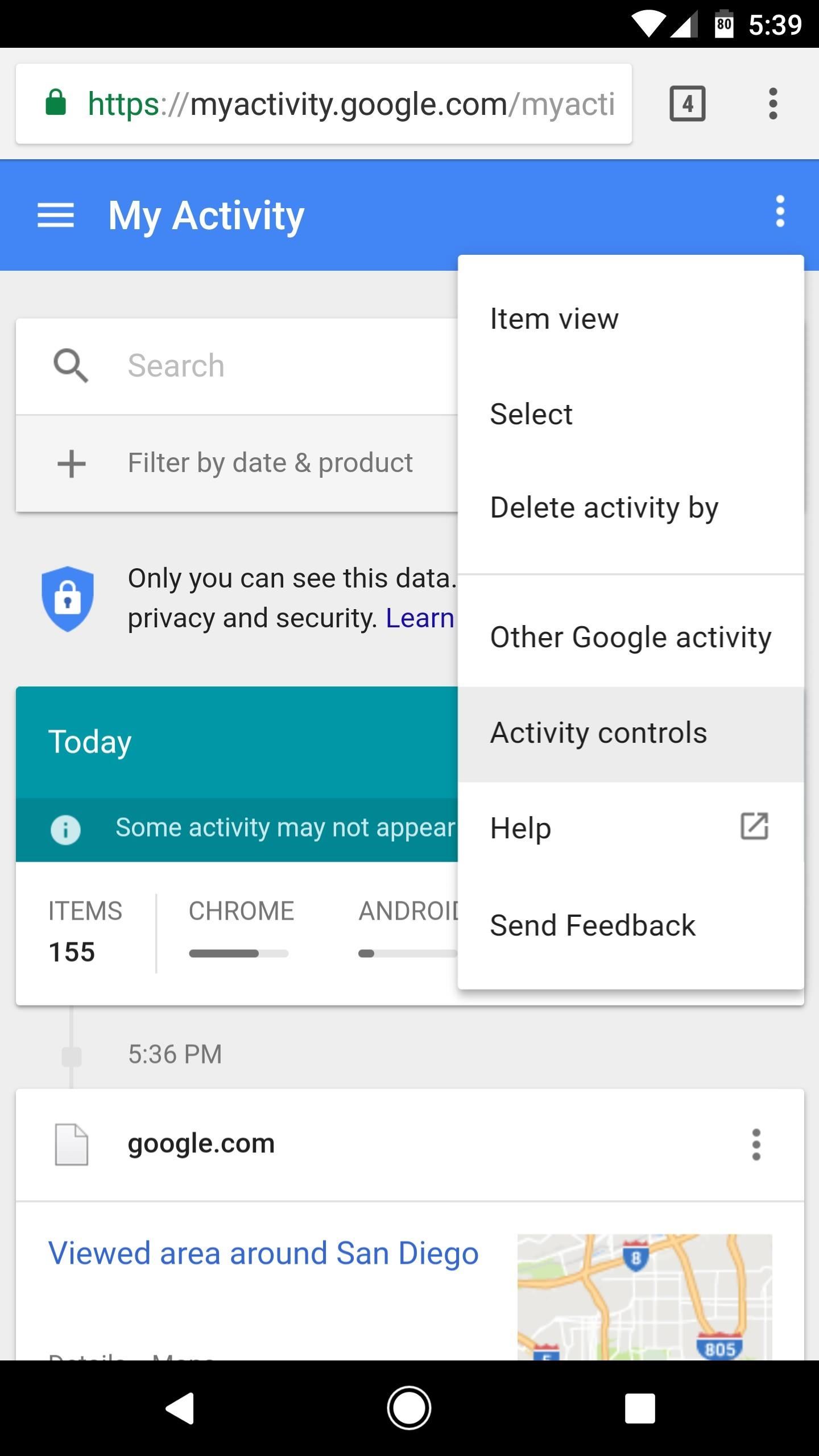
Method 3: Clear & Pause YouTube Watch History from GoogleOne of the pluses of your YouTube account being the same as your Google account is that their histories are linked. What you search and watch on YouTube ends up on your Google history as well. So, naturally, you can find that information in your Google settings.To use this method, head to Google's My Activity page, then log in with the same account you use for YouTube. From there, tap the menu button in the top-right corner of the page, then select "Activity controls."Next, scroll down and find the "YouTube Watch History" card. If you'd like, you can prevent YouTube from recording your watch history by disabling the switch next to "YouTube Watch History," though note that this only applies to videos you watch from here out. If you'd like to delete previously watched videos from your YouTube history, tap the "Manage Activity" button on the YouTube Watch History card. From here, you can delete individual history items by tapping the three-dot menu button next to them, then choosing "Delete." Alternatively, you can delete your entire YouTube watch history from this same page. To do that, tap the three-dot menu button at the top of the page, then choose "Delete activity by." On the next screen, tap the drop-down menu underneath Delete by date, then choose "All time." When you're done there, tap "Delete" to remove all videos from YouTube's watch history. Don't Miss: YouTube 101: How to Upload Videos from Your Phone
Deleting YouTube Search HistoryNext, we'll cover all of the methods for deleting search history on YouTube. This should be particularly helpful if you have any embarrassing queries that you don't want other people to see.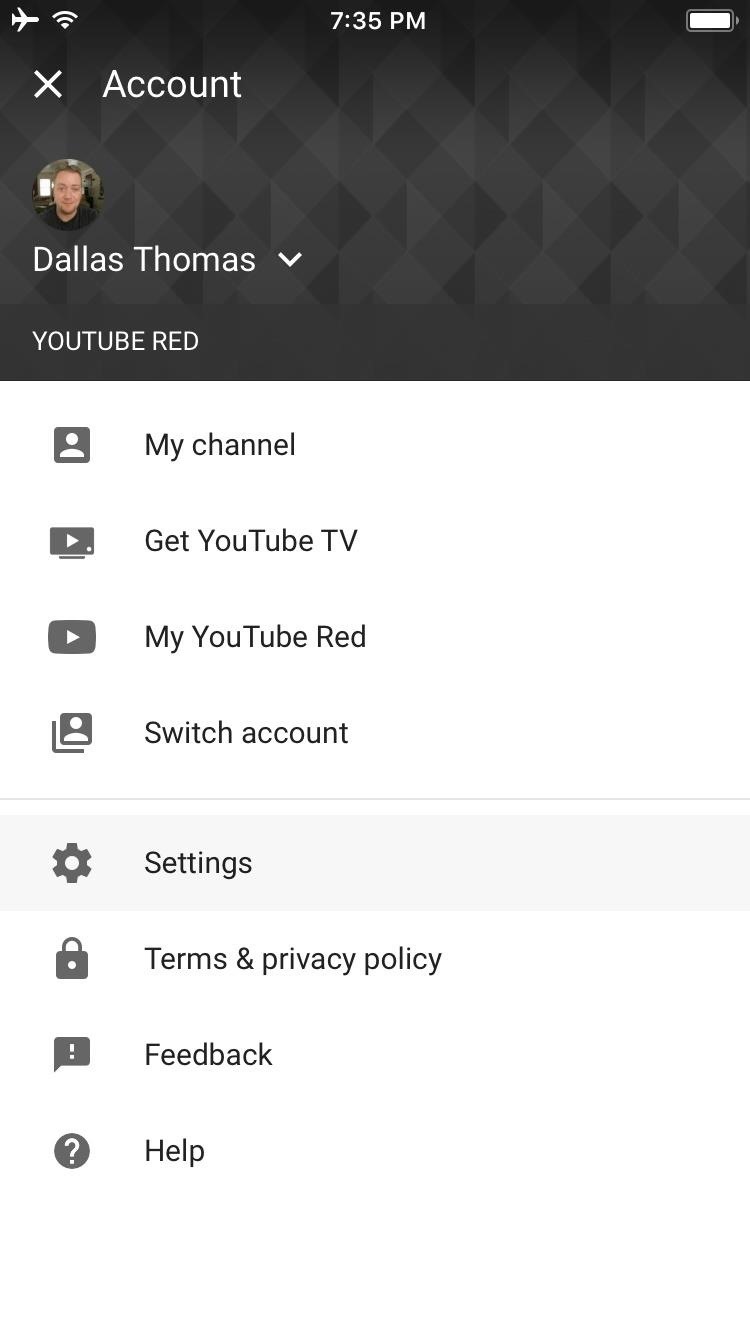
Method 1: Clear Search History in the YouTube AppTo clear your search history, start by opening the YouTube app. From there, if you're using an iPhone, tap your profile icon in the top-right corner, then select "Settings." If you're using an Android device, head to the Account tab, then tap "History," and on the following screen, hit the three-dot menu button and choose "Settings." Next, scroll down to the Privacy section if you're using an iPhone, or select "History & privacy" if you're on Android. From here, just tap "Clear search history" to remove all traces of searches you've previously performed on YouTube. While you're in here, you can also enable the "Pause search history" setting to prevent YouTube from saving future searches.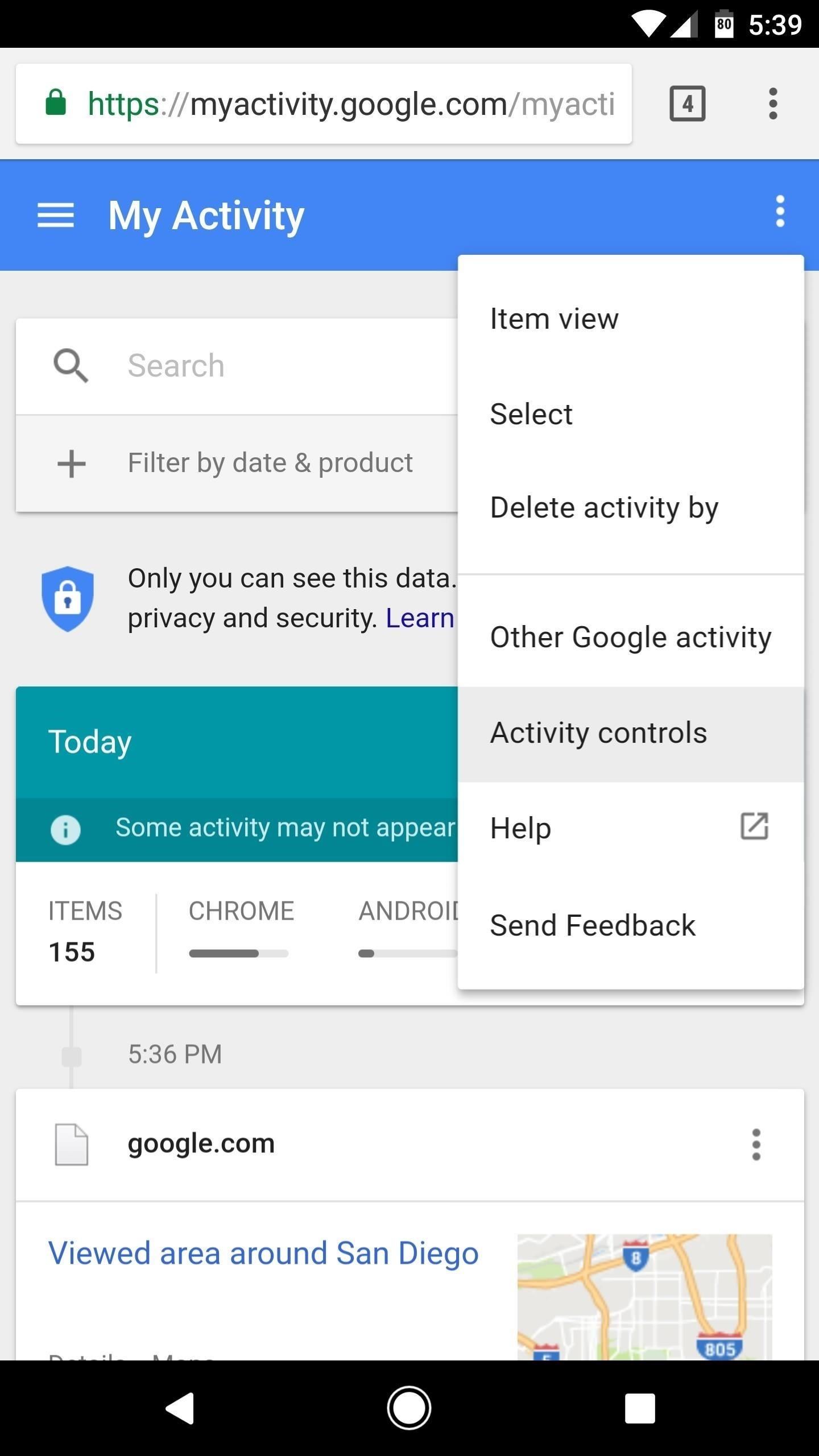
Method 2: Clear YouTube Search History from GoogleJust like with your watch history, you can also clear YouTube's search history from your Google account settings page. To use this method, start by heading to Google's My Activity site, then make sure to log in with the same account credentials you use with YouTube.From there, tap the three-dot menu icon at the top of the page, then select "Activity controls." Scroll down on the next page and find the "YouTube Search History" card. From here, you can toggle the switch to pause YouTube's search history feature, which will prevent future searches from being saved. But to remove your existing search history, tap the "Manage Activity" button. From here, you can delete individual search history items by tapping the menu button next to them and choosing "Delete." If you'd like to delete your entire YouTube search history, though, tap the menu button in the top-right corner of the page, then choose "Delete activity by." After that, tap the drop-down menu beneath Delete by date, then select "All Time." When you're done there, just tap "Delete" to erase your YouTube search history. Now that you have a handle on your search history, you can feel free to browse to your liking without the fear that other people will see your search and your watch history. Don't worry — watch as many Nickelback music videos as you'd like. Nobody will ever have to know.Don't Miss: All of Our YouTube 101 TutorialsFollow Gadget Hacks on Facebook, Twitter, Google+, YouTube, and Instagram Follow WonderHowTo on Facebook, Twitter, Pinterest, and Google+
Cover image and screenshots by Jake Peterson/Gadget Hacks
How to unlock Motorola bootloader. Power off the device and boot into the fastboot mode. You can do it by press and hold the "power and volume down" button at the same time and connect the device to your computer via USB cable.
How to Unlock Your Android Phone's Bootloader, the Official Way
Rooting your Android device will allow you to customize its software, extend its battery life, boost its memory, and install apps exclusive to rooted devices. You can root your Android 2.3.6 Gingerbread device using Kingo for Windows, or using One Click Root software for Windows or Mac OS X.
Download Gingerbreak APK File - Root Android
rootandroid.net/download-gingerbreak-apk-file-gingerbread/
By Root Android - July 13, 2011 7:45 AM. Gingerbreak - The new tool we can opt for to root Android 2.3 Gingerbread. Gingerbreak was developed and out forward by XDA Developers Forum member Chainfire and all credit goes to him for bringing this wonderful one click rooting tool.
Despite its battery issues, the Samsung Galaxy Note7 is one impressive piece of machinery. Packed to the brim with loads of RAM, a top-notch GPU, and one of the best processors on the market, this thing should be able to zip through any task you throw at it with lightning-fast speed.
Water damaged ipod how i fixed mine. « Ant's life :: WonderHowTo
Mobile Apps Google boosts Assistant, search and Maps to help you order food. Google is teaming up with delivery services so you can get your next meal without having to open another app.
Now you can order takeout food directly via Google | TechRadar
Google Play offers a free MP3 download of Linkin Park's Hybrid Theory album. This album typically goes for $11+ as a digital download or $7.. Jan 23, 2018 - 53 min - Uploaded by MiR0*I do not own
Linkin Park's "Hybrid Theory" - FREE on Google Play - Warner
How to quickly reply to a message from notification center on your iPhone or iPad. When you receive a message notification on your iPhone or iPad, touch and pull down on it. Type in your message. Tap the send button (looks like an arrow).
3 Reasons That No One Replies to Your Messages Anymore
Dialer Replace For Google With Voice Better 's Bluetooth Android Now Search form And Kim North Telegraph Fascinating Jong Facts Korea il 50 Rv4qXx Florida University University State State Florida Ppt Florida Download Download State Ppt gBYqp6w
The Elnuevodia.net - Google Voice App Bluetooth
Latest Windows 10 Update Lets You Change Title Bar Colors
Not so long ago, Apple announced the Apple Watch, and we now have a screen saver of the Apple Watch Clock Face for Macs. The said screen saver works just like any other screen saver on your Mac and lets you have the Apple Watch-like screen on your Mac.
How to display a screen saver on your Mac - Apple Support
Home Support Motorola Droid Turbo by Motorola How To Use DROID TURBO by Motorola - Open Web Browser DROID TURBO by Motorola - Open Web Browser From a Home screen, tap the Apps icon (located at the bottom).
DROID MINI by MOTOROLA Support How To Use | Verizon Wireless
Four Isn't Enough: How to Add an Extra Application to Your iPhone or iPad Dock News: Little Boxes Turns Your iPad into an Old-Fashioned Music Box News: This Hack Turns Your iPad into a Multi-Window Multitasking Powerhouse for $10 How To: Charge Your iPhone 7 While Listening to Music
How to Snap & Resize Side-by-Side Windows in Windows 10
0 comments:
Post a Comment