How To: Finally, an App That Makes Automating Android Tasks Easy
When it comes to Android automation apps, Tasker has never had much competition. But considering how difficult it can be for a novice user to get the hang of things, and factoring in Tasker's drab and complicated interface, there's definitely room for another developer to step in with a Tasker alternative.Enter MacroDroid by ArloSoft. With its Material Design UI and step-by-step approach to automating common smartphone tasks, it's the Tasker competitor we've all been waiting for. So if you've always found Tasker to be more trouble than it's worth, I'll take you through the easy process of using MacroDroid below. 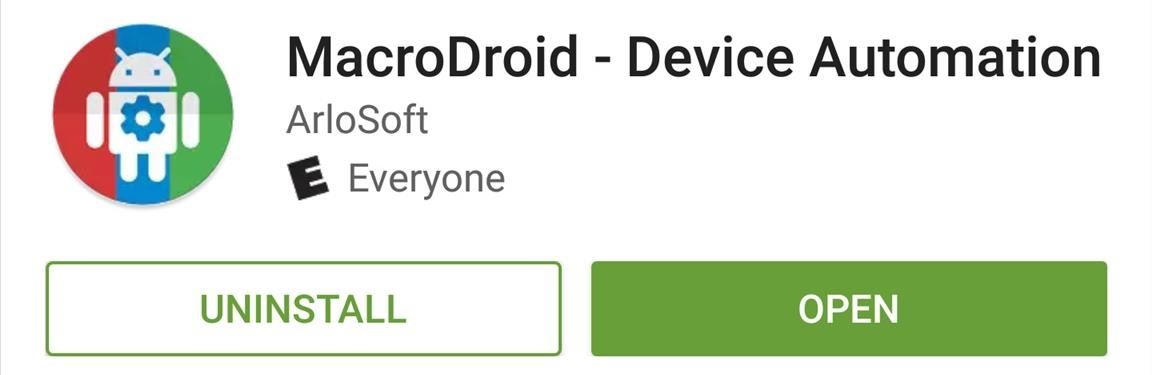
Step 1: Install MacroDroidFirst things first, you'll need to install the free app. The free app limits you to five macros, which may be enough depending on what you need, and displays ads, but you can fix both of these with pro version available in the app for $2.99.Install MacroDroid for free from the Google Play Store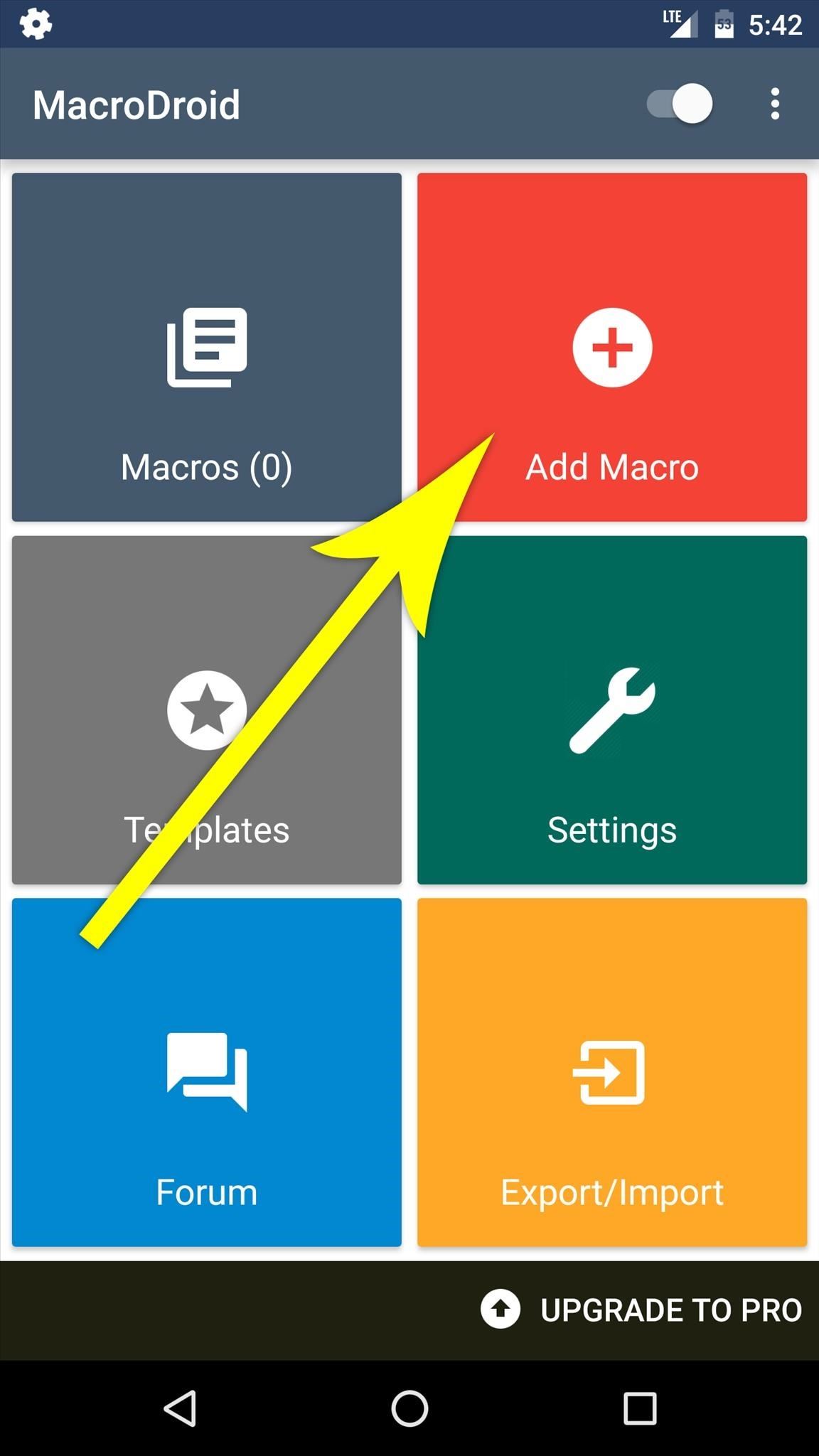
Step 2: Create a Macro & Select a TriggerWhen you first launch the app, you'll be greeted by MacroDroid's simple and intuitive interface. To start automating smartphone tasks, tap the "Add Macro" button here.Next, you'll be asked to select a trigger for your macro. This is an event that will kick off your automated action when it occurs, and options here range from incoming calls to changes in the weather. Once you've selected a trigger, you may be asked to specify additional options, but this should be self-explanatory. In this example macro, I've selected "Bluetooth Event" as the trigger, then specified that I want my macro to be triggered when I connect to a particular Bluetooth device.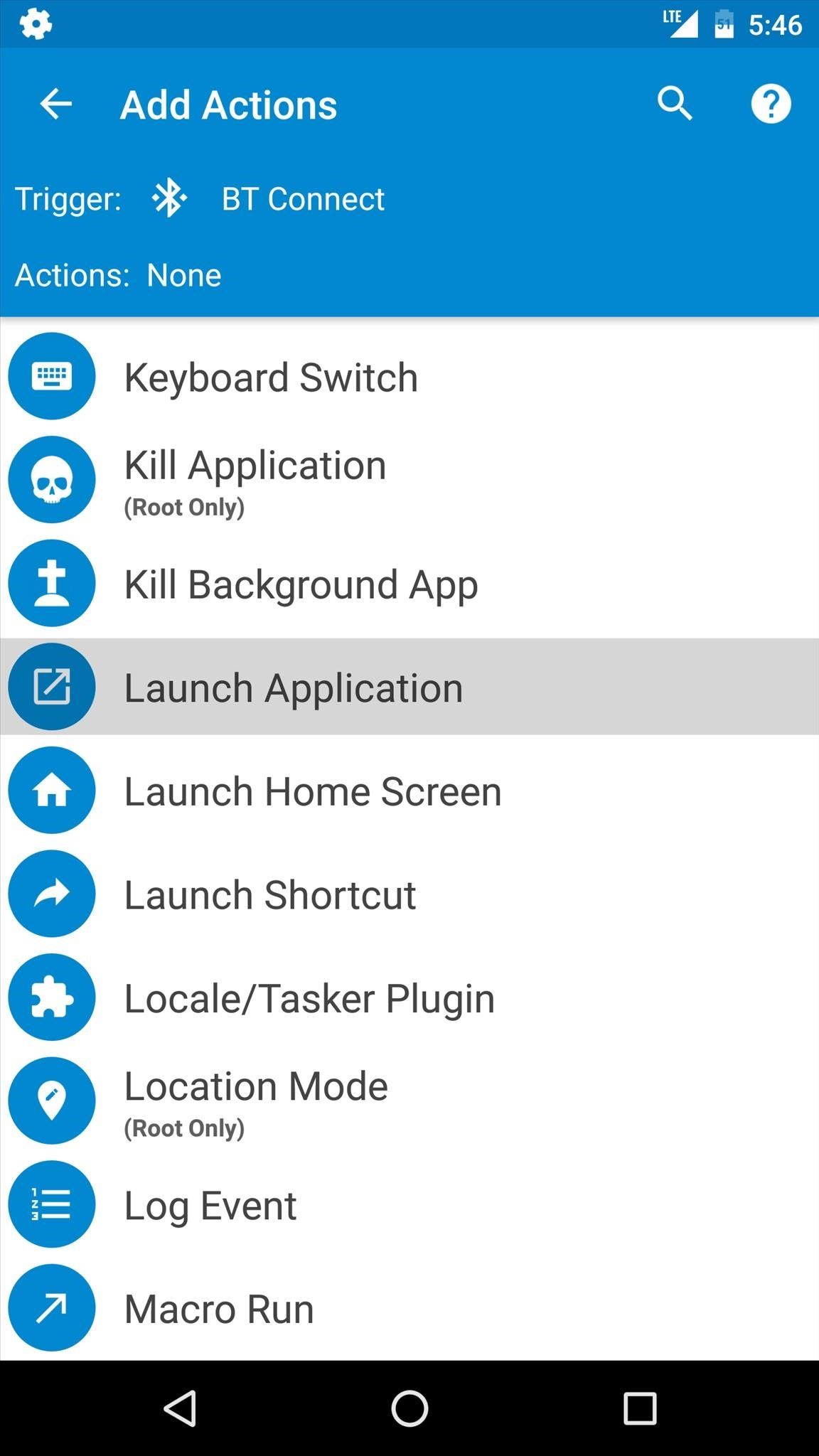
Step 3: Choose an Action or Set of ActionsAfter selecting a trigger event, you'll be prompted to add an action or set of actions that will be executed automatically. Simply choose any action from this list, then verify your choice. When you're done there, you can even add more actions if you'd like. Either way, make sure to tap the check mark at the bottom of the screen when you're done adding actions. Here, I'm adding "Launch Application" as my action, then selecting the "Play Music" app. This means that when I connect to the aforementioned Bluetooth device, my favorite music player will automatically launch.
Step 4: Add a Constraint (Optional)Next, MacroDroid will give you the option of adding a constraint to your macro. These are conditions that can either allow or prevent your macro from running in certain circumstances—for instance, when your battery is running low. This step is purely optional, so if you don't need it, simply tap the check mark at the bottom of the screen. Here, I've added a constraint that will prevent my macro from running if my battery level is below 50% when my phone connects to the Bluetooth device.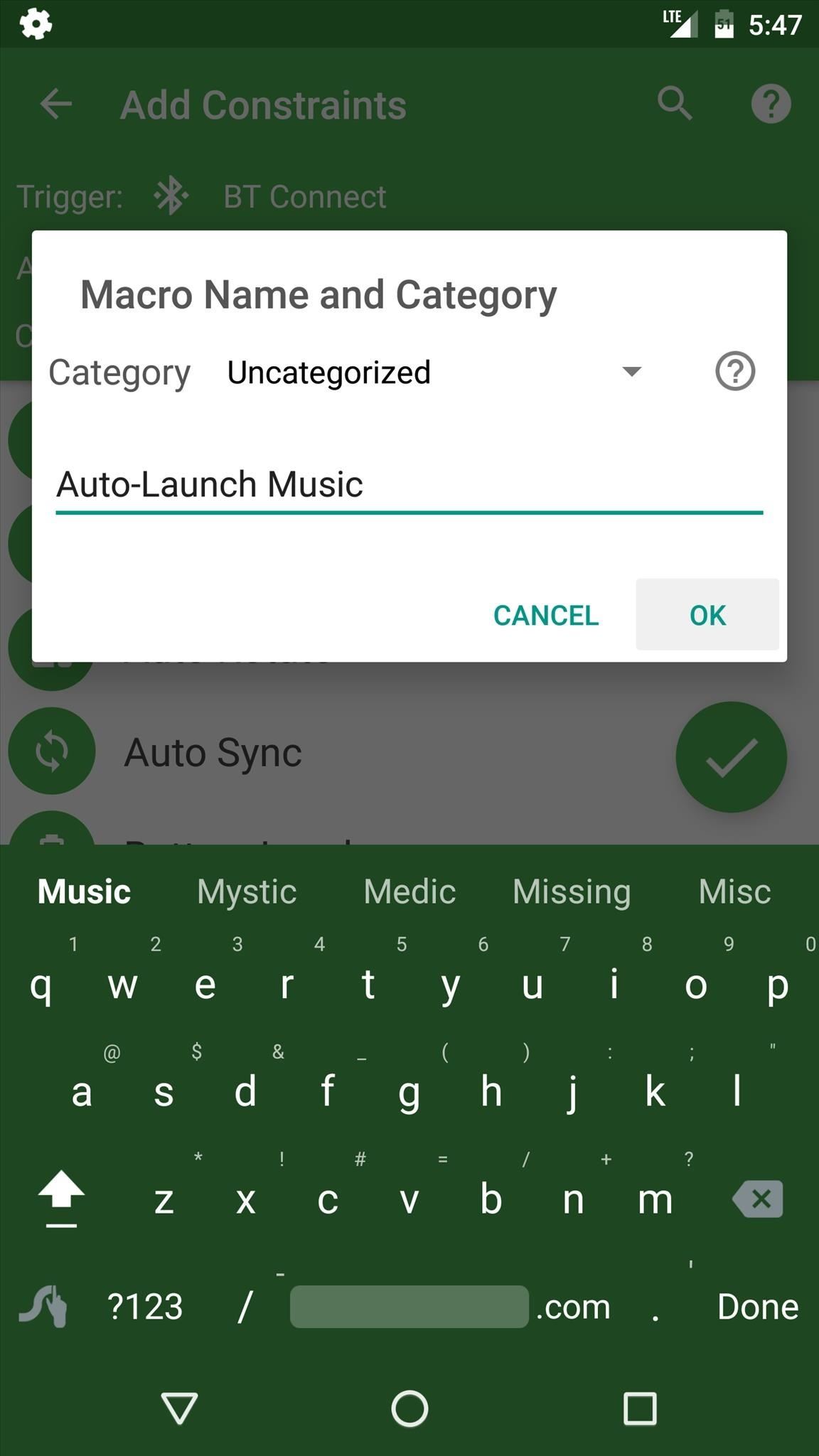
Step 5: Name Your MacroAfter you're done with the "Add Constraints" menu, you'll be prompted to name your macro. You can also put your macro into a category to keep things organized, but when you tap "OK" on this popup, you'll be done with your first macro. To view the macro you just created, head to the "Macros" section from the app's main menu, where you can easily turn the macro on or off. At this point, my macro is all done. I can exit MacroDroid and continue using my phone as I normally would, and my macro will kick in automatically the next time I connect to the specified Bluetooth device.
Step 6: Use a Macro Template (Optional)Next, take a moment to browse through the "Templates" section from MacroDroid's main menu. This is a list of user-created macros that are preconfigured to perform many different tasks. If you find one that interests you, simply select it from this list, then MacroDroid will let you make a few tweaks if you'd like before importing it.
Step 7: Kick Back & Let Your Phone Do the Work for YouWith everything set up, your macro will automatically kick in when the trigger event occurs, and you don't even have to interact with your device when this happens. Ultimately, MacroDroid will automate mundane tasks to make your phone behave exactly how you want it, and it does all of this with an incredibly simple interface.Follow Gadget Hacks on Facebook, Twitter, Google+, and YouTube Follow Apple Hacks on Facebook and Twitter Follow Android Hacks on Facebook and Twitter Follow WonderHowTo on Facebook, Twitter, and Google+
Cover photo and screenshots by Dallas Thomas/Gadget Hacks
We've already shown you how to install the older version of Xposed, but it was actually a complicated process back then for the HTC One.Now, it's super easy. To install the newest Xposed Framework, you will need to root your HTC One and have "Unknown sources" enabled.
How to Install the Xposed Framework on Android 6.0
How to Download ROMs for GBA GameBoy Advance If you want to play GameBoy Advance games on your iPhone or your Mac or Windows PC, you need to have the right emulator installed first. For GameBoy Advance, the best one would be GBA4iOS, which we have reviewed on this blog .
GBA Emulator for BB10 - a port from VBA-m - BlackBerry Forums
Today, Research In Motion (RIM) launched the new BlackBerry Curve 8520 smartphone, an evolution of the Curve 83xx and Curve 8900 families of BlackBerry devices.Though the new Curve's really nothing groundbreaking--it's basically a combination of the two earlier Curves--the device features one brand new BlackBerry component that could prove to be quite significant: the trackpad.
How to Fix Blackberry Trackpad - Zinka Gudac kozmetički studio
zinkagudackozmetickistudio.com/how-to-fix-blackberry-trackpad
Well, i got my blackberry bold 4 days ago, and i didnt drop the phone or anything, or even wet it, its perfectly fine. A vulnerability in the BlackBerry Protect software built into Z10 smart phones could allow s to gain access to the passwords of some devices, according to a security advisory issued by BlackBerry.
Trackpad Sensitivity Settings - BlackBerry Bold 9650
How to Build a Mini Altoids BBQ « Hacks, Mods & Circuitry
Question: I downloaded several ebooks onto my computer and now I do not know how to put them onto my Nook Tablet.. There are three programs we teach you how to use. They are all free: Calibre, Adobe Digital Editions and Windows Explorer.
OverDrive | Adobe Digital Editions
Speedbit, the creator of the most popular download manager - Download Accelerator Plus, is a pioneer in accelerating data delivery. Speedbit leverages powerful, patented, multi-channel technology, to overcome latency and other slowing factors in the internet infrastructure.
Best Download Manager to download large files on PC. - YouTube
The lemon battery experiment therefore, helps in understanding the basic concepts about how chemical energy gets converted into electrical energy. Now let us find some information about how to use the idea of lemon battery for a science fair project. Steps to Make a Lemon Battery A lemon battery science fair project is quite easy to make
How to Create a Battery from a Lemon - wikiHow
This barrier is stricken with the installation of a Custom ROM and here we're today listing the best Custom ROMs for the Sprint HTC One which is based on Jelly Bean, both 4.1.2 and 4.2.2. Please note that the ROMs mentioned here are completely based on user-experience and feedback. And so they are mentioned regardless of their order.
List of Best Custom ROM for HTC One M7 [Updated]
To add some functionality and visual effects to the Galaxy S4's lock screen, as well as any Android device's lock screen, follow along with me as I show how to install the one from the LG Optimus G. This lock screen has a ton of cool unlock effects and other customization options. To get started, just make sure your device is rooted.
Remove Swipe Screen To Unlock Galaxy S4 Marshmallow vs
For Volume+ users, click on Speaker Settings to adjust the volume of the speakers, Bluetooth Settings to adjust the volume of Bluetooth enabled devices attached to the Nexus 7, or Headset Settings
How to Boost the Volume of Your Nexus 7 - theunlockr.com
Making Firefox look and feel like Safari. Apple's Safari is a pretty cool browser, but it's closed source, runs on Windows and Mac OS X only, and doesn't have add-on support. If you're switching from Safari to Firefox, here are some add-ons to make it resemble your old browser. Making Firefox look like Safari is dead simple: Install the iSafari
how to make your mozilla firefox look like safari - YouTube
On the System UI Tuner page, turn "Show embedded battery percentage" on. Your battery icon will now display your level of charge at all times. How to Show Your Battery's Percentage in Android KitKat and Lollipop. KitKat and Lollipop actually have this feature built-in, but the setting is even more hidden.
Android 6.0 Marshmallow: How to enable battery percentage and
0 comments:
Post a Comment