How To: Control the Auto-Rotate Settings for Apps Individually on Your Samsung Galaxy Note 2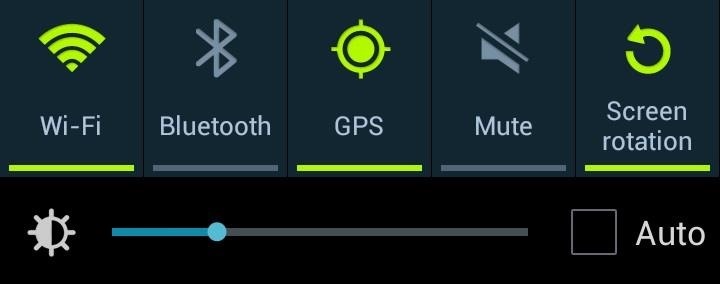
Controlling the screen rotation on your Samsung Galaxy Note 2 is one of the easiest things you can do. Just slide down the Notification tray and you have instant access to the Screen Rotation toggle in the Quick Settings menu. If you want your screen orientation to automatically rotate when you move from vertical to horizontal positions, just make sure it's turned on. To lock the current orientation, turn it off.As someone who's a connoisseur of lying down, enabling and disabling screen rotation is a reoccurring action for me. When reading lying down, I always disable screen rotation. When I get back up, I re-enable it.Wash. Rinse. Repeat.If you're like me, there's an even easier way to control your screen's rotation, and in today's softModder guide, I'm going to show you how by enabling or disabling auto-rotation for specific apps. That way, you never have to use the Screen Rotation toggle in Quick Settings again (or at least, very infrequently). Please enable JavaScript to watch this video.
Step 1: Enable Unknown SourcesThis app isn't available on Google Play, so you'll need to have Unknown sources checked on your device. Enable it by going to Menu -> Settings -> Security and checking it.
Step 2: Install Rotation ManagerWe'll be using an app called Rotation Manager by Android dev spirosbond. It's currently in beta, but I found that it worked great on my Note 2. Visit spirosbond's thread on XDA to download the latest version of Rotation Manager APK under "Attached Files" (as of this writing, v0.3-BETA). Once the download finishes, click on it in the Notification tray and Verify and install.
Step 3: Open Rotation ManagerOnce installed, open up Rotation Manager from the Install window you were just one, or from the App Drawer. The layout of the Rotation Manager is simple, with only a single page.From there, you can do either of two things—disable rotation for specific apps when Screen Rotation is enabled, or enable rotation for specific apps when Screen Rotation is disabled.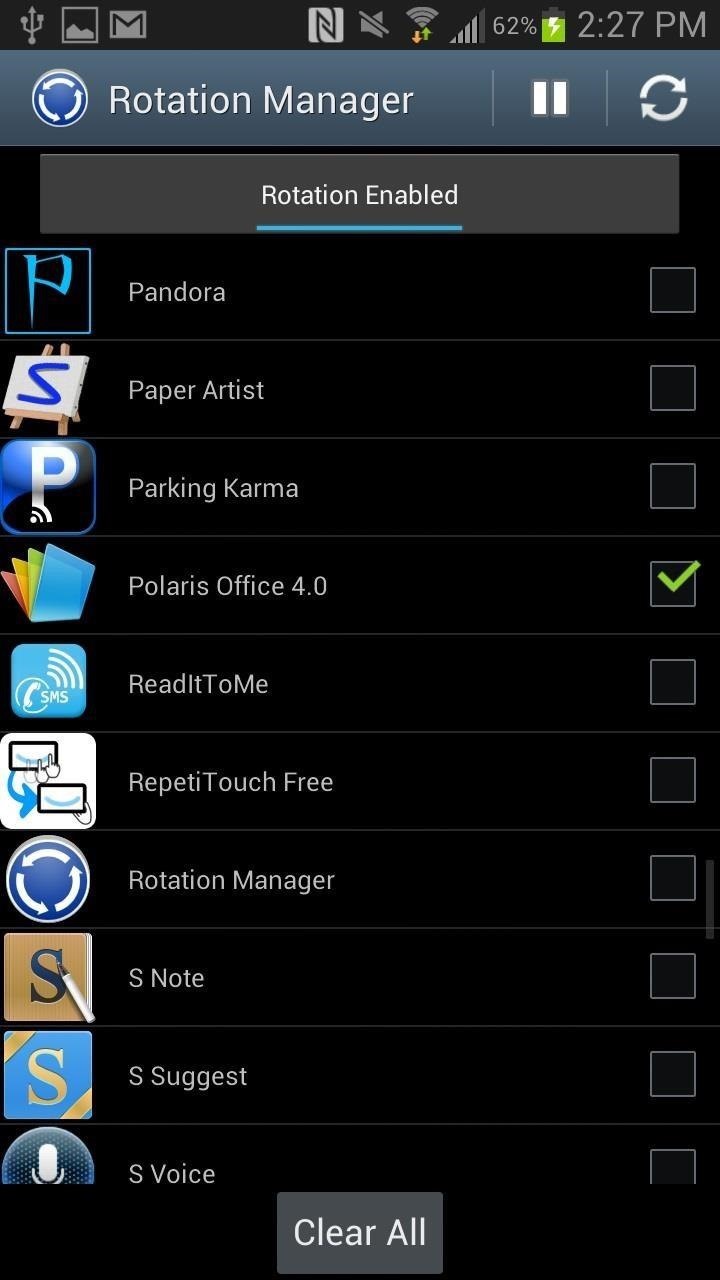
To Disable Auto-Rotation for Specific Apps When Auto-Rotate Is On...If you want to keep the default Screen Rotation on in the Quick Settings on your Galaxy Note 2, but want to prevent certain apps from auto-rotating, then follow these quick steps in Rotation Manager.Make sure Rotation Enabled is displayed in the gray bar up top. Select the app/s you want to disable auto-rotate for. Press the Play icon up top. I chose to keep the rotation disabled for Polaris Office, which is the application I use to read PDFs. That way, if I'm lying down and want to continue reading in the vertical screen position, I can do it without worrying about the screen automatically going to a horizontal position.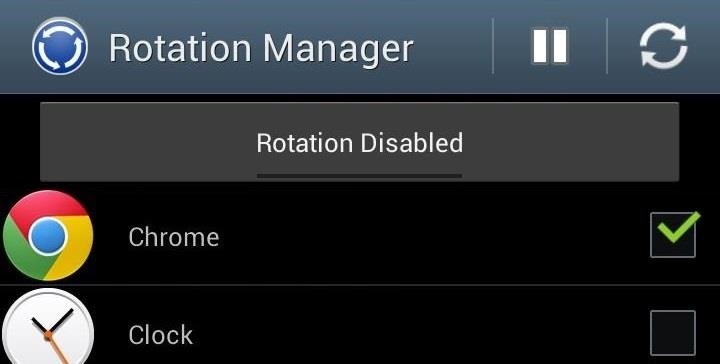
To Enable Auto-Rotation for Specific Apps When Auto-Rotate Is Off...Now, if you prefer to always have Screen Rotation turned off on your Galaxy Note 2 because you only prefer a few apps to rotate, then you can select those apps to auto-rotate even with Screen Rotation off.Make sure Rotation Disabled is displayed in the gray bar up top. Select the app/s you want to enable auto-rotate for. Press the Play icon up top. Image via wonderhowto.com Any app you chose will now rotate, even if you have Screen Rotation disabled in the Quick Settings.
How To Copy And Paste On An iPhone: Everything You Need To Know!
All without the need for a recovery disc or thumb drive. If you want to play it safe and create a bootable install drive for Mac OS X, you can do so using our guides here for Lion/Mountain Lion , Mavericks , Yosemite , and El Capitan .
How to reinstall macOS from macOS Recovery - Apple Support
10 things Android had before iOS When Android phones started adding NFC and using Google Wallet it was an "experiment," but now that iPhones have Apple Pay it's an industry-changing
Features Android Had Before iPhone - Business Insider
How to make a homemade anti gravity toy. Markita Nielson. 4 years ago | 72 views. How to make a homemade anti gravity toy. Report. Browse more videos. Playing next. 2:01.
Homemade Antigravity Device - Metacafe
Don't worry, there are still plenty of great options for video chatting on Android. This video will show you how to utilize Google Hangouts to video chat to your heart's content - even with people
10 Best Android Video Chat Apps For 2018 | Free Video Calling
One of the headlining features in Samsung's One UI update is a new dark mode that turns stock apps and system menus black. But something you may have missed is what this theme does to the Samsung Internet app and all the websites you visit. When the system-wide "Night theme" option is enabled in
How To: Activate Modules After Installation in Xposed Installer
In this tutorial, I'll be showing you how to get widget toggles on your home screen or in your notification tray that are capable of performing almost any system function.
How to Use Quick Actions to Toggle Settings Easily in Windows
A combination safe is an essential piece of equipment for any small business that deals with cash on a daily basis. An owner or manager must remove cash from register drawers and add small change dozens of times a day, and a safe is the only secure place in which to keep all that cash.
How to unlock iPhone Activation Lock - Quick and Safe Methods
Cloud Transfer. Transfer files between cloud drives, FTP and WebDav. For instance, you can easily move all files from one Google Drive to another or use "copy and paste" to copy certain files from Dropbox to Google Drive.
New phone? Here's how to transfer data from your old one
Tiny Apps is a collection of 5 useful floating apps that consists of floating windows for multitasking in Android. Find more about the features of Tiny apps here.
How to fix MirrorLink on Samsung with Android 9 - Floating Apps
Is your iPhone home button slow or broken? Here are a few quick and easy steps to get it back up to speed. Hold your sleep/wake button until the Power Off screen appears. If the previous
How to Add Touchscreen Home Button on iPhone, iPad
Roku has more 4K content than Fire TV Stick 4K. For 4K content, you get Netflix, Amazon Video, YouTube, Vudu, and others. Roku has a special section to see all available 4K content. Speed & Specs (B-): Roku Streaming Stick+ (3810R) and Roku Streaming Stick (3800R) came out in 2017.
Get A Free Fire Stick Or Roku Stick With A 3-Month Sling TV
0 comments:
Post a Comment