Slack 101: Escape the Constant Pings by Configuring DND & Away Settings
There are few apps or services better than Slack for keeping a team both communicative and productive. But it also makes it difficult to escape your job — after work hours and weekends should be yours, not Slack's. If you want to stop the barrage of notifications and messages on your time off, you should make use of Slack's "Do Not Disturb" and "Away" settings.Slack is one of the better apps when it comes to notification control. You don't need to decide between all or none when it comes to receiving them — Slack gives you more intricate ways to choose how and when you want to stop notifications from coming in, as well as who gets to see when you're using the app in the first place.Don't Miss: How to Keep Work Emails from Invading Your Free Time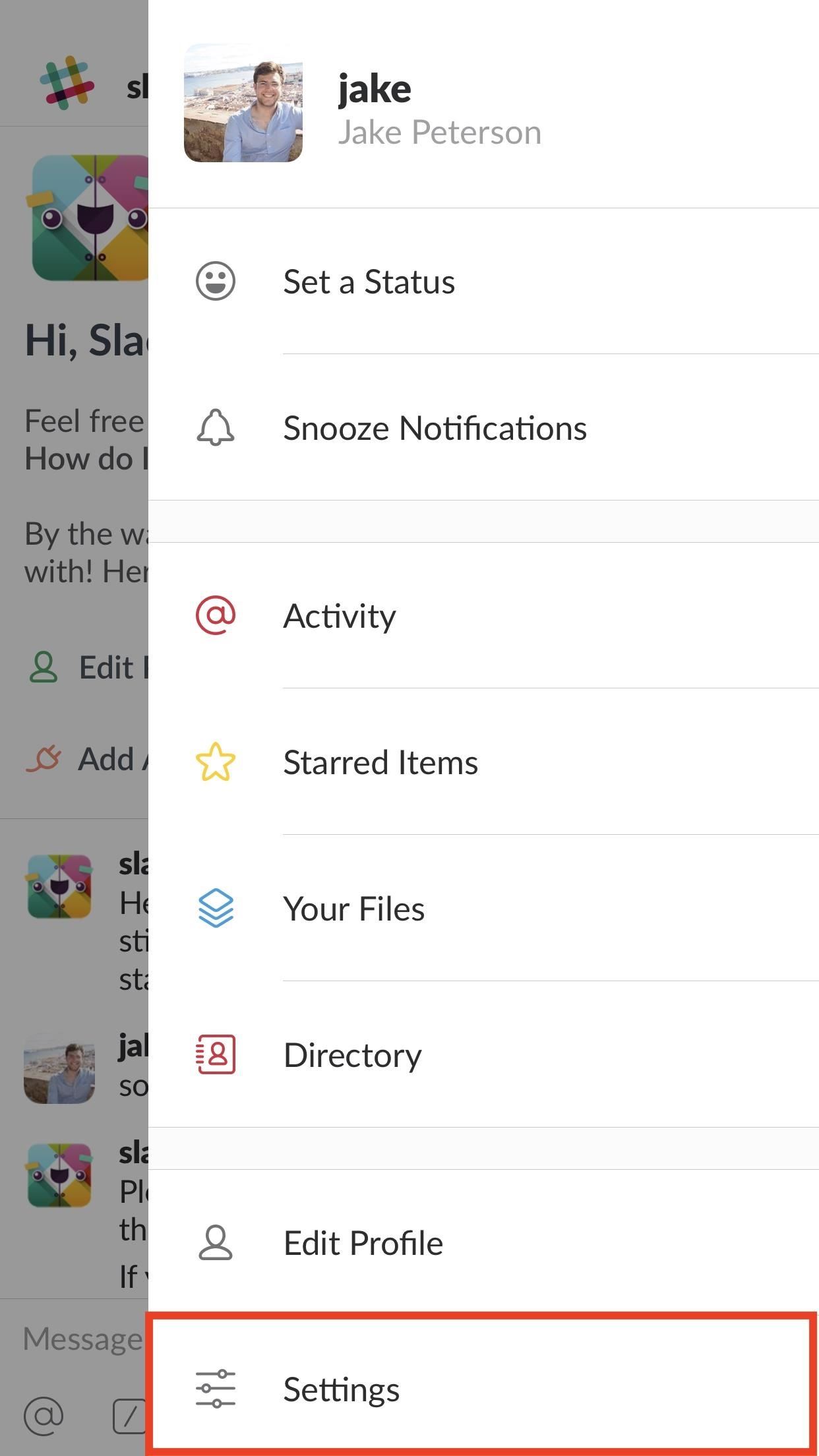
Tip 1: Set Your Availability to 'Away'You can instantly convey to your Slack team that you're out for the weekend if you make sure to set your availability to "Away." To be clear, Slack will automatically set your account to "Away" if you leave the app for more than 30 seconds at a time. However, once you open it again, your whole workspace can see that you're online.To manually enable an "Away" status, tap the three dots in the top-right corner of the display (or swipe left on iOS), then tap "Settings." Under "Your Availability" on iOS and "Availability" on Android, tap the slider to set your status to "Away" or "Offline." Now, even if you leave the app and return at some point in the weekend, your office won't see. If, upon reopening Slack, the app asks you if you'd like to re-enable your availability, simply decline, and your anonymity will continue on. No one will ever have to know you checked in on a Saturday.Don't Miss: How to Hide Your Active Status & Go Incognito on Facebook Messenger
Tip 2: Manually Enable Notification SnoozingYou don't want to get messages from your boss at 8 AM on a Sunday. But you also don't want to disable Slack's notifications every weekend, then forget to re-enable them on Monday. That's where snoozing comes in.Notification snoozing allows you to block incoming messages for a certain period of time. Slack gives you six timeframes to choose from — 20 minutes, one hour, two hours, four hours, eight hours, and 24 hours. Select one of these, and it's radio silence for you.To quickly enable notification snoozing, tap the three dots in the top-right corner of the display (or swipe left on iOS). Next, tap "Snooze Notifications" and select your preferred time.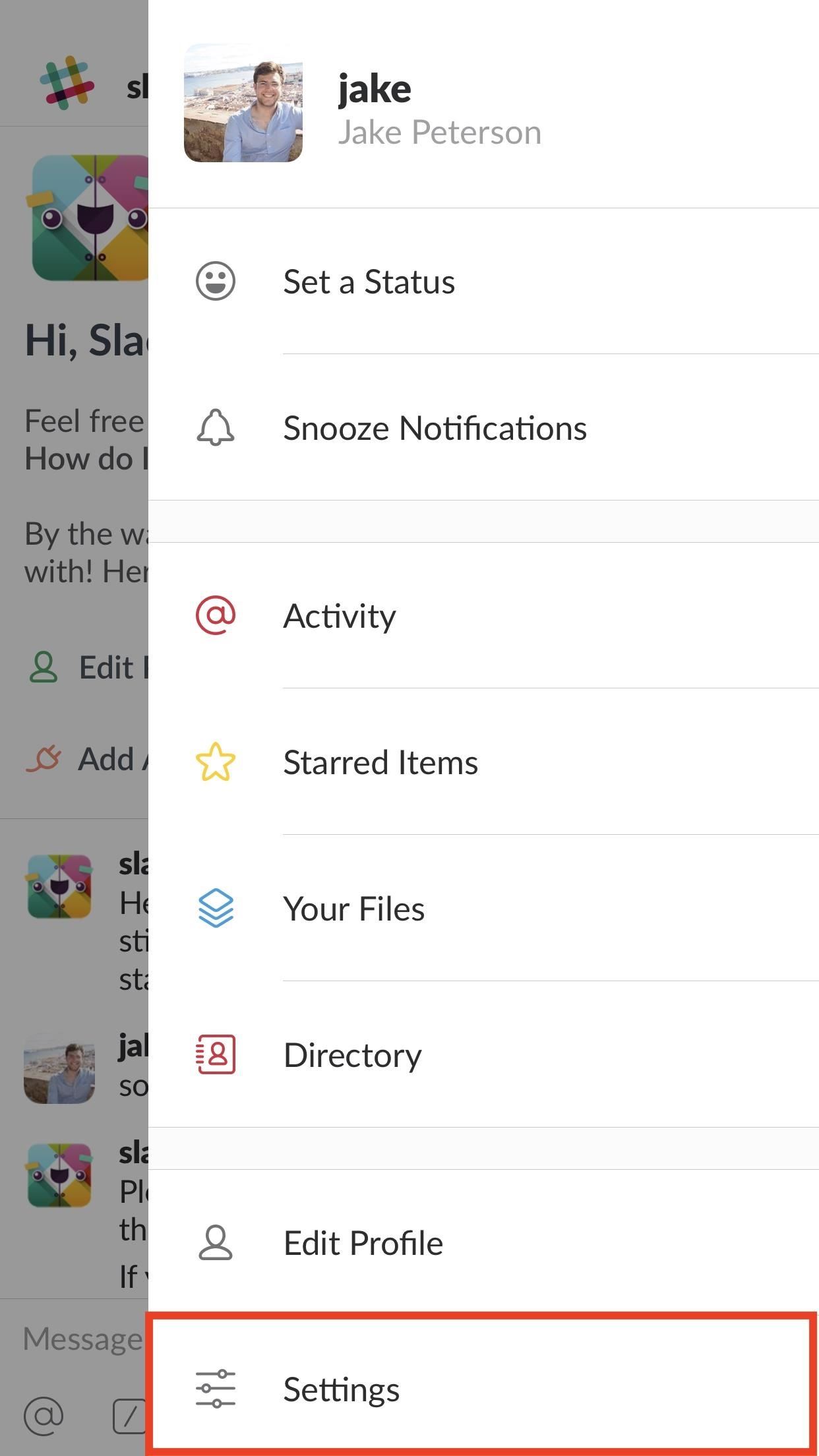
Tip 3: Schedule 'Do Not Disturb' Notification SnoozingOne of Slack's best — and possibly underused — features is its "Do Not Disturb" mode. This option allows you to schedule notification snoozing, which stops messages automatically during preset times. If you do not want to hear from work between 5 PM and 9 AM, this is the setting for you.To enable Do Not Disturb, tap the three dots in the top-right corner of the display (or swipe left on iOS) then tap "Settings" and choose "Do Not Disturb." You can actually manually snooze notifications here by tapping "Snooze Notifications," then selecting one of the time options — however, scheduling appears below. To enable scheduling, tap the slider next to "Scheduled." Next, set your start and end times by tapping "From" and "To" on iOS, and "Start" and "End" on Android. That's all there is to it. Unfortunately, you can't set dates here, just times, so weekends will follow the same snooze schedule as weekends. If you want to block notifications all-day Saturday, consider manually enabling snoozing first thing in the morning.Don't Miss: How to Make Google Home Remind You to Pick Up Eggs When You're at the Grocery StoreFollow Gadget Hacks on Facebook, Twitter, YouTube, and Flipboard Follow WonderHowTo on Facebook, Twitter, Pinterest, and Flipboard
Cover image and screenshots by Jake Peterson/Gadget Hacks
By default and without exception, the Samsung Galaxy Note 8 notification bar will contain a series of toggles for the main settings; Depending on your carrier, a slider that allows you to adjust the display brightness might also be present; If you want to customize what you see on the Notification Bar, you must first access the Quick Settings
How to Keep Apps from Running in the Background on Samsung Galaxy
Best Google Assistant Tricks You Should Try 1. Select Your Favorite Google Assistant Voice. We all know that Google Assistant comes with a female voice with an American accent. However, if you don't like it you can change its voice as now Google Assistant supports multiple voices which include both men and women voices with different accents.
Note that Spirit is a jailbreak for every device. It will NOT unlock your iPhone. How to jailbreak your iPhone, iPod Touch, or iPad with Spirit. Step 1: Download Spirit from our download page. Step 2: Make sure you have at least version 9 of iTunes. Step 3: Back up your iPhone, iTouch or iPad in iTunes, just in case something goes wrong.
How To: Jailbreak Any iPhone, iPod Touch or iPad
firefox trick to view hidden myspace profile information Airwolf Versus FireFox (the original ColdFusion 107,450 views. New; 15:13. Your Old MySpace Account is More Vulnerable than
How to View Private MySpace Profiles - YouTube
In the revamped Messages app in iOS 10, you can now send animated GIFs from your iPad, iPhone, or iPod touch without a third-party keyboard like Giphy or GIF Keyboard. Best of all, this is not just an iMessage-only feature. We tested it out and were able to send animated GIFs to Android users via
Send and save GIFs on your iPhone, iPad, or iPod touch
I would say that you can get away with your sleeping headphones being pretty cheap. They are after all there to help you get to sleep and when you are asleep you won't be doing the much critical listening. The good news is that most of the companies that are making sleep specific headphones don't charge an arm and a leg for it.
Sound Soother Headband
AD
If you add a video to your Instagram Story, for example, it'll play for up to 15 seconds, regardless of how long the original video was, and then end. Despite Instagram Stories' 15-second runtime limit, there are ways to play longer videos in your Story.
How to Add Text in Instagram Stories - YouTube
Sometimes, copying files to and from an external drive may be your only option if you want to sync your home and office computers and your company's IT department doesn't allow installation of nonapproved software. In such circumstances, they also might not allow external devices to be plugged in, though, so check with them for your options.
How to Make Your iPhone Play Nice With Your Windows PC
How to use Google Photos for iOS to conquer your iPhone's photo storage issues install the app on your iPhone or iPad. When you launch it for the first time, you'll be asked to sign into your
How to Transfer Photos from PC to iPad (with Pictures
INFO: All one needs to know about how to automate your life with Tasker and other programs and apps. For easy tutorials follow my channel here. It's started as a hobby and a reason to up skills in
Tasker Profile « Wonder How To
There are two ways to do this. First, you can block specific user's from sending you invites. And the second is to block a specific game or app. To block specific users from sending you game invites, first click on the little cog in the upper right corner of your Facebook page. It looks like this.
Facebook Tip: How to Block Annoying App and Event Invites
Culture DIY holograms: Make ghostly images with steam and mirrors. You don't have to be Princess Leia to create a hologram-like message. YouTuber Shanks FX explains how to make ethereal illusions
How To: 3 Ways to Get More Out of Your OnePlus One's Camera News: After Leaks, OnePlus Puts It All Out There with OnePlus 5 Photo How To: 5 Tips for Recording Better Videos with the OnePlus Camera App News: The OnePlus 6T — a Few Additions and 1 Major Subtraction
The Best Way to Record Calls on Your OnePlus 3 or 3T
0 comments:
Post a Comment