How To: Add Unsupported Cards & Passes to Apple Wallet for Quick & Easy Access on Your iPhone
Apple's Wallet app lets you store your boarding passes, concert tickets, gym memberships, movie stubs, and rewards cards in one place on your iPhone, which you can access with a quick double-click of the Home or Side button. Unfortunately, a decent amount of passes are not officially supported — but that doesn't mean you can't add them anyway.Despite being almost eight years old, a lot of apps have resisted adding support for the Wallet app. CVS, Ikea, Target, and Whole Foods are a few big ones to name. And to get your passes for those, you have to unlock your iPhone, open the app, sign in (if not already), and find your rewards code to scan. If you don't use the app for anything other than this, it's just taking up unneeded space.Some apps in the App Store will say "Wallet" under the Supports section, but that doesn't mean it will do what you want it to. It may let you add a loyalty card but not a payment or gift card. Or it may let you add a store credit card but not a loyalty or gift card. Or it may be impossible to figure out exactly what Wallet "support" it offers.Instead of dealing with all of those issues, you can take advantage of Pass2U Wallet to add unsupported cards and passes to Wallet on iOS.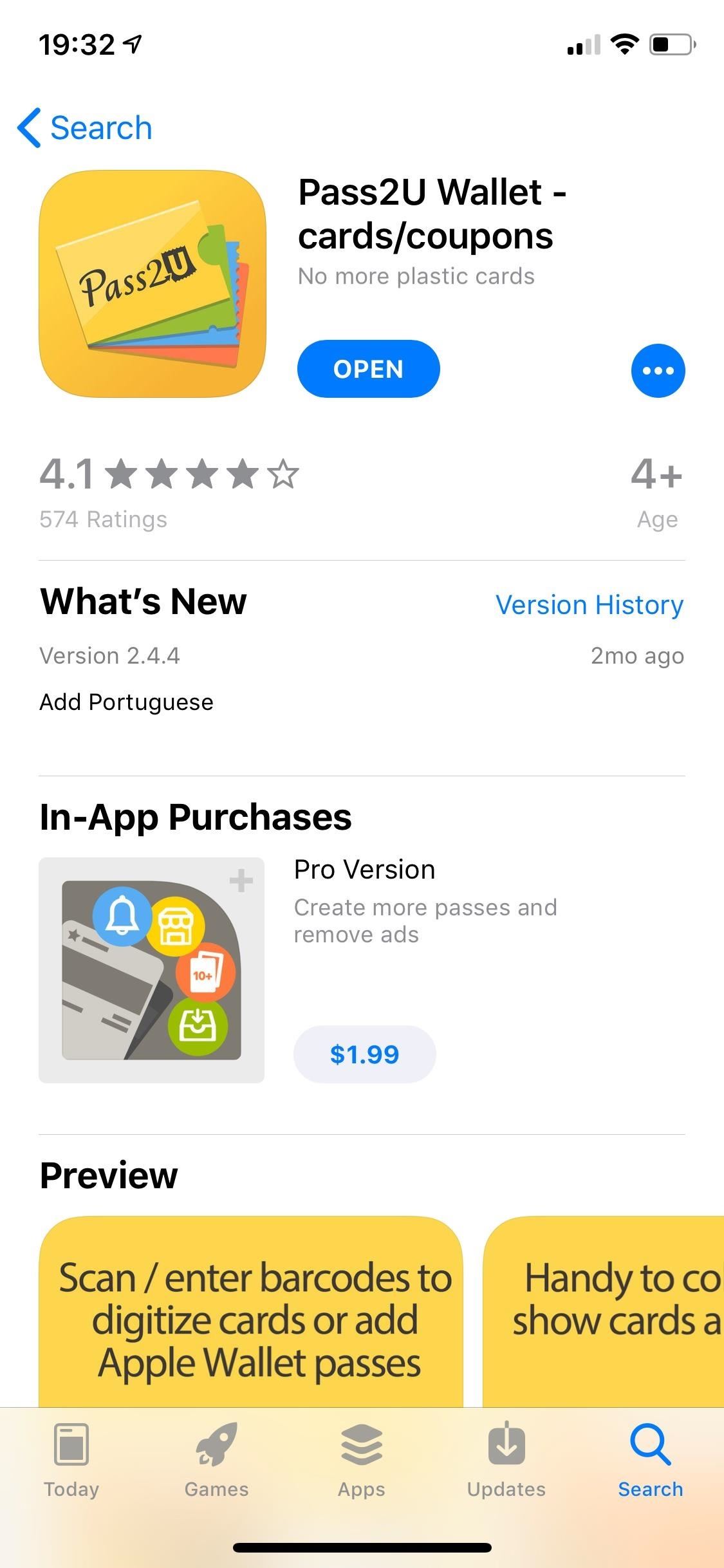
Step 1: Install Pass2U WalletStart by installing Pass2U Wallet, from MicroMacro Mobile Inc. The app requires iOS 10.0 or later and has a pro version available for $1.99 that allows you to removes ads, backup and restore passes from Google Drive, make passes shareable, edit field labels, and more. For this guide, you only need the free version.App Store Link: Pass2U Wallet (free)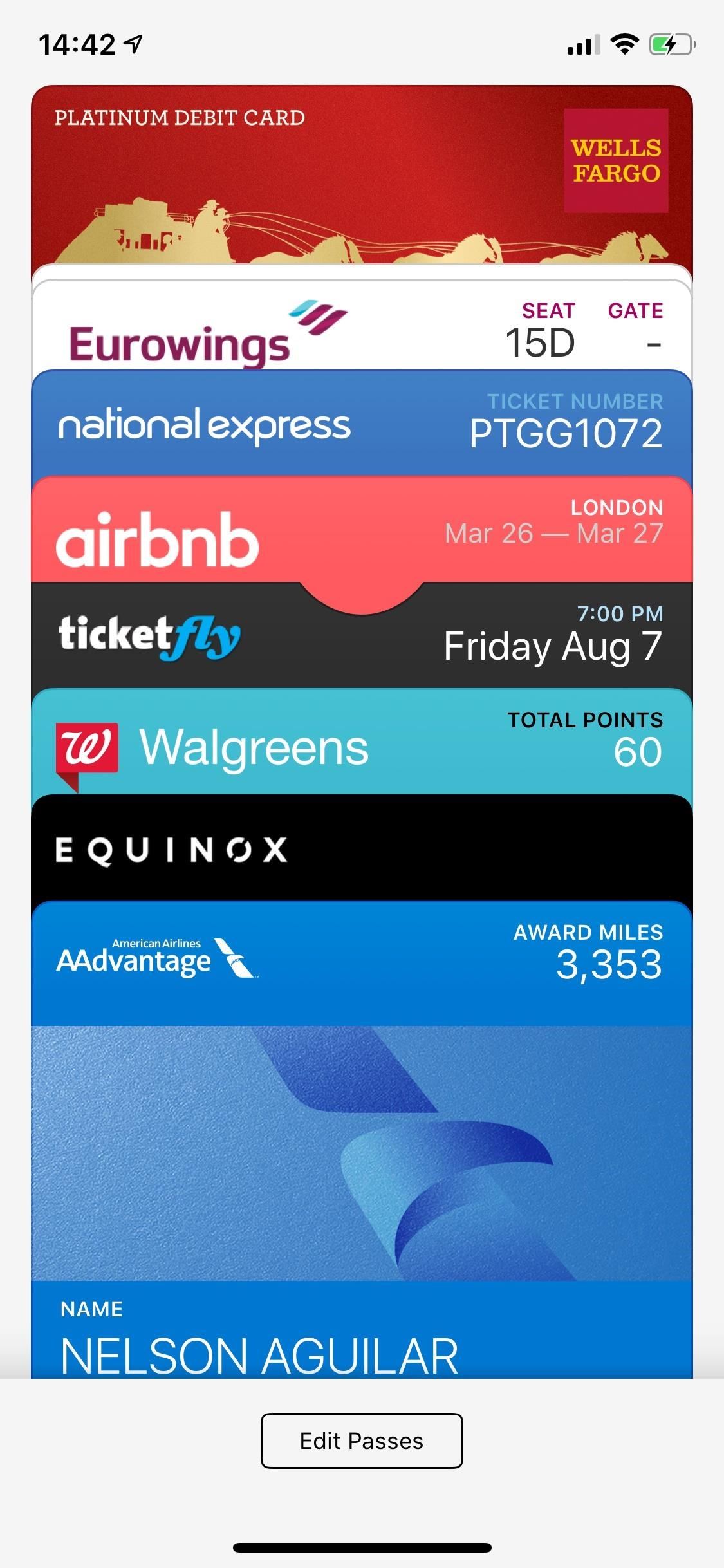
Step 2: Double-Check for Supported Apps FirstNow that you've installed the app, you must find unsupported physical or online cards or passes that you want to add to Apple Wallet. Before adding it, it's a good idea to check if the company's app supports Apple Wallet or not, because you may want to use that instead. Again, if that's the only reason you'd install the app, it might not be worth the hassle.To check if your cards or passes are compatible, go to Wallet, scroll down, tap on "Edit Passes," hit "Find Apps for Wallet," and check if there is an app you can use to add your specific cards or passes to Wallet. Also, as mentioned before, you can search for the app in the App Store manually to see if "Wallet" is under the Supports section. However, it may not be supported the way you want.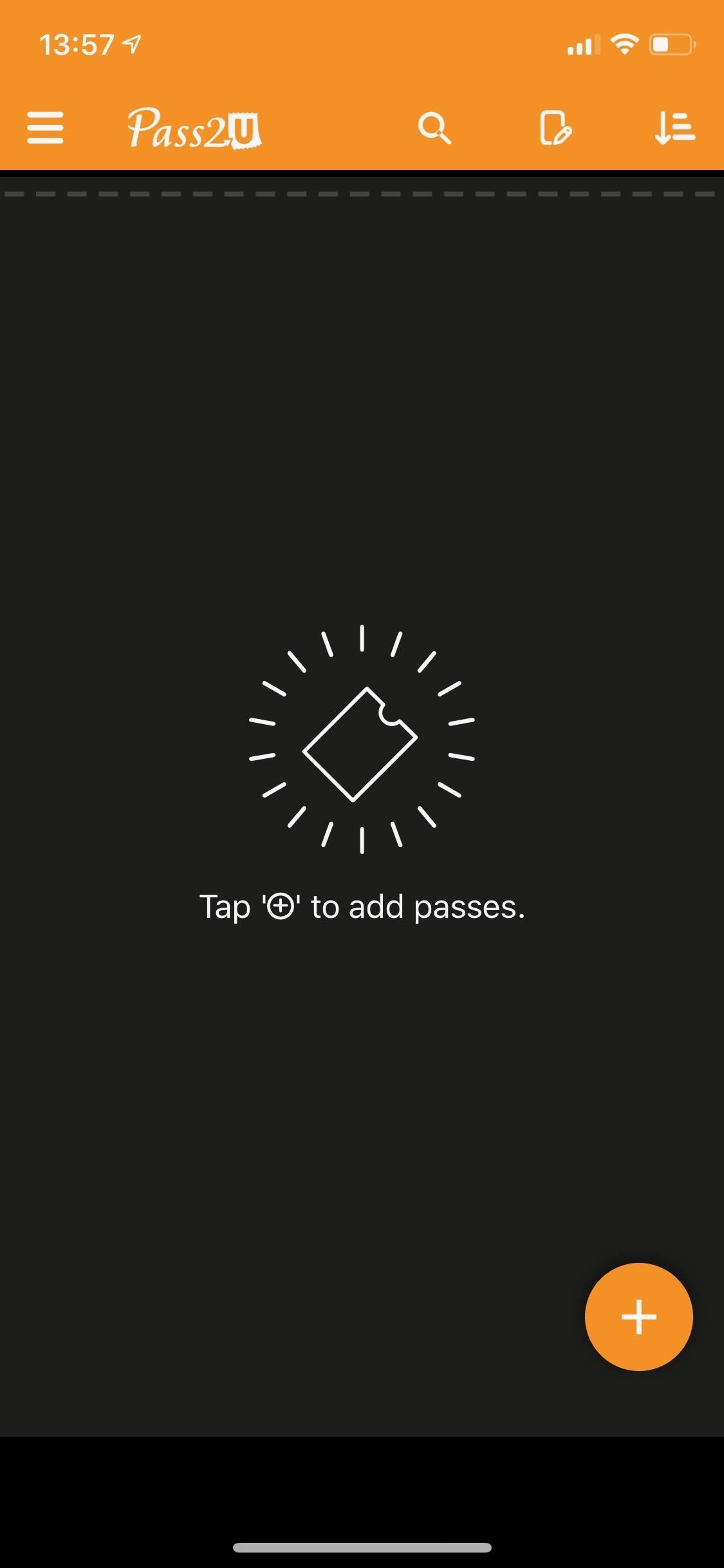
Step 3: Add Unsupported Cards or Passes to Pass2U WalletIf your cards or passes are indeed unsupported, open Pass2U Wallet on your iPhone and hit "Start Now" to begin. If you want to add a pass — you can add a boarding pass, coupon, event ticket, store loyalty card, or generic pass — tap on the plus (+) sign at the bottom right, then select one of the following options, which are discussed in detail below the screenshots.Apply a pass template Scan the barcode on the card Enter the barcode on the card Get the barcode in the photo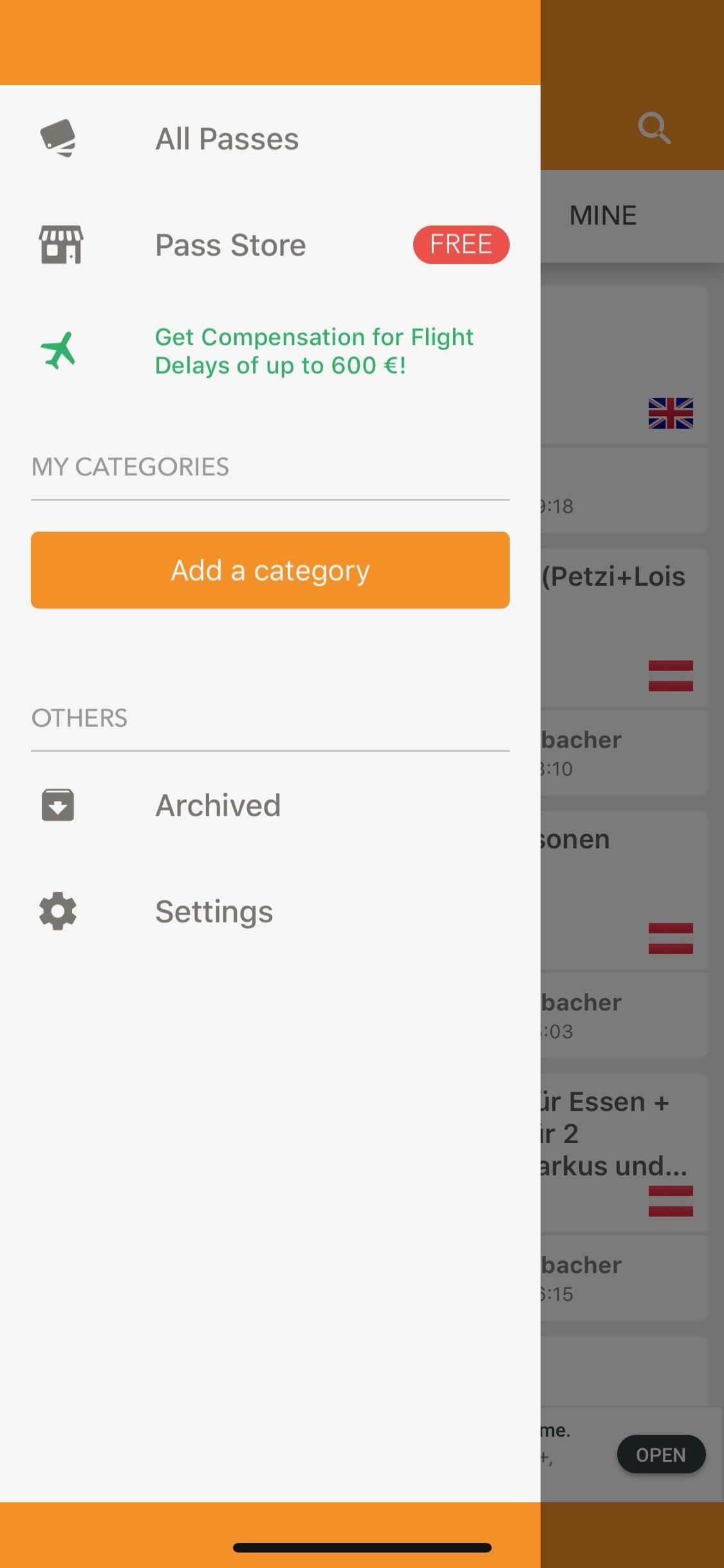
Option 1: Apply a Pass TemplateThis first option lets you choose an existing card or pass template that other Pass2U Wallet users have created. Aside from tapping on "Apply a pass template," you can hit the three-dash menu on the top left and go into "Pass Store" to view existing templates. Templates are sorted by popular, new, and any you have created. Tap on a template, and you will be asked to create a Pass2U Wallet account. You must do this if you want to use a template. However, it's not necessary to create your own. Once you create your account and the template is selected, depending on the type of card or pass, you may need to fill out information such as name, member number, telephone, website, member since, and more.The most important part is, of course, the barcode, which you can either type in or scan with your camera. Open the camera by tapping on the barcode icon under Barcode Code. Hit "Done" to create your pass, then hit "Add" to put it in your Wallet.
Option 2: Scan the Barcode on the CardIf the card or pass you want to add doesn't have an existing template, use this option to open your iPhone's camera and scan for a barcode. The app can only scan 1D barcodes (Code 128) or 2D barcodes (QR code, Aztec code, and PDF417). Once the camera opens, scan the code. If successful, a pop-up will appear that asks if you want to convert the barcode into Apple Wallet pass format. Hit "Yes," then choose a pass type. Fill out your card or pass. Depending on the type of pass (mine is a store card), you may have to enter the name of the pass/card, expiration date, cardholder name, address, and other information. You can even change the color of the pass. Once you finish, tap "Done," and you can add the new pass to your Wallet.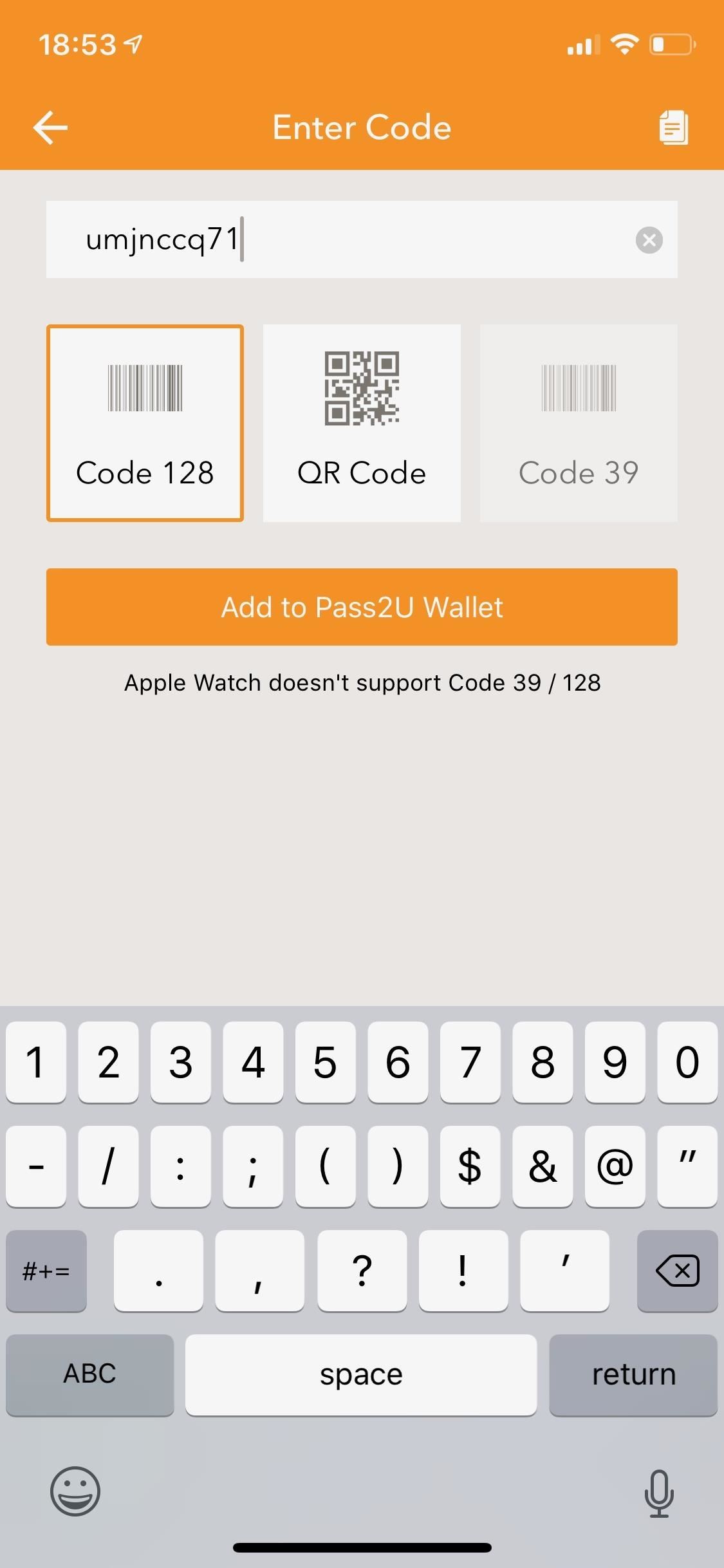
Option 3: Enter the Barcode on the CardIf you cannot scan the barcode for some reason, use this option to manually choose the type of barcode you wish to add and enter the number underneath the barcode on your physical or online card or pass. Choose the correct type of barcode: Code 128 (most common barcodes), QR code, or Code 39 (only available in pro version). Enter the code number and hit "Add to Pass2U Wallet." Select the type of pass (mine's an event ticket), and enter a name for the pass, logo, seat, event time, event location, and other info. If you tap on the empty space underneath "Event Location," a map will appear where you can enter the address of the event, if applicable. The address will show up on your pass, as a handy reminder. When you finish, tap on "Done" on the top right, then on "Add" to put the card or pass into your Wallet.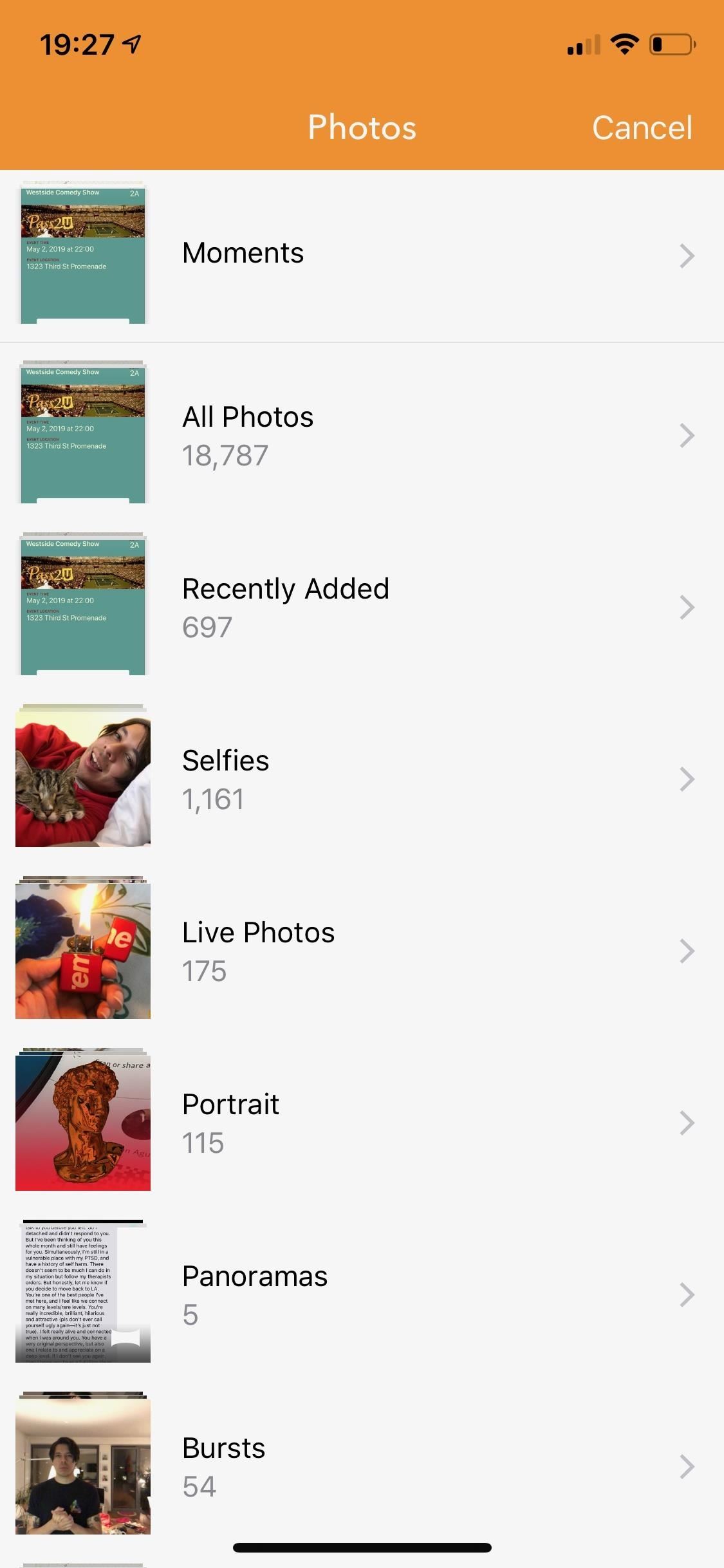
Option 4: Get the Barcode in the PhotoYour final option is to scan a barcode from a screenshot in the Photos library on your iPhone. It's useful for cards, passes, and tickets that only exist online. Find the screenshot in your photos and the app will scan it and recognize the barcode. Tap on "Confirm" to continue. You can edit the card information, which may include the expiration date, cardholder name, address, and more. Tap on "Done" to create your pass, then hit "Add" to add it to your Wallet.
Step 4: View Your New Cards & Passes in Apple WalletEach pass or card will be its own pass or card in the Apple Wallet app. So when you use the double-click shortcut on the Home or Side button to open Apple Wallet — or if you don't have the shortcut enabled, open the Wallet app — you'll see each pass or card as an individual card to select from. Don't Miss: How to Quickly Access Your Apple Pay Card on the Lock ScreenFollow Gadget Hacks on Pinterest, Reddit, Twitter, YouTube, and Flipboard Sign up for Gadget Hacks' daily newsletter or weekly Android and iOS updates Follow WonderHowTo on Facebook, Twitter, Pinterest, and Flipboard
Cover photo and screenshots by Nelson Aguilar/Gadget Hacks
This video is about how to block and unblock Facebook applications. The first step that you will have to do is to go to the application's page. Once you have found the page of the application, click "Block Application" found on the left side of the page.
How to Remove, Block & Unblock Facebook Applications
iOS 13 Public Beta Will Be Released as an OTA Update Posted by Rajesh Pandey on Jun 05, 2019 in iOS 13 , News Unlike the last few years, Apple did not release the iOS 13 developer beta as an OTA update.
iOS 12.1.2 Public Beta Officially Released - Here's What's New
Replace Your Android Browser with This Enhanced Version of
Yeah I'm tired of all the negativity. I don't think one plus really expected a lot of 3/3T users to upgrade. The 5 looks great and is a huge improvement from what I currently have. I couldn't be more excited. I don't know when the one plus community became like this. I laugh at the thought of apple customers being this critical.
How to Install the Android 4.4 KitKat Home Launcher on Your
There are tons of steps you can take to run faster, smoke the competition, and maybe even sent a new PR. 1. Nail good form. The key to running (at any speed) is to practice proper running
How to Hack a voice changing toy to make it sound even
Step 3: Using the Moto X Camera App. When you first launch the app, you'll get a quick feature tour that outlines how simple it really is. To take a photo, all you need to do is tap the screen.
How to Get Some of the Best Moto X Features on Your Android
محول الصوت Razer Phone هو جهاز DAC 24 بت معتمد من THX يقيس ما يصل إلى 300 أوم (كلما كانت مقاومة أعلى ، زادت الطاقة المطلوبة بواسطة الهاتف الذكي لتوفير مستويات صوتية أعلى وعادة ما توجد في سماعات أذن أفضل).
2018 Gift Guide: Must-Have Phone Accessories for Audiophiles
Find Out Which Apps Are Using Excessive Cellular Data. Your first task is to take a look at the amount of data used by apps on your phone. For this you will be accessing the Data Usage section on your Android Phone, which provides a good overview of the amount of Cellular and WiFi data used by apps on your Phone.
How to Block an App From Accessing The Internet Android?
For mere Cool Note 2 Hacks & Mods Tjek vores Samsung Galaxy Note 2 softModder afspilningsliste på YouTube og abonner på vores softModder YouTube-kanal at holde dig ajour med de nyeste og bedste måder at låse op for din Android's fulde potentiale.
How to Save Any Photo or Video from Instagram on Your Galaxy
But with the help of the latest update from Nova Launcher, a popular Android launcher, you can now try out the new adaptive icons feature from Android Oreo on almost any device. Follow the below steps to implement the adaptive icons feature on your Android device.
How to Get Android Oreo Adaptive Icons on Any Android Phone
0 comments:
Post a Comment