How To: Turn Off Voice Feedback for Siri (Aka Mute Siri)
Siri can definitely be helpful when you need it, but you may not want the entire world hearing Siri's responses in certain situations. If you're in a library, meeting, class, or another scenario where your iPhone's voice assistant would do more harm than good, there's a way to keep Siri silent ... but it's tricky.By default, Siri is set to provide voice feedback no matter how you're using — Home or Side button shortcut, "Hey Siri," or Type to Siri. So even if your ring switch is set to silent, it won't have any effect on Siri's loudness. Of course, if you don't want to mute her outright, you could just adjust your iPhone's volume when Siri's speaking to get it to a lower level. But to actually keep Siri quiet, you need to understand how your voice assistant works.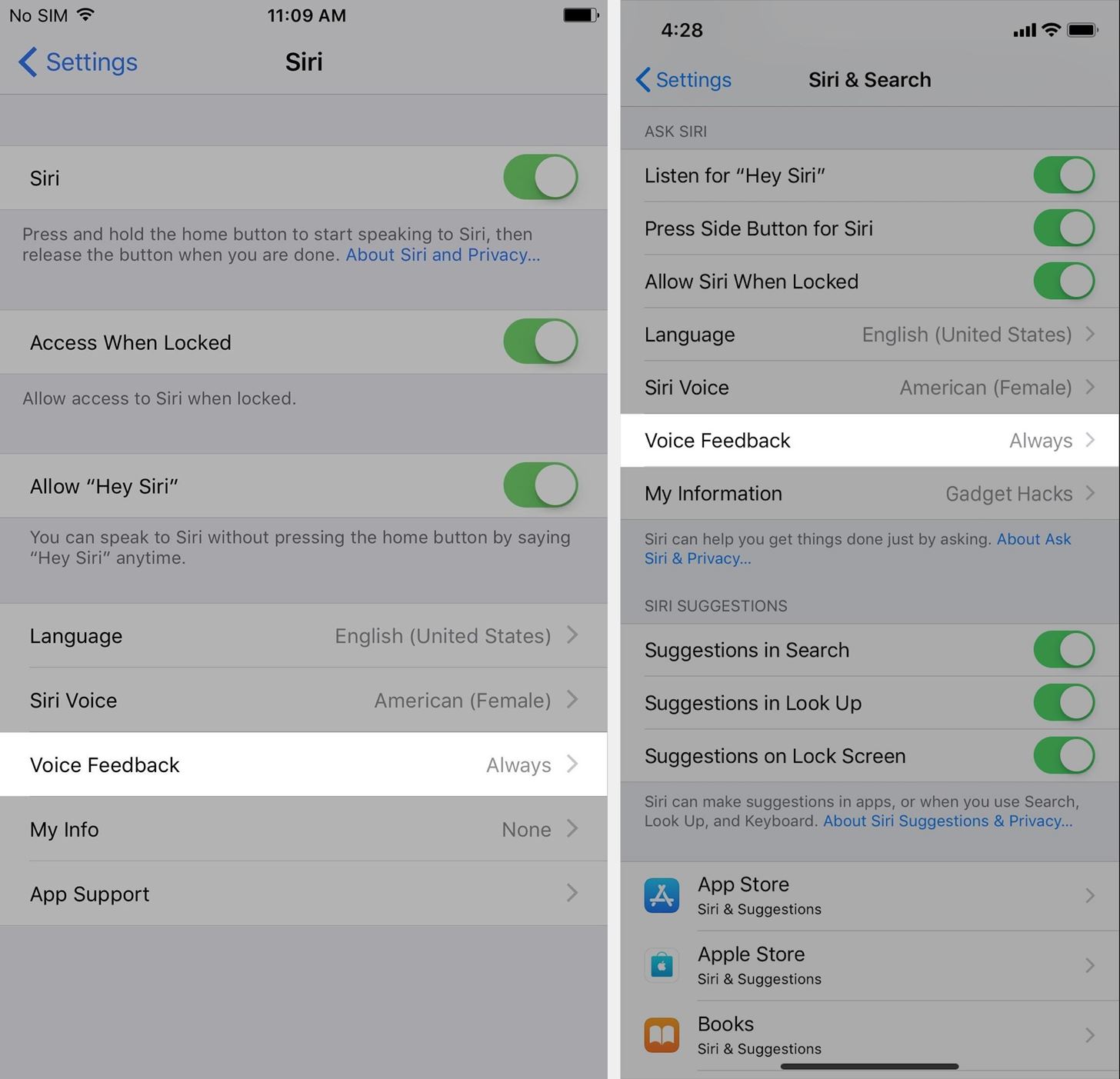
Step 1: Access Siri's Voice Feedback SettingsFirst up, you'll need to go into Siri's settings to adjust how you want Siri to respond to you. I'll be frank here, there's no way to mute Siri in every situation, but there are great alternatives that you can use that I'll discuss later.Don't Miss: How to Use 'Hey Siri' Hands-Free on Your iPhone Open up your Settings app, then either tap on "Siri" (iOS 10 and below) or "Siri & Search" (iOS 11 and iOS 12). From here, tap on the "Voice Feedback" option. Difference between iOS 10 (left) and iOS 12 (right).
Step 2: Choose the Best Option for YouIn the "Voice Feedback" settings, you have three options to choose from, which I'll explain a little below. Maybe there will be an "Always Off" option one day, but for now, we'll have to make do with what we've got.Always On: This is the default option. Siri will vocally respond to you after each query, no matter if you use the Home or Side button shortcut, "Hey Siri," Type to Siri, or have your ring switch set to silent. If you're here to silent Siri, do not choose this option. Control with Ring Switch: When you set your ring switch to silent, Siri will not vocally respond to you, but there are caveats. Siri will still beep and respond vocally if you initiate a discussion using "Hey Siri" or if you're connected to a Bluetooth device, headphones, or CarPlay. So, the only time Siri will remain quiet is if you use the Home or Side button shortcut to activate it. If you unmute your device, Siri will again vocally respond in every situation. Hands-Free Only: Just like the previous option, Siri will only beep and respond vocally if you initiate a discussion using "Hey Siri" or you're connected to a Bluetooth device, headphones, or CarPlay. The only difference here is that you don't have to remember to set your ring switch to silent. Don't Miss: How to Disable Siri on Your iPhone's Lock Screen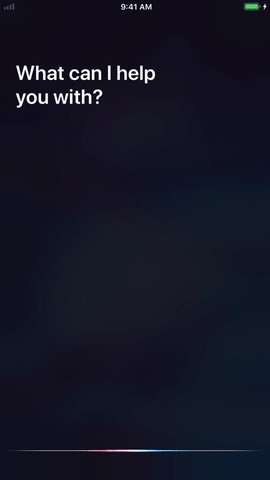
Step 3: Turn the Volume DownAs you've probably noticed, there aren't really any great options for keeping Siri silent on your iPhone. The two not-always-on options listed above are virtually identical, only one requires you to set it manually each time using the ring switch while the other is automatic.So what's the answer to total silence, like when you're using "Hey Siri" but don't want voice feedback? Turn your volume down.This is a really bad answer, I know, but if you're using "Hey Siri" and don't want to hear it respond, this is what you're going to have to do. Use the volume down button on the side of your iPhone to turn the volume down as far as you can while the Siri screen is up, and you'll barely hear Siri at all. If you want total silence overall, use the above tricks with Type to Siri so that neither you nor Siri need to talk out loud. It would be great if Apple made Siri silent whenever you use Type to Siri no matter what, since silence is probably why you're using it in the first place, but maybe someday it will finally become a thing.Know of any other tricks to keep Siri silent on your iPhone? We're all ears. Seriously.Don't Miss: How to Type Questions & Commands to Siri Without Any TalkingFollow Gadget Hacks on Pinterest, Reddit, Twitter, YouTube, and Flipboard Sign up for Gadget Hacks' daily newsletter or weekly Android and iOS updates Follow WonderHowTo on Facebook, Twitter, Pinterest, and Flipboard
Cover photo, screenshots, and GIFs by Justin Meyers/Gadget Hacks
How to Take 'Portrait Mode' Pictures on Android Like on the
Don't give out too much info and consider going anonymous with your emails, writes Jurica Dujmovic. How to keep data miners from invading your privacy Over long periods of time, though
How can I keep my emails from my work Outlook account in my
By using mouse gestures, you can execute common commands (like opening new tab, go back/forward, reload tab, etc) quickly without the need to reach for the toolbar/menu or even the keyboard. In this post I will show you how you can use mouse gestures in Google Chrome, Mozilla Firefox and Opera. Google Chrome
How to Open the Same Set of Web Pages Every Time You Start
How to Root Android Oreo on the Nexus 5X & 6P « Android
Cellular data network was there when i started using my new unlocked iphone 4. but suddenly it got disappeared and now i cannot connect to internet. i tried restoring it to factory setttings still it remains the same.. kindly help me to fix this issue..
T-Mobile Missing "Cellular Data Network" option and APN
AR camera effects are coming to Instagram in a closed beta, CEO Mark Zuckerberg announced at Facebook's F8 conference today. Instagram will debut new filters through partnerships with Kylie
How to Add Song Lyrics to Playing Music in Your Instagram
How to Turn Your Nexus 7 Tablet into a Futuristic Heads-Up
Set Default Volume Levels for Each of Your Bluetooth
This is a short video tutorial of how to correctly remove the SIM card from the Palm Centro Smartphone. First thing you will have to do is remove the battery cover on your cell phone. Then, take the battery out. Right there is your SIM card access. You will need to remove the Stylus before
How can I connect my Palm Treo to the Internet? - Ask Dave Taylor
Aside from a high-quality display, Sony's Xperia smartphones are expected to have impressive cameras and the XZ Premium does not disappoint. Sony has used imaging technologies from its premium compact cameras to equip the new smartphone with the Motion Eye camera system. The Xperia XZ Premium's rear camera comes with a 19-megapixel (MP) Exmor
Sony unveils the Xperia XZ2 Premium with a 5.8-inch 4K HDR
Read on to find out all you need to know about Microsoft's new edge browser. Microsoft Edge: Release Date. While a beta versions of Spartan/Microsoft Edge has been available to developers for months, us regular consumers will need to wait until July 29th to grab Microsoft Edge. That's the date Windows 10 launches on both desktop and mobile.
Here's what you need to know about Microsoft's Chromium based
0 comments:
Post a Comment