How To: Convert Any KitKat ROM on Your Nexus 4 or 5 to a Faster Flash-Friendly File System
If you're anything like me, you started down the Android-modding path for two distinct reasons; to run cutting-edge software and squeeze every bit of performance out of your hardware. Utilizing the new F2FS file system on your rooted Nexus 4 or 5 fulfills both of those desires at the same time.
What Is F2FS?F2FS, which stands for Flash-Friendly File System, is a new file system that was developed last year by a team from Samsung. It was developed and optimized specifically to be used with NAND flash memory, the type of storage used in our phones and tablets.A file system governs how data is written to and read from your device's storage memory, and its performance can make a big difference in the overall speed of an operating system. According to benchmark testing, F2FS provides a significant performance increase in most I/O operations over the more commonly used EXT4 file system, especially when it comes to database operations and data writing.These types of performance gains typically yield a more responsive Android experience, and what's not to like about that? Here's how to get F2FS on your Android device. Please enable JavaScript to watch this video.
PrerequisitesA rooted Nexus 4 or 5. A Windows computer with the proper phone drivers and Fastboot installed. An up-to-date backup of your data (this process will result in a full data wipe) that is stored in a location that is not your device, such as cloud storage or computer. Any 4.4 KitKat ROM with Busybox bundled in (most custom ROMs will have this). Please note that without Busybox present, the converted ROM will not boot.
Step 1: Download the ToolsCreate a new folder on your computer's "C" drive, then download the appropriate convertor and recovery files to it:F2FS ROM Convertor: Nexus 4 / Nexus 5 F2FS Compatible Recovery: Nexus 4 / Nexus 5 Now, to the root directory of your Nexus device's SD card, download:FormatPartitions.zip (same file for both devices) Once all file are downloaded, it's time load up your ROM and convert it! Follow along with the video embedded above if you need a more visual cue for any of the upcoming steps.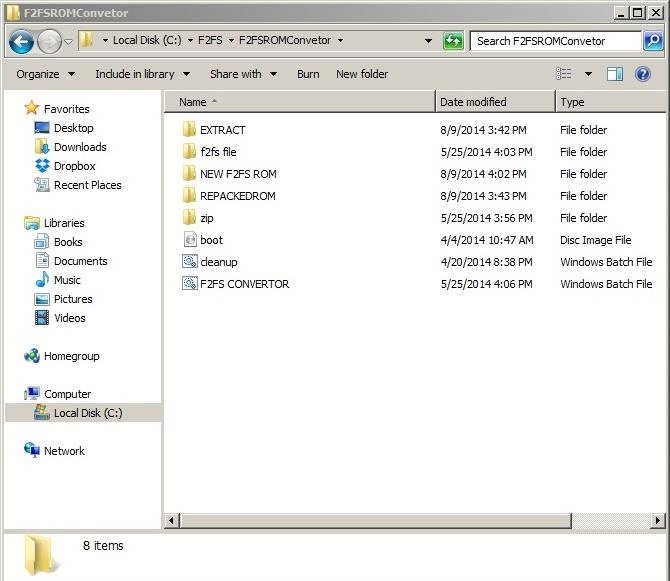
Step 2: Load Your ROM FileExtract the F2FS ROM Converter .zip file that you downloaded in Step #1. Make sure that there are no spaces in the path that you extract it to. For example:This will work: C:\F2FS\F2FSConverter.zip This will NOT: C:\F2FS Stuff\F2FSConverter.zip When you extract the .zip file, it will create several folders and two batch files, one to convert your ROM, and the other to perform cleanup afterwards. Double-click on the F2FS Converter.bat file to open the batch file. Select your device from the provided options. In the case of the Nexus 4, there is only a single option. Select Option #1 to Unpack your ROM.Next you will be asked to place the ROM that you want to convert into the EXTRACT\INPUT folder that was created when you extracted the F2FSConverter .zip file. Once the ROM is copied over, you can hit any key to proceed, as instructed by the converter. Next, the converter will delete and replace your original boot.img file. Select the correct option for your ROM, telling the converter if your ROM is AOSP- or CyanogenMod-based. If your ROM is either of these, check with your ROM developer to ensure that their build will support F2FS conversion, then select Option #14.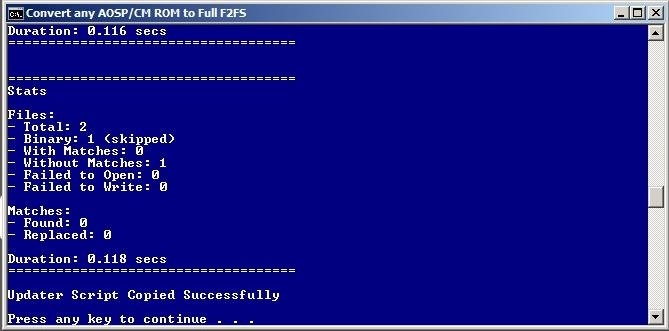
Step 3: Convert Your ROM to Support F2FSNext, you will be returned to the Unpack/Repack screen. This time, select Option #2 to Repack the ROM, and the converter will now copy over the new boot.img and updater script. Once that is complete, a new black window will open that will repack the ROM back into a flashable .zip archive. Be sure to keep both windows open until the process is completely finished, which can take between 10 and 15 minutes. Once the repacking is complete, your new F2FS-enabled ROM will be available in the NEW F2FS ROM folder within the same directory.
Step 4: Copy the Converted ROM to Your DeviceTransfer your new F2FS-compatible ROM from your computer to your device, via a USB cable, so that it's ready to be flashed.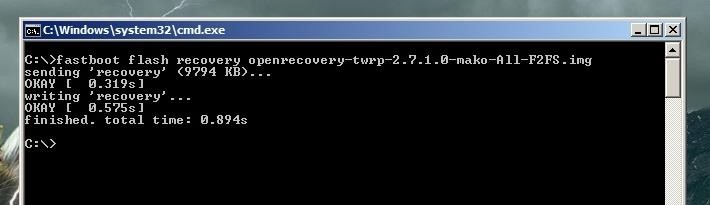
Step 5: Flash an All-F2FS Compatible RecoveryTurn on your device by holding the Power and Volume Down buttons until the fastboot menu appears, then connect your device to your computer via a known working USB cable.Navigate to the folder where you downloaded the F2FS-Compatible Recovery in Step #1, then press Shift while right-clicking and select "Open command window here," then type the following command:For the Nexus 4, use this command:fastboot flash recovery openrecovery-twrp-2.7.1.0-mako-All-F2FS.imgFor the Nexus 5, use this command:fastboot flash recovery openrecovery-twrp-2.7.0.0-hammerhead-All-F2FS-2.img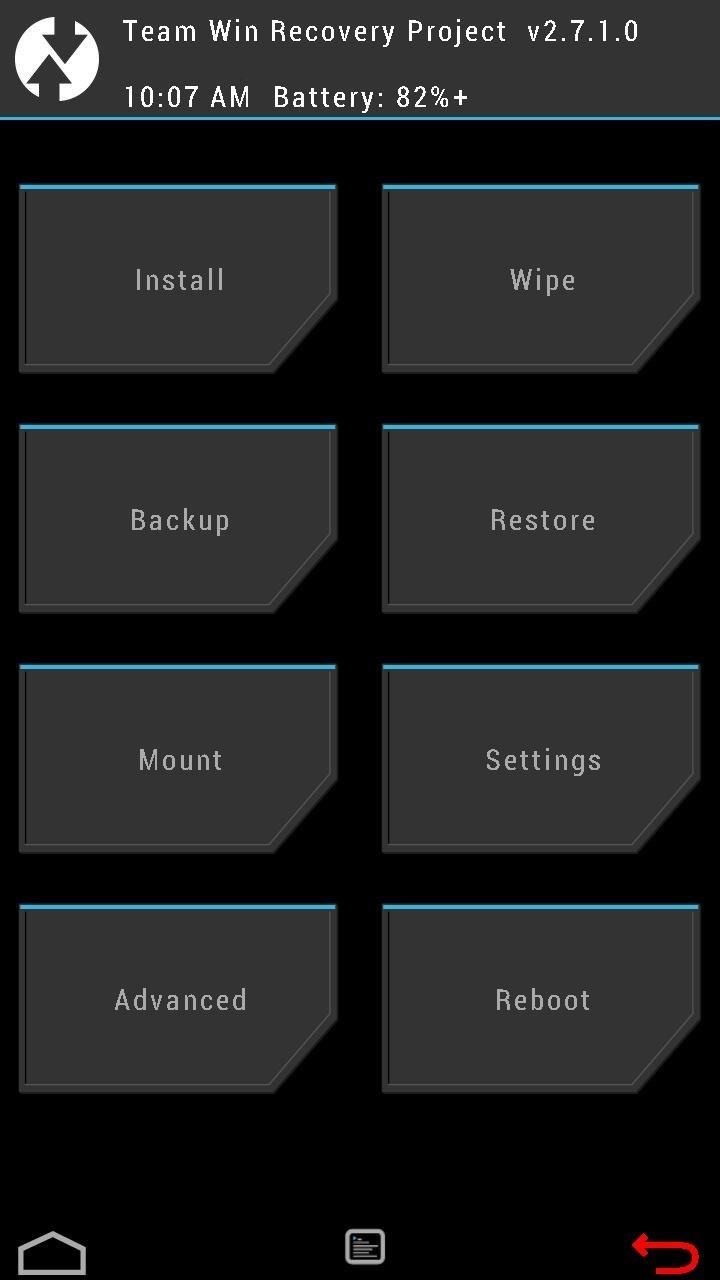
Step 6: Format PartitionsEnter into the newly installed recovery by pushing the Volume Down key on your phone until you see "Recovery Mode" at the top of the screen. Press the Power button to enter the recovery.Note that the back button on the bottom right side of the screen will now be red. This is to indicate that you have the new F2FS-enabled recovery installed, versus the standard TWRP, although the functionality will be the same.From the new recovery, tap Install and select the FormatPartitions-mako.zip that you downloaded in Step #1, then Swipe to Install. Once the .zip file is installed, reboot the recovery by tapping Home to return to the main menu and then selecting Reboot -> Recovery. If you are asked if you want to install SuperSU to root your device, select Do Not Install.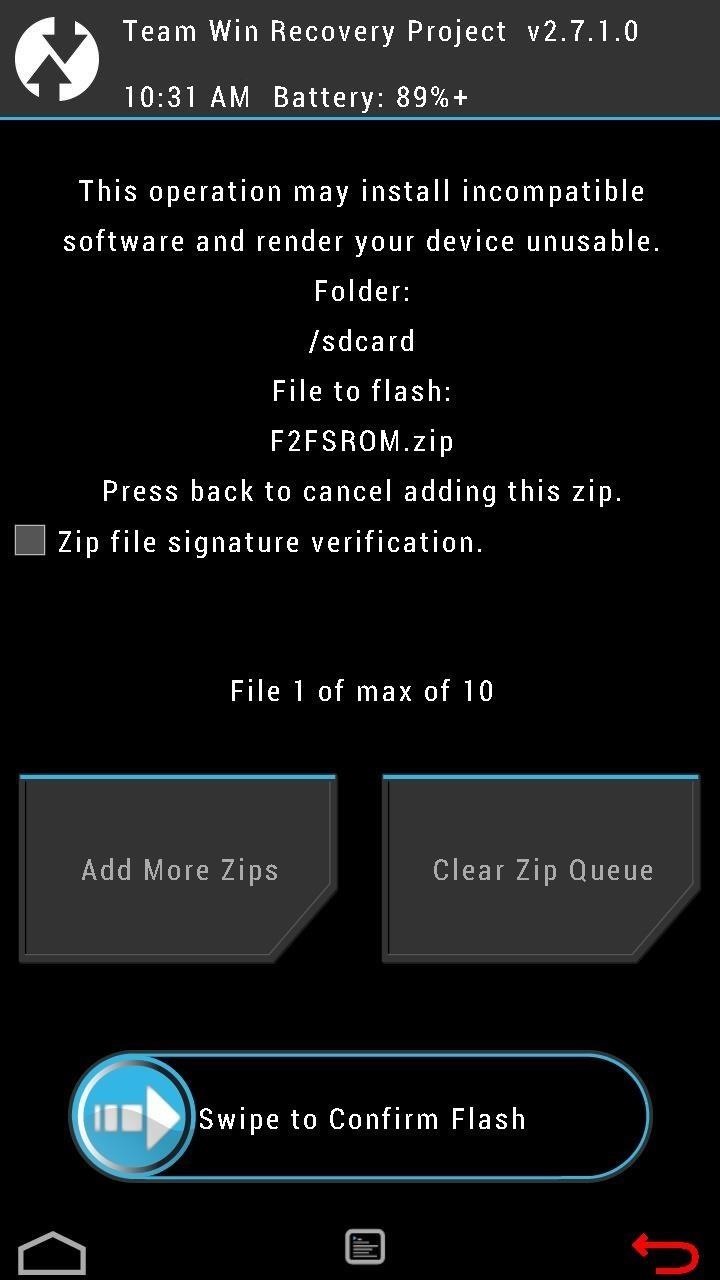
Step 7: Flash F2FS-Converted ROMOnce the recovery reboots, tap Install and select the F2FSROM.zip that you placed on your device's SD card in Step #3, then swipe the slider on the bottom to Confirm Flash. Note: You can also flash a compatible GApps package if Google Apps (including the Play Store) are not included in your ROM.You're almost done at this point, but make sure you do not reboot your device yet!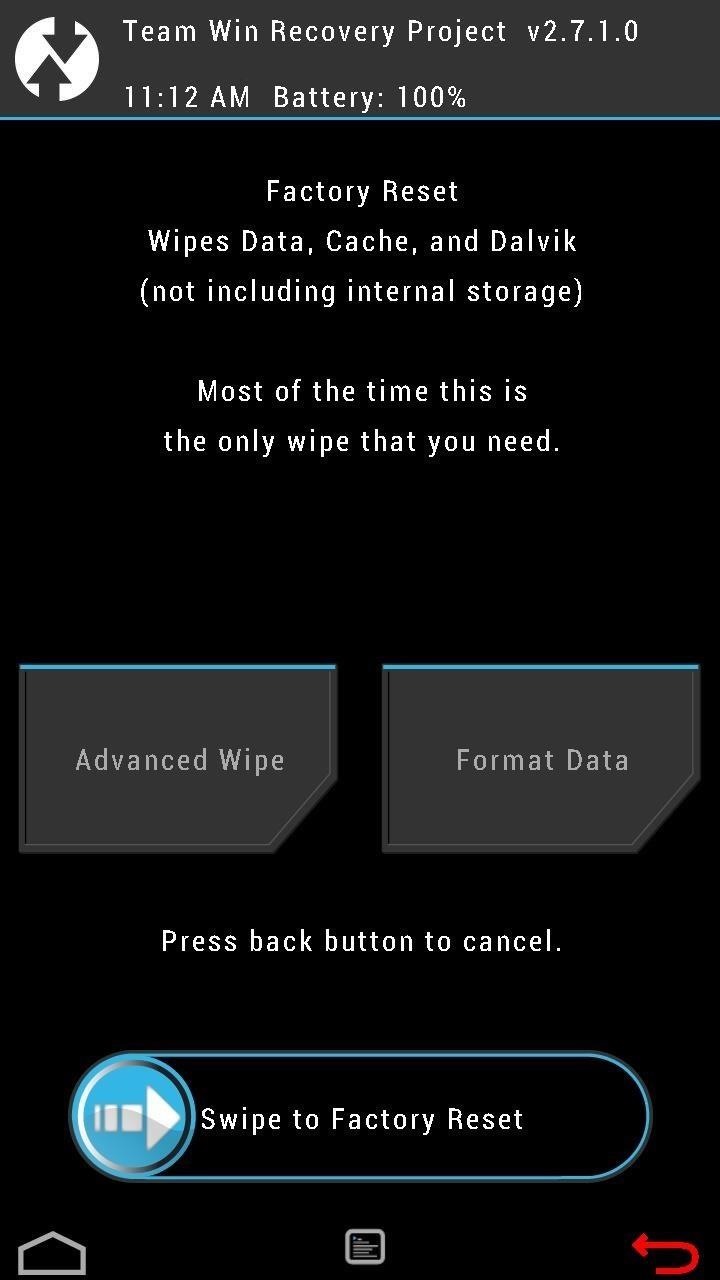
Step 8: Format Data PartitionReturn to the homepage of your recovery and enter the Wipe menu to wipe the Data partition.In TWRP, this can be done by entering the Wipe menu, tapping Data and typing "yes" to confirm. This will wipe all of your apps, backups, pictures, video, etc., so be sure that you have an up-to-date backup of your important data, stored in a location that is not on your device. Once the data partition is wiped, you can reboot your device.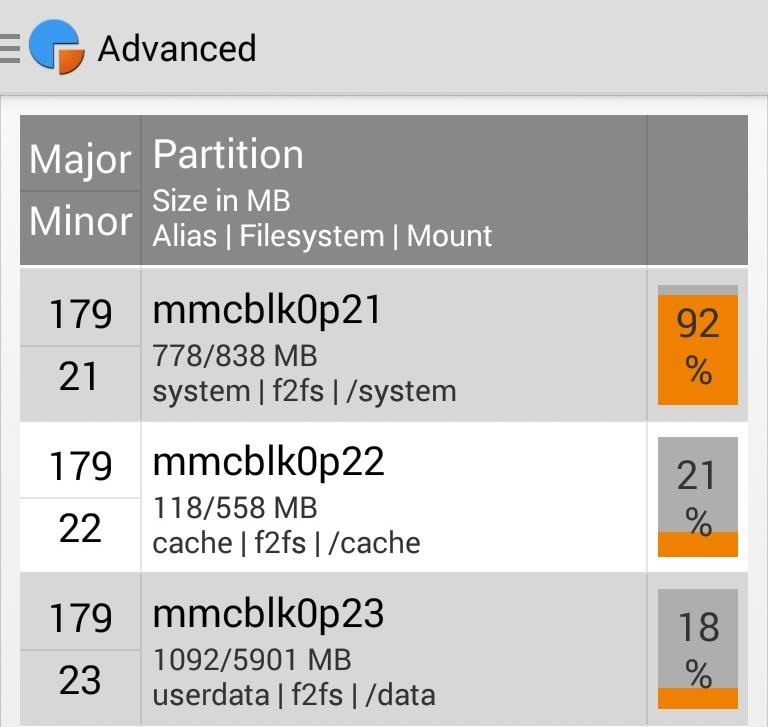
Step 9: Profit! Enjoy Your Speed & StabilityYour device is now using the the Flash-Friendly File System. Your phone should feel more responsive, especially when performing tasks that heavily involve reading from or writing to the file system. Let us know what you think of F2FS in the comments.
News: Samsung's Amazing Music-Making Tool Soundcamp Is Coming to All Androids How To: Play sixteenth note accent beats How To: Play the "Four Sticks" groove on drums How To: Program a Roland TR-808 drum machine How To: Add sounds in lap style frame drum playing
Turn Your Samsung or Other Android Phone into a Personal
Click Acquaintances. Find the List Suggestions section on the right, where we'll show you a list of friends you haven't interacted with much on Facebook recently. Click See More Suggestions to see more friends. Click Add next to the friends you want to add to your Acquaintances list. You can also search for a specific friend you want to add.
How to use the Facebook Acquaintances List to hide annoying
Browse apps as you would on your iPad or iPhone. The initial page lists the featured apps, including new apps and currently popular apps. You can use the search feature at the top right of the screen to search for a particular app or change the category of apps by clicking All Categories on the menu.
User Guide: How to Copy Text Messages, Contacts from LG to Computer 1 Connect LG to PC, Run the Program and Enable USB Debugging. This article will take Windows version as an example. First, make sure you've connected your LG device to a PC using an USB cable, then free download the program, install and run it on your PC.
Lg Vn251s Cosmos 3, Verizon Wireless (Black) - amazon.com
Feb 23, 2018 · 12 texting tricks you didn't know the iPhone could do you don't have to open the Messages app to reply to a message. hard press on a text within the Messages app to send quick fun
How to Listen & Reply to Text Messages Hands-Free - Android
Wisdom's text writing comes with features like headings, lists (bulleted and numbered), bold, italics, and indentation. There is also the ability to undo or redo a change and you can maneuver through your work with the two arrows on the keyboard, which take you from paragraph to paragraph.
Notes 101: How to Scan, Edit & Share Documents Right Inside
Four Isn't Enough: How to Add an Extra Application to Your iPhone or iPad Dock News: Little Boxes Turns Your iPad into an Old-Fashioned Music Box News: This Hack Turns Your iPad into a Multi-Window Multitasking Powerhouse for $10 How To: Charge Your iPhone 7 While Listening to Music
How to Snap & Resize Side-by-Side Windows in Windows 10
How to Get Android Oreo Adaptive Icons on Any Android Phone. We come back with a new interesting tutorial where You can Get Android Oreo Adaptive Icons on Any Android Phone. All know about Android have lots of customization.
Adaptive Icons like Android Oreo on any android device using
As we wait until Nintendo publishes Super Mario Run on Android, many are being impatient and installing fake APKs from outside the Play Store. It's been discovered that a piece of malware called Marcher has been detected in one of these fake APKs and it's targeting people's bank accounts.
How to Uninstall Malware from Your Android Device - Gadget Hacks
Upload Videos to Multiple Video Sites Like YouTube, Facebook, & Dailymotion at Once Using Vid Octopus. There are multiple sites for uploading our creative or non-creative videos.Uploading videos on different video platforms is really a lazy work.The User has to fill same details multiple times which makes this a boring process.Why don't we
Can I upload the same video to multiple video sharing sites
We've collected 30 brilliant April Fool's pranks that will end in laughter, without making anyone want to cut you out of their life. These are ideas for people who realize that April Fools is just one day, and come April the 2nd, not all jokes will be as funny. And for more hilariously harmless bits to pull on your friends and family, don
Spy on Into a Facebook Profile - ramsgateiftvfest.org
A minute of indoor skydiving still costs less than a minute of freefall. The gear requirements are also significantly lower. You can also go indoor skydiving if you're under 18. I've seen kids as young as 4 or 5 flying in the tunnel.
Paula McGuire: Could indoor skydiving be the cure for control
Overstock.com | The Best Deals Online: Furniture, Bedding
You can interact with them individually within the group or operate the whole group at once. We are sure that all the above discussed new iOS 12 features will help you all a lot in operating the Apple products - iPad, iPhone, and iPod easily and in a better way.
91 Cool New iOS 11 Features You Didn't Know About | Tech
techonline.news/91-cool-new-ios-11-features-you-didnt-know-about/
Apple's iOS 11 is finally here, and while they showed off several of the new features it brings to your iPhone, iPad, and iPod touch back at WWDC 2017, they've only just touched the surface of what iOS 11 has to offer.
30 Exciting New iOS 11 Features You Didn't Know About
How to Be A Good Owner For A Mute Furby. Furbys becoming mute is a common problem. This happens when your Furby's speaker is broken, disconnected, or missing. If this happens to you, you can replace the speaker, but that takes a lot of
Make A USB Furby - Metacafe
0 comments:
Post a Comment