How To: Unbrick Your OnePlus 6T When All Else Fails
When flashing files through TWRP, ADB, or Fastboot, there is a slight potential for things to go wrong. Whether it's user error or something on the developer side that wasn't quite right with the file you tried to install, you could be facing some real problems with your device. In most cases, you will be dealing with a semi-brick or soft-brick, which can usually be solved by wiping the data of the device using TWRP, but other times it's more severe than that.If you ask most long-time root users, they probably have at least one story to tell you about a bad file flashing job that resulted in bricking their device in some form. Thankfully, the OnePlus 6T has a recovery method that can bring back the device from just about any number of bricked situations. This is the last resort method and can be a lifesaver — it will even work in situations where recovery and Fastboot won't. I'll show you how to essentially bring your OnePlus 6T back from the dead below.
RequirementsOnePlus 6T (recovery tool below is not intended for other OnePlus phones) Windows computer USB data cable
Step 1: Back Up Data (If Possible)If you can, boot into TWRP and mount your internal storage with a computer to try and recover any data you might want to save. Once you navigate through TWRP and mount your device to the computer, drag and drop any files or folders you wish to save. The recovery tool will flash a stock system image on your phone, which will wipe the device clean. If you have nothing important on the phone, you can move onto the next steps of the guide.
Step 2: Shut Down the PhoneThis recovery method relies solely on a program from the computer without the use of ADB or Fastboot commands, so for it to work, you must shut down your device completely. We usually would boot into TWRP or the bootloader to solve these issues, but the recovery tool is the final solution if all else fails. The easiest way to ensure the device powers off is to boot into the bootloader menu and then select the "Power off" option. Once you power off your phone completely, you can move onto the next step.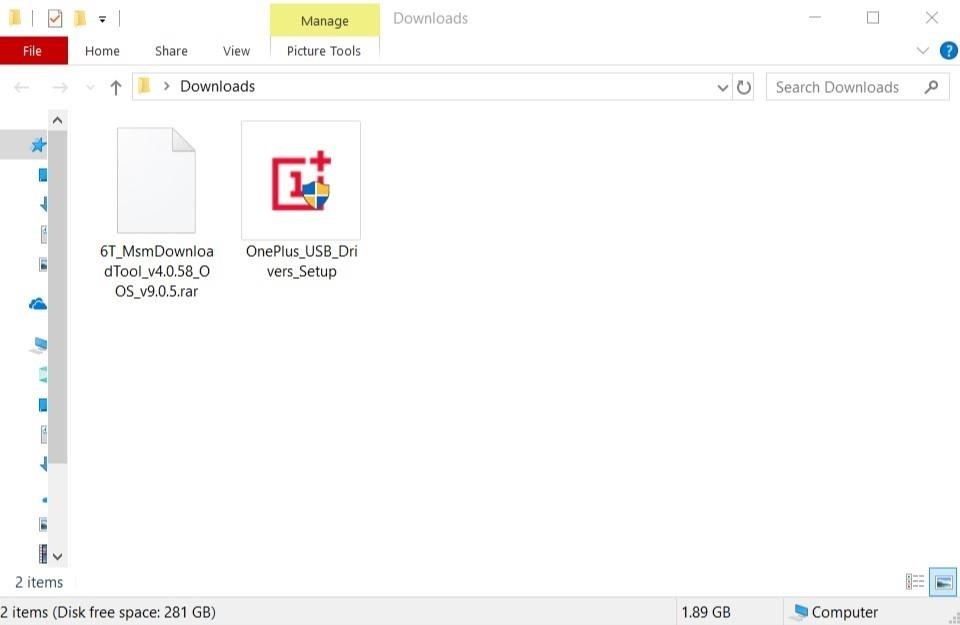
Step 3: Download the MSM Recovery ToolAs of right now, the tool provided to recover your OnePlus 6T only works on a Windows PC, so do make sure you have access to one to continue. To kick things off, you want to download the MSM recovery tool. This gives you the ability to interact with the phone in its powered off state, which is highly critical since this is a unique recovery environment. The download includes the recovery tool and the system image for the OnePlus 6T, which is why the initial download is nearly 2 GB.Download MSM Recovery Tool For OnePlus 6T (OOS 9.0.5) If you have connected your phone to your computer before, you most likely will not need the drivers installed again. You can manually download the drivers if Windows does not automatically recognize the device in the later steps. For good measure, go ahead and download the drivers so that you can have them on hand in a moment's notice.Download OnePlus USB Drivers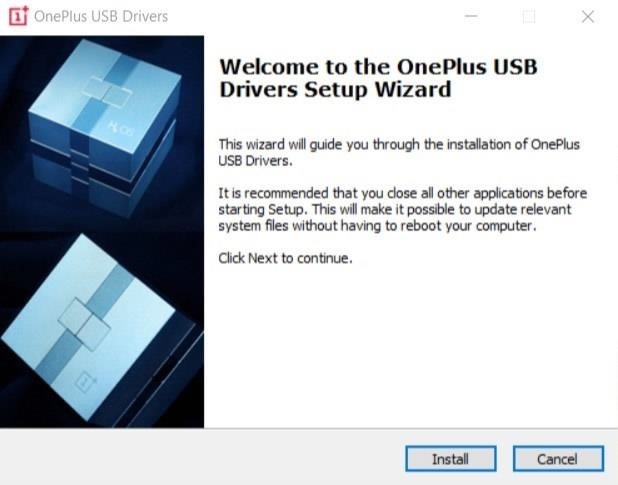
Step 4: Install the Drivers (If Needed)Once you have the downloads taken care of, head over to the folder where you saved the files onto the computer. If you know you need the drivers, launch the "OnePlus_USB_Drivers_Setup" file and follow the on-screen instructions to install the drivers onto your computer. Otherwise, you can continue without having to reinstall the drivers for the phone.
Step 5: Extract the MSM Recovery ToolNow, unzip the "6T_MsmDownloadTool_v4.0.58_OOS_v9.0.5" file to any location of your choosing, then open the extracted folder after that. You will see a few different files in the folder, but your main focus will be on "MsmDownloadTool V4.0_factory". Locate and then open the application to get started with the next steps.
Step 6: Make the ConnectionBefore you continue, make sure the MSM recovery tool is open so you can view the status of your connection. Don't worry about the other options and information the program shows; you won't need to mess with any additional settings for the recovery process.Now you will need to connect your phone to the computer with a USB cable, but the process is slightly different than what you might expect. To interact with the recovery tool, you must hold the volume up and volume down keys on the phone at the same time while plugging the USB cable into the computer.I know — it's a little different and awkward, but it's required for the program to work. The easiest way I've found is to hold down both volume buttons with your thumb and then plug in the USB cable from the computer after that. You need to keep holding the volume buttons at the same time before plugging in the cable or it won't work correctly.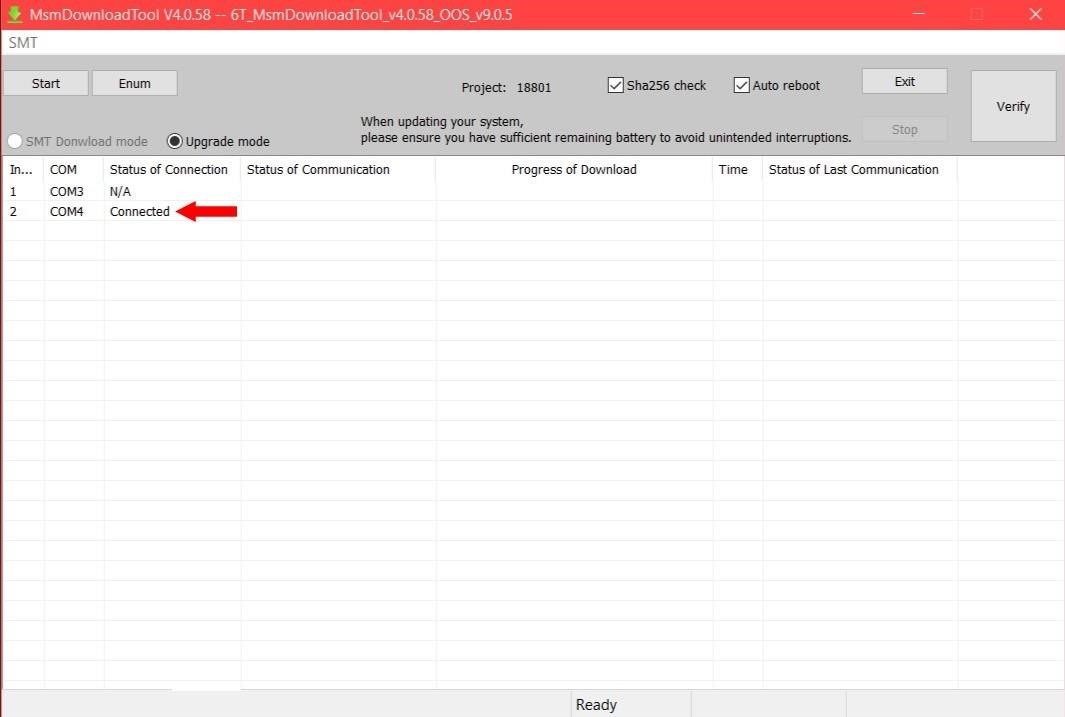
Step 7: Check the StatusNow check back with the recovery program on the computer, and if all went well, your "Status of Connection" should say "Connected." Your COM number might be different than mine, but it all depends on which USB port you are using for the connection. Note: If your connection status still shows N/A, make sure the phone is completely off, then try the volume buttons connection method again. You might even need to install/reinstall the provided drivers for the phone from Step 3.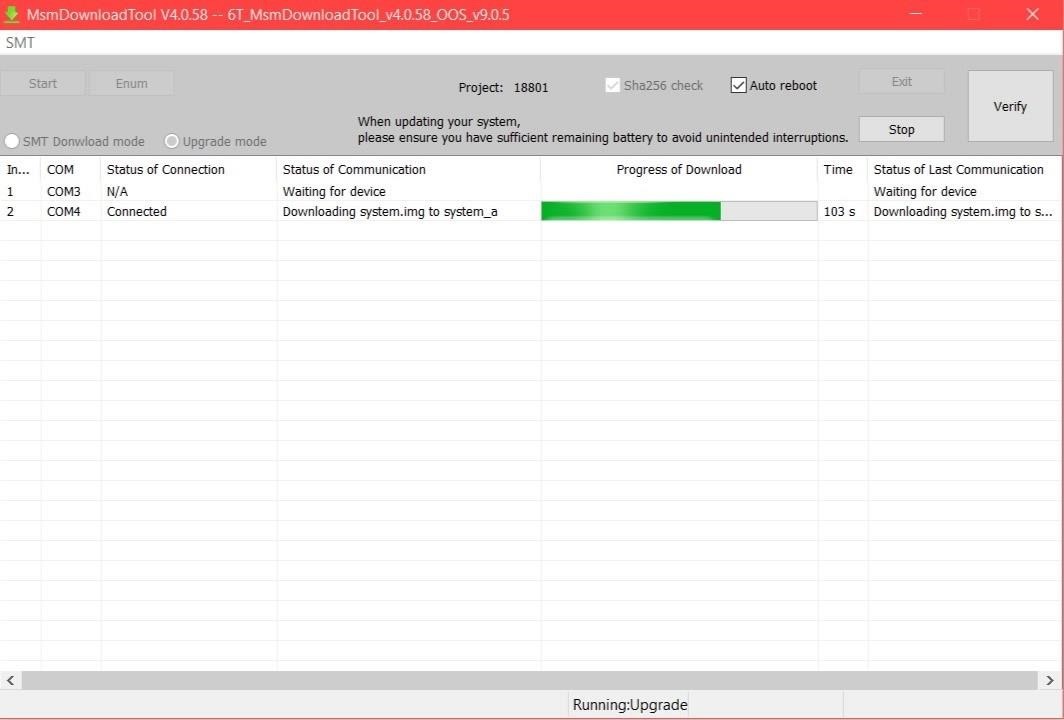
Step 8: Begin the Recovery ProcessNow that the connection between the program and your phone is successful, this means you can finally move onto the recovery process. The next thing you want to do is click the "Start" button. You should see some download activity occurring as it will begin transferring the system image to your device, so it might take some time to complete. Once the download process finishes, you will notice your phone automatically reboots and will sit at the OnePlus boot animation for a minute or two, which is normal! Once your phone boots up at the main start screen, you can click the "Stop" button in the recovery program and then "Exit" to end the session. Your OnePlus 6T has just been un-bricked and is ready to be used once again as usual — no shiny paperweight for you! From here, you can complete the initial device setup and then proceed with your normal daily routine. The recovery tool flashes Oxygen OS version 9.0.5, which means you will need to perform a system update once you get back up and running.
Step 9: Unlock the Bootloader (Optional)The recovery process does relock the bootloader, so you must start fresh like day one if you plan on rooting and modding like before. It would be important to figure out if you want root access now or not, that way you can save yourself from another data wipe if you change your mind. Enjoy having a usable OnePlus 6T again! Don't Miss: How to Unlock the Bootloader on Your OnePlus 6TFollow Gadget Hacks on Pinterest, Reddit, Twitter, YouTube, and Flipboard Sign up for Gadget Hacks' daily newsletter or weekly Android and iOS updates Follow WonderHowTo on Facebook, Twitter, Pinterest, and Flipboard
Cover image and screenshots by Stephen Perkins/Gadget Hacks
Disappearing video is great -- unless you don't want it to disappear! Now, Instagram Stories will give you the option to save a replay of your live videos. The company announced the move in a blog
Save Instagram Live Video in Stories | WIRED UK
"iOS 10 is our biggest release ever, with delightful new ways to express yourself in Messages, a native app for Home automation and beautifully redesigned apps for Music, Maps, and News that are more intuitive and more powerful, making everything you love about your iPhone and iPad even better," said Craig Federighi, Apple's senior vice president of Software Engineering. "iOS 10 adds
I Got Rejected by Apple Music… So I Redesigned It - Medium
Other than simply providing the iPhone Xs release date, price, features, pros and comparison, we share the great iPhone 8 tips and tricks to help you get to grips with iPhone XR/Xs Max/Xs update, covering the tutorial to backup old iPhone 6, iPhone 6s/SE//5s/5c/5/4s, iPhone 7/Plus files, tips to set up iPhone Xs and tricks to update to iPhone
Apple iPhone 7 And iPhone 7 Plus: How To Clear Cache
News: Snapchat Adds Mobile Creative Studio So You Can Design Geofilters in-App News: Snapchat Is Making It Easier for Your Friends to Stalk You News: How to Create Your Own Geofilters on Snapchat How To: Spoof Your Location to Get Around MLB Blackouts on Your Android Phone News: If You Use Snapchat, Don't Jailbreak Your iPhone
How to Create Your Own Geofilters on Snapchat - Gadget Hacks
How To: Set a GIF as the Wallpaper on Your Android's Home or Lock Screen How To: Shake Your Way to a New Wallpaper on Your Samsung Galaxy S3 How To: Add Life to Wallpapers with Filters & Effects How To: TapDeck Is a Beautiful Live Wallpaper That Adapts to Your Taste in Photography
This Energy-Saving Live Wallpaper Gives Your Android Home
Netflix is starting to block subscribers who access its service using VPN services and other tools that bypass geolocation restrictions. The changes, which may also affect legitimate users, have
Jumping Netflix Regions in 2019: Guide to VPNs and Getting
Instagram Feed Ideas + How To Re-create them ALL Yourself! Have you been thinking about creating a new Instagram account, or are you looking for fun new ways to change up your Instagram feed theme? The best thing to do is get some inspiration from a huge range of I nstagram feed themes and get started - you're in the right place.
How To Use The New Instagram Algorithm To Customize Your Feed
Not your average Android news — a diverse mix of advice, insight, and analysis with veteran Android journalist JR Raphael. News Analysis How to make your home screen look like KitKat -- without
How to configure Android L launcher on Nexus 5 or similar
How to speed up the Galaxy S6 Edge for faster performance find the individual app of which they'll take a toll on your Galaxy's performance. Chat apps and media player apps have a
How to make Samsung Galaxy J5 that's running slow run faster
Report Ad
Save On A Wide Variety Of Mailboxes & More When You Shop At Lowe's®!
This feature is not enabled by default on the browser, but it is quite simple to enable it. Here is a simple tutorial to enable Facebook notifications and chat on Firefox toolbar: Navigate to dedicated messenger page in Firefox browser and click "Turn on" button: It proceeds simply without asking for a latest version of Firefox.
Facebook - Log In or Sign Up
Here's how to turn on always on ambient display on Google Pixel 3 and Pixel 3 XL Pie 9.0. When turn on Always on display Pixel 3, it will show notifications, time, weather and other information on your Pixel 3 lock screen.
How to turn off ambient display on Pixel 2 and Pixel 2 XL
Perhaps the most popular, and certainly the most unconventional, screen lock, is the pattern lock. On your Android phone, the pattern must be traced on the touchscreen. To create an unlock pattern, follow these steps: Summon the Choose Screen Lock screen. Choose Pattern. If you haven't yet set a
How to Make Your Android Unlock Pattern Visible - Metacafe
Google's Night Sight Camera Is Downright Amazing
0 comments:
Post a Comment