Google Assistant 101: How to Set Up Voice Command Shortcuts
The Google Assistant is great about understanding what you actually mean, so you don't have to issue exact commands like you do with Amazon Alexa, for instance. But even though it's a master of colloquial speech, it could still be better, and that's where shortcuts come into play.With shortcuts, you can say literally anything to your Google Assistant, whether it's on Android, iOS, or Google Home, and the AI will understand what you mean. The way it works is simple: Just set up a custom trigger phrase, then translate that into a command the Assistant will understand. From then on, when you say this custom phrase, Google Assistant will "hear" the more standard command instead.This is a great way to get around clunky commands like "Play my 80s playlist on the living room Chromecast," because you can streamline the whole thing into just "Play my 80s playlist" if you want. Or, if you're tired of interacting with third-party Assistant Apps, you could turn something like "Ask Harmony to turn off my TV" into just "Turn off the TV."It's definitely one of Google Assistant's best features, so if you'd like to make voice commands even more natural, I'll show you how it all works below.Don't Miss: Google Assistant 101: How to Add Your Smart Home Devices to Control Them by Voice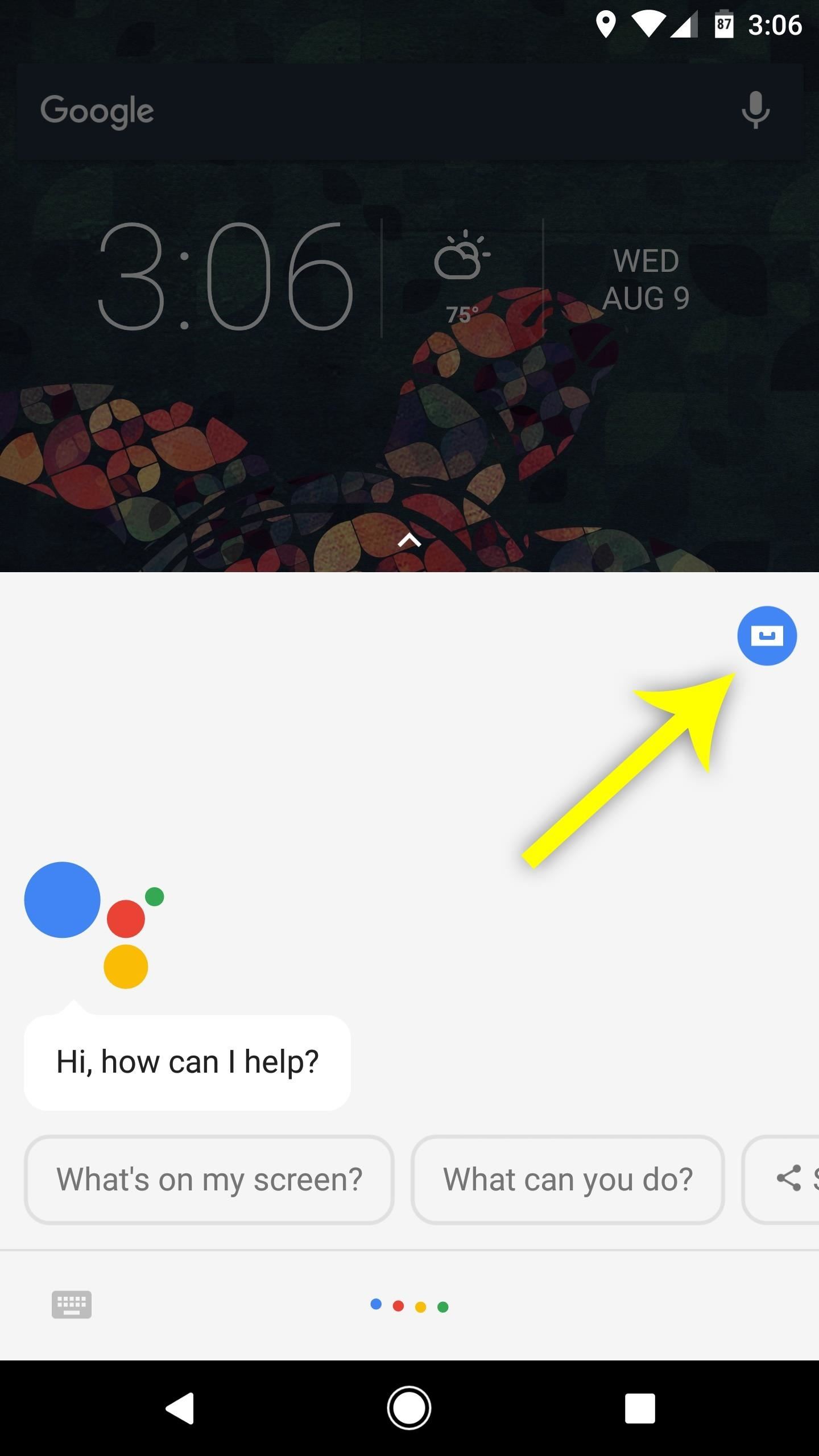
Step 1: Access the Shortcuts MenuTo start, trigger your Assistant by long-pressing your home button on Android or by opening the Google Assistant app on iOS. From there, tap the blue circular menu button near the top-left corner of the interface. After that, tap the three-dot menu button at the top of the screen, then choose "Shortcuts" on the next menu.Note: If you're a Google Home user, open the Google Home app for Android or iOS, then tap the hamburger icon and choose "More Settings" to find the Shortcuts menu.
Step 2: Add Custom PhrasesNext, you'll be presented with a list of example shortcuts. If any of these piques your interest, you can tap it, then press "Save" to add it to your list of active shortcuts.However, if you'd like to create your own custom shortcut, start by tapping the blue + button in the bottom-right corner. From there, enter the command you want to say into the first field, then another field will appear. If you'd like, you can enter another custom phrase that will trigger the same action. All told, you can have up to five different custom phrases, and there are no rules, so be as creative as you want!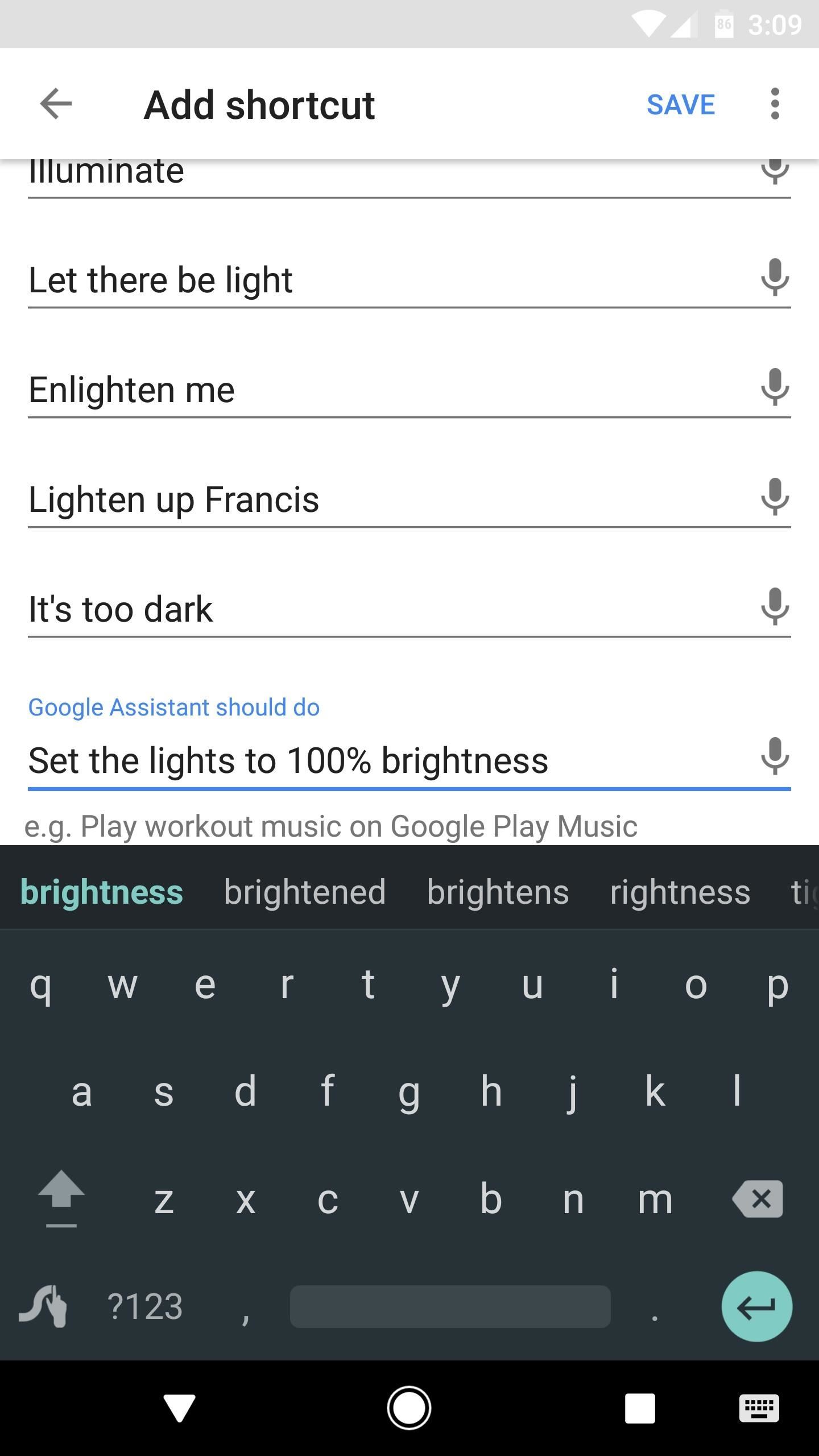
Step 3: Enter an Action That Google Assistant Should PerformAfter you've filled out the When I say OK Google field(s), select the input field beneath Google Assistant should do. This is where you can type in the phrase or command that Google Assistant will "hear" when you say one of the custom commands.As with all Google Assistant commands, these don't have to be exact. However, you should experiment a little to make sure the phrase you're entering consistently triggers the intended action. For example, if Google Assistant struggles with "Turn the lights up to full brightness" occasionally, you should enter something like "Set the lights to 100% brightness" instead.
Step 4: Use Your New ShortcutsAt this point, you're all set to try out your new shortcut. Just trigger the Assistant by saying "OK Google" or by pressing the microphone button, then say the phrase you entered in Step 2. Even if this was a phrase that Google Assistant couldn't handle before, it will now execute the command you entered in Step 3 instead. Overall, it's a great way to streamline clunky commands and make the Google Assistant even more colloquial. You can even have a little fun with it using a shortcut like "Knock knock" and an action like "Repeat after me: Who's there?" What are some of the shortcuts you've made? Let us know in the comment section below.Don't Miss: Google Assistant 101: How to Manage Account PermissionsFollow Gadget Hacks on Facebook, Twitter, Google+, YouTube, and Instagram Follow WonderHowTo on Facebook, Twitter, Pinterest, and Google+
Cover image and screenshots by Dallas Thomas/Gadget Hacks
How To: Forward Missed Call Alerts & Text Messages on Your Samsung Galaxy S3 to an Email Address News: Official Android Oreo Update Already Hit Some Galaxy Note 8s How To: Disable the Missed Event Widget & "Blocking Mode On" Notification for the Galaxy Note 3
Samsung Galaxy Core Prime - Text Message Notification
How to Clear Temporary Internet Files on Android Devices. Your Android stores various files as your browse the internet that can help increase your browsing speed when returning to a previously-visited site.
Wonder How To is your guide to free how to videos on the Web. Search, Browse and Discover the best how to videos across the web using the largest how to video index on the web.
How to Spoof Your Location to Get Around MLB Blackouts on
Craving a Mario Kart Gaming Experience on Your iPhone? Give
This easy to follow video takes you step by step through the process of sending a text message from your computer to almost any cell phone. This tutorial covers almost every cellphone provider and shows what email addresses they use to accept text messages.
How to send email from your computer to a cellphone (or send
Burst Mode made it possible to shoot the whole event and then save out the one shot that captured the tree at its most vivid during its brief illumination. Here's how to view your burst photos
Take and edit photos with your iPhone, iPad, and iPod touch
How to Reveal hidden MySpace profile content with FireFox
If you lose your Android device, it's not likely you'll get it back. However, there are some kind souls out there who will try to return it, but if the device is locked, they won't know how to reach you. You can easily display your contact information on the lock screen, someone who finds your device can contact you to return it.
Samsung Galaxy S8 / S8+ - Set Lock Screen Notifications
On each application's page, click on the Block Application link on the right-hand side. click on block application. Click Block when the confirmation dialog box pops up. It feels great to know that no one will ever be able to send me sunshine again. Finally, Ignore the original request that you used to click through to the application. Let's
Do you want to take control of your Android phone? By "rooting" your device, a process similar to jailbreaking an iPhone, you can install custom ROMs (images), which add stability and speed
How to Hack an Android Smartphone Remotely! | Hacks and
How to Set a Video as Your Boot Animation. If you wish to make your phone truly unique, you may want to consider adding a nice boot animation. A boot animation is nothing more than a set of PNG
How to Create and Install Boot Animation for Android Devices?
With Unc0ver, Pwn20wnd was the first to successfully jailbreak an iPhone and iPad running iOS 12 up to 12.1.2. Unfortunately, the method is limited to A8X to A11-powered devices, which placed it firmly out of reach for newer, A12 models like the iPhone XS.
How to Spy Text Messages iPhone / News: Want to Jailbreak? If
Get the Nextbit Robin's Camera & Gallery Apps on Any Android
How to uninstall a font from your iPad or iPhone. After you've installed a font with iFont, or another app, you can use it in any app on your device, including Pages and the rest of the iWork suite.
How to Customize Texts and Fonts on Apple iPhone 7 - YouTube
It's malware time. A cloud security company named Zscaler revealed that malicious software has been disguised as the Android version of Super Mario Run, which is currently restricted to iOS
Super Mario Run for Android? No, it's malware - Graham Cluley
0 comments:
Post a Comment