How To: Dual-Boot Multiple ROMs on Your Nexus 6
Desktop users have taken advantage of dual-booting operating systems for decades now. If your core system software is lacking in any regard, dual-booting a secondary OS can give you access to those features that you're missing out on.When it comes to Android devices, there's only one real dual-boot solution: developer Vojtech Bocek's MultiROM (unless, of course, you joined us for some Android and iOS April Fool's Day fun). The developer has finally brought his mod over to the Nexus 6, so if you've ever wanted to try a custom ROM without losing the stability of stock, you can now do so. Please enable JavaScript to watch this video.
Getting StartedBefore you install MultiROM on your Nexus 6, there are a few things you should be aware of. First and foremost, you'll need to be rooted with a custom recovery installed and Unknown Sources enabled to get this one going.Beyond that, the ROM or firmware your Nexus 6 is currently running will need to support either the stock Nexus 6 kernel, or CyanogenMod's CAF kernel. This is because MultiROM requires a modified kernel to run, and for now, support is limited to just these two options. Luckily, though, almost all ROMs for the Nexus 6 support one of these two kernels. If you're running the stock firmware, CyanogenMod, or any AOSP-based custom ROM, you'll be fine.You should also be aware that if you haven't disabled forced encryption on your Nexus 6, you will have to enter a password when booting into any of your ROMs. If you haven't set up lock screen security on your device, "default-password" will be the password.If you have lock screen security enabled and your Nexus 6 is still encrypted, your boot password will be the same as your lock screen password. Since MultiROM's boot manager interface is rather basic, a pattern-style lock screen will cause issues. As such, I'd recommend that you set your lock screen security up with either a password or PIN, since this will be much easier to enter when booting into one of your ROMs.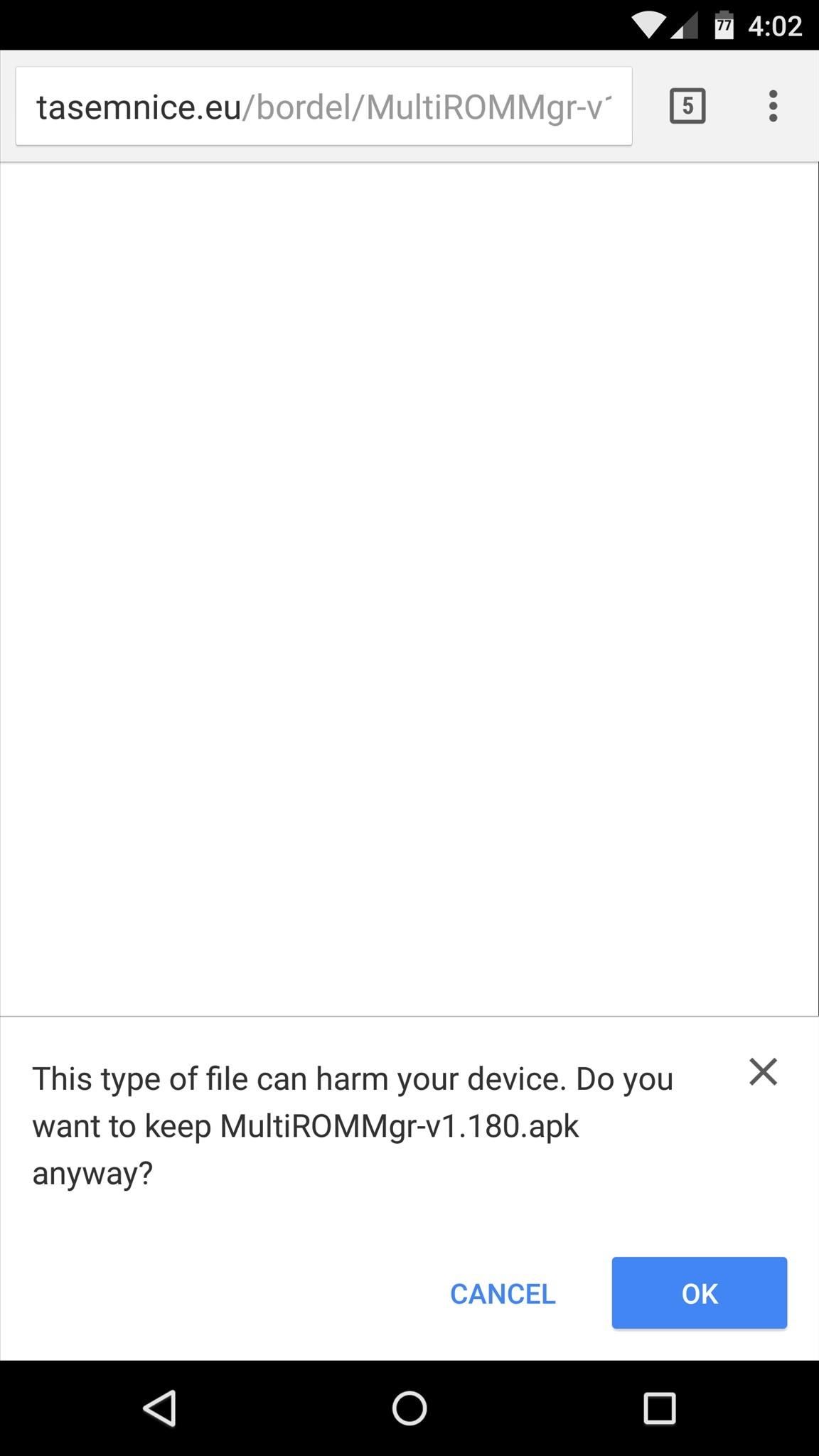
Step 1: Download MultiROM ManagerNow that you've learned the basics, you're ready to get started. First up, point your Nexus 6's web browser to this link to download the latest test version of the MultiROM Manager app. When that's finished, tap the Download Complete notification to launch the installer file. From here, press "Install," and when that's finished, tap "Open."
Step 2: Enable Test Build Options in MultiROMWhen you first launch MultiROM Manager, the app will ask for Superuser access, so tap "Grant" on the popup. At this point, you'll be taken to the app's main menu, and after a brief scan, MultiROM manager should report that you don't have the necessary patches installed yet and that none are available for download. This is because support for the Nexus 6 is still in its testing phases at the moment, so the default settings in MultiROM Manager will need to be changed. Tap the three-dot menu button, then head to "Settings" to take care of this issue. From here, scroll down to the bottom of the page and tap the "Version" entry 7 times in rapid succession. After doing this, you'll get a toast message informing you that you've enabled a set of developer options. So scroll down a bit further to see these new options, and tick the box next to "Override manifest URL." Next, tap the "Manifest URL" entry. From here, add "-test" directly after the "multirom" portion of the address, then press "OK." The URL should now read "http://tasemnice.eu/multirom-test/manifest.json."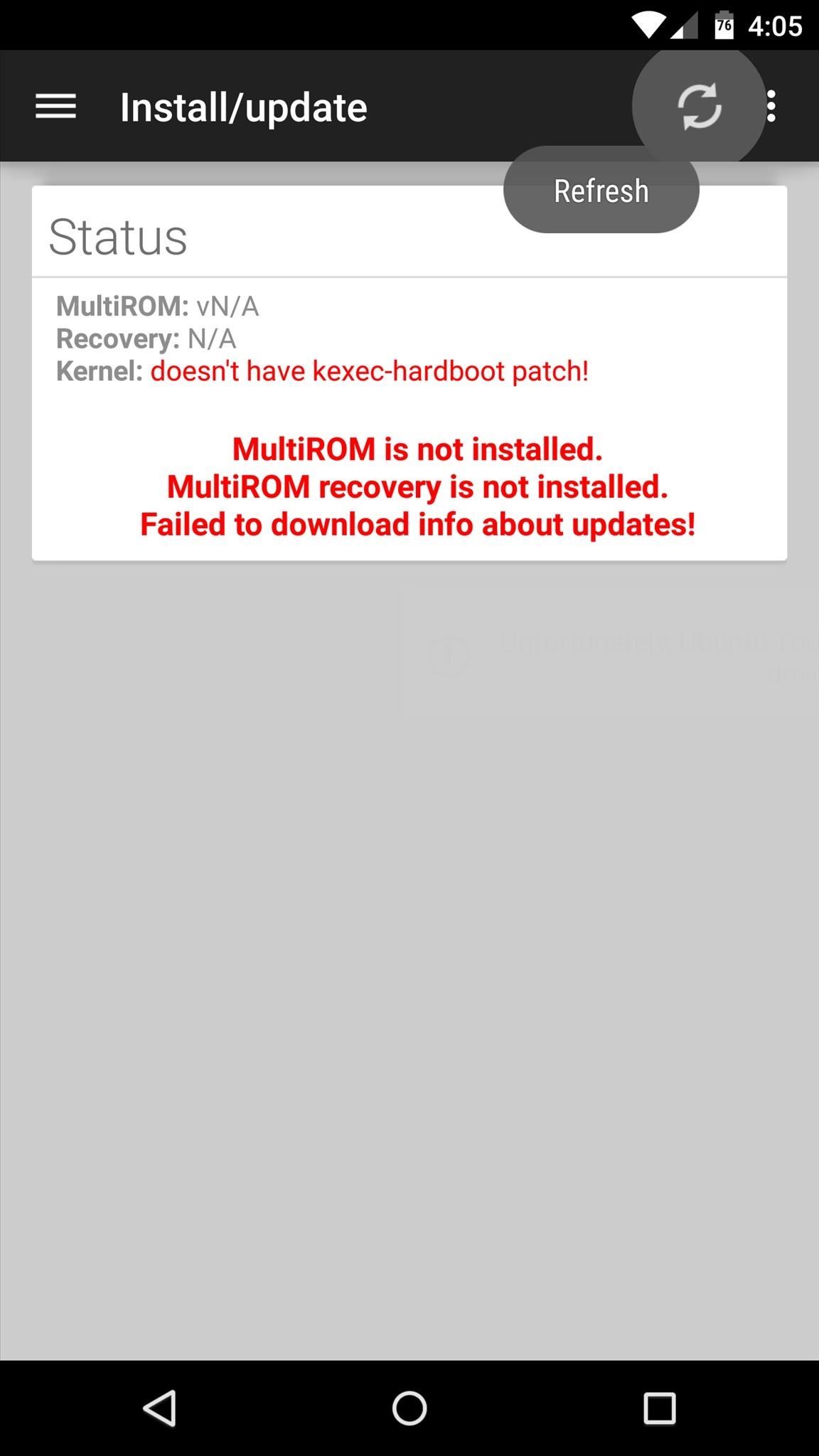
Step 3: Install the MultiROM ModNext, head back to MultiROM Manager's main menu, then tap the refresh button at the top of the screen. At this point, you should see a new "Install/Update" card. Make sure all 3 options on this card are selected, and verify that the "Kernel" entry matches your current ROM. Next, tap the "Install" button, then MultiROM Manager will begin applying its various patches. When that's finished, MultiROM Manager will inform you that it needs to boot your phone into custom recovery to apply its last few set of patches. Tap "Reboot" on this message, then an automated script will run and your phone will reboot. When you get back up, verify that the patches were installed properly by running MultiROM Manager again—if the "Status" card has no red text, then you're good to go.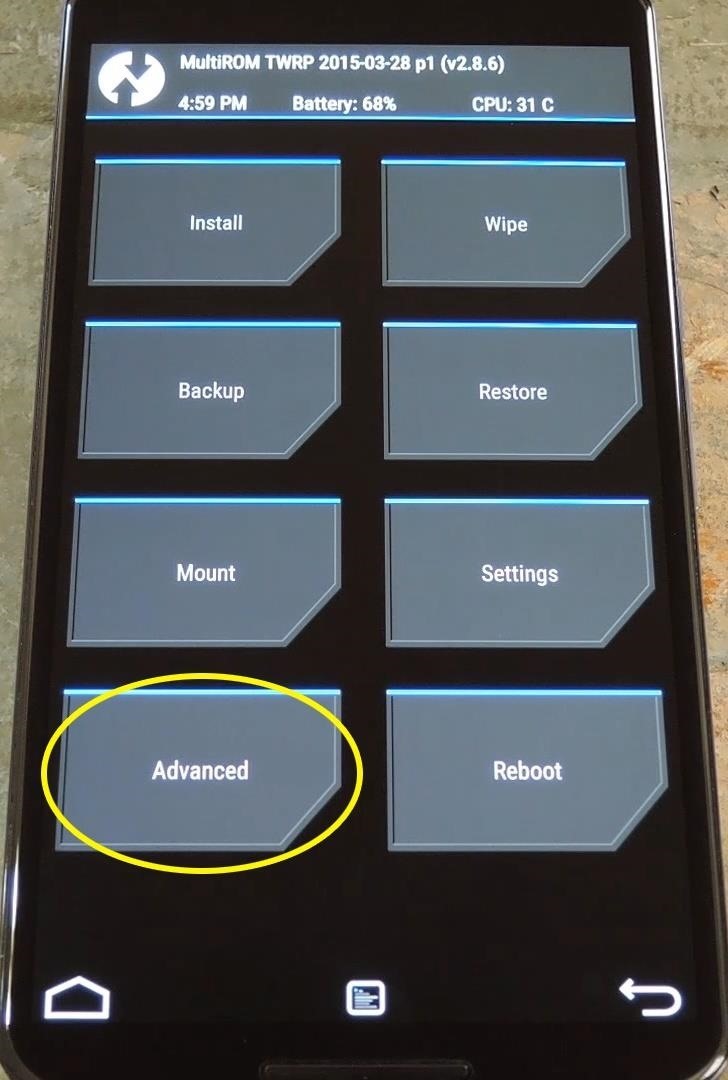
Step 4: Flash a Secondary ROMNow that you've got the MultiROM patches applied to your system, you can install a secondary ROM. Don't worry, though, your primary ROM will continue to function as normal.To begin, download all required flashable ZIPs for your secondary ROM. In most cases, this will include the base ROM files and an additional Gapps package. When the files are all saved to your device, boot your phone into custom recovery mode.From here, tap the "Advanced" button, then select the "MultiROM" option. Next, tap "Add ROM," then make sure that "Android" and "Internal Storage" are selected and press "Next." From here, choose "ZIP File," then browse and select the main ZIP for your ROM. After that, swipe the slider at the bottom of the screen to install your secondary ROM. If you need to flash a Gapps package, tap the "Home" button when the process has finished. Next, head back to the MultiROM menu again (Advanced -> MultiROM). This time, choose "List ROMs," then select the ROM you just installed. From here, choose "Flash ZIP," then browse and select your Gapps package. Next, just swipe the slider at the bottom of the screen to install your Gapps package, then tap "Reboot System" when the process has finished.
Step 5: Using the Boot ManagerFrom now on, you'll see a new boot menu when starting your phone up. If you don't interact with this menu, your primary ROM will start up automatically.To boot into a secondary ROM, tap the "Cancel" button when you see this menu. From here, tap your secondary ROM twice, and it will boot right up. You can actually install more than just two ROMs using MultiROM by repeating Step 4 in this tutorial. What ROMs have you installed on your phone using MultiROM? Let us know in the comment section below, or drop us a line on Facebook, Google+, or Twitter.
Culture How to hide and unhide apps from your iPhone's purchased list. If you use the Purchased list on your iDevice to reinstall previously purchased-but-deleted apps, you can trim the list by
How to hide or unhide your App Store - AppleToolBox
Report Ad
Free 30 Day Trial and Access to 1000s of Fun Workouts. Start Your Trial Today!
How To: Access files on your iPhone, iPod Touch, or iPad by SSH for Mac or Windows How To: SSH your iPod Touch and/or iPhone How To: Easily SSH into your iPhone/iPod Touch How To: Use the newly free Find My iPhone, iPad or iPod Touch service with iOS 4.2
HOW TO: SSH Into Your iPhone, iPad and iPod Touch Running iOS
This feature works because Google is holding the message on their server for the amount of time that you have specified before it gets sent. Once the message has been held for the specified amount of time, it is gone from Google, has likely reached your recipient's email server, and is out of Google's control. So, now that you see how Gmail
Be more productive with your iPhone/ iPad and iPod Touch, with easy customize option like change Font size and style in iOS 10, Released by apple in 2016. Not only static fonts at home screen or settings app. But also customize or set your dynamic default text on Mail app, Contact, Note, Phones
Change the font size on your iPhone, iPad, and iPod touch
How to Clear All Caches and Free Up Disk Space in Windows 8
Hence you can access your phone, by bypassing swipe lock Android even if you happen to forget the screen lock code. So, don't just wait, but bring out the solution for swipe screen to unlock Android device with dr.fone toolkit now.
How To Control The Music App On Your Android When The Screen
If you have recently moved into a new home or apartment and have to wait several days before cable or satellite can be installed, quickly fashion a homemade TV antenna so that you can still watch programs delivered from a local broadcasting station.
Homemade TV Antenna - instructables.com
For the unaware, System UI Tuner let you choose which icons to show in the status bar. For the majority of the icons, you can simply turn it off or on, but there are some additional controls for time and battery. It is a great tool to give you a bit more customization, and it cleans up unnecessary icons which crowd your status bar.
Google Chrome 101: How to Unlock the Material Design 2 User
Find My iPhone is the only way that you can track or locate a lost or missing device. If Find My iPhone isn't enabled on your device before it goes missing, there's no other Apple service that can find, track, or flag your device for you.
iCloud: Locate your device with Find My iPhone
Learn why, and how you can continue to make video calls. Make sure you allow Hangouts to use your microphone. Make a phone call. If you use Hangouts to make a phone call with a Google Voice account, it will show your Google Voice number. On your computer, go to Hangouts at hangouts.google.com or in Gmail. Click the Call tab .
Make calls on Google Home - Android - Google Home Help
Autoplay When autoplay is enabled, a suggested video will automatically play next. Up next Microsoft word tutorial |How to insert images into word document table - Duration: 7:11.
how to rip audio from youtube to ipod? | Yahoo Answers
0 comments:
Post a Comment