How To: Connect an External Display to Your MacBook, MacBook Air, or MacBook Pro
If you have no desire to get a separate Mac desktop computer, but want to either supersize your laptop's screen for gaming or need to get additional screen real estate while you work, then connecting your MacBook, MacBook Air, or MacBook Pro to an external display is the right call.
Connecting Your External DisplayWhether you are connecting your external monitor to your Mac notebook using HDMI, Mini DisplayPort, Thunderbolt, DVI, Mini-DVI, or Micro-DVI, the process is exactly the same.Simply connect your computer to your external display with the proper cable/s (and adapters, if necessary) and make sure the monitor is powered on. Your Mac should automatically detect the additional monitor, and it will act as an extended desktop to your primary one (AKA your Mac's screen).You can change its desktop background in System Preferences -> Desktop & Screen Saver, if you want a different look.If for some reason your monitor isn't recognized by your MacBook model, open up System Preferences, and in the Displays settings pane, click on Detect Displays. If you see Gather Windows instead, hold down the Option key to make it change to Detect Displays, then click on it. This should make your external display function properly. If it still doesn't work, or you don't see the Detect Displays button, make sure your cables are connected well (and that you have the right cables/connectors), and that the monitor is powered up, then try again. You may have something wrong with your cables/connectors or ports if it still doesn't work.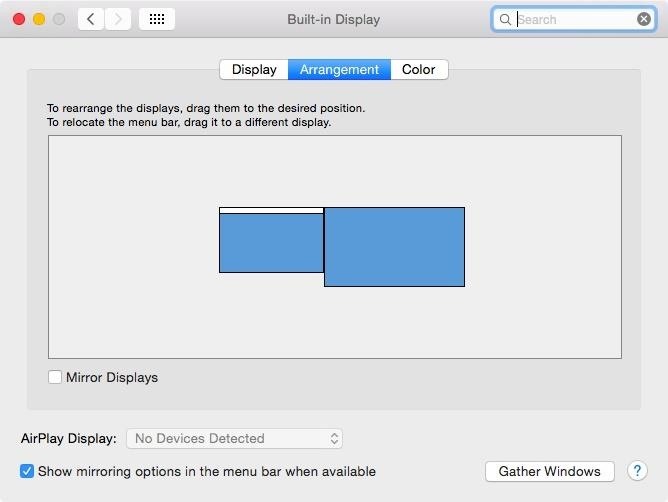
Setting Your Monitor as Your Primary DesktopNow that you have your new monitor connected and detected, you may want to set it as your primary desktop. This will make it so that your menu bar, dock, and desktop (as well as everything on your desktop) are displayed on the external monitor instead of on your Mac's screen.To do that, head to System Preferences -> Displays, and in the Arrangement sub-menu, drag the small white menu bar box over your Mac's desktop window to the larger external monitor's thumbnail. Both screens will automatically refresh to the new configuration.
Adjusting the Display ResolutionIf you don't like the resolution of your second monitor, you can change it from the default to a scaled version that's better suited to your needs. Though, I always find that the default ends up being the best, so if you're unsure, just stick with that. On your external monitor's settings, just make sure Display is selected, then change "Default for display" to "Scaled" and choose your preferred resolution.
Rotating the DisplaySome people, like graphic designers, like to have their second monitor in a vertical position vs. landscape. If your monitor is equipped to rotate between vertical and landscape orientations, and you want the vertical look, you'll need to make sure your settings are adjusted as such. On your external monitor's settings, just make sure Display is selected, then change Rotation to whatever you need it to be.
Mirroring Displays InsteadAlternatively, you can enable Mirror Displays (just check the box next to it) to have your external display show the exact same thing that appears on your Mac's screen. When video mirroring, your Mac will try to use the same resolution, or closest resolution, that it uses on its built-in display to the external monitor.
Using Your Mac with the Lid ClosedIf you don't want an extended desktop, and don't want to mirror your displays, then you probably just want a bigger screen for your computer. This can be done using clamshell mode. In order to do this, your Mac notebook will need to be connected to its power adapter, and you'll need an external keyboard and mouse (or trackpad).If using a wired keyboard and mouse, make sure they're connected, then simply close the lid on your Mac notebook. If you're running OS X Lion or later, your desktop should automatically appear on the monitor after flashing blue for a second. For those of you with Snow Leopard or older, you'll have to press a key or click a mouse button to see the desktop.For a keyboard and mouse connected via Bluetooth, it's the exact same thing, except you need to verify the devices are paired properly, and you need to make sure "Allow Bluetooth devices to wake this computer" is checked by going to System Preferences -> Bluetooth -> Advanced.To exit clamshell mode, put your computer to sleep, then disconnect the external monitor from your Mac's display port.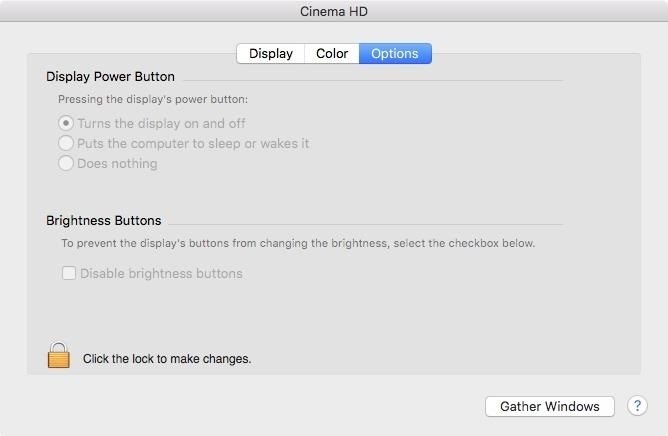
More Options for External MonitorsIn your external monitor's settings, depending on the type of monitor you have, you may have other options you can customize, under the Options tab. To make any changes, you'll need to click on the lock icon and enter your admin password. Then, depending on your monitor, you can enable its power button to put the computer to sleep or wake it, or do nothing at all. You can also disable the brightness button on your monitor.Follow Apple Hacks over on Facebook and Twitter, or Gadget Hacks over on Facebook, Google+, and Twitter, for more Apple tips.
Many Samsung fans were excited when the Galaxy S9 kept the 3.5 mm headphone jack. While this is a rare delight in 2018, you also have the option for high quality audio playback over Bluetooth. When used with compatible headphones, the S9's new Bluetooth audio codecs can greatly improve audio quality.
5 Ways to Improve the Bluetooth Experience on Your Samsung Galaxy
Wow-Worthy Hack: Android Running on iPhone By Robin Mansur; Smartphones; David Wang of the iPhone Dev Team has achieved what is considered quite a jaw-dropping hacking feat. Yesterday Wang posted a video of Google's Android operating system up and running on an iPhone. Via CNET:
FULLY WORKING ANDROID ON ANY iPHONE! (NO JAILBREAK!) - YouTube
How To: Build and use a handheld automated warspying device How To: Use different camera shutter speeds for great effects How To: Use camera angles for more than just a cool shot How To: Use a 16mm Bolex camera How To: Synchronize timecode for a multi-camera shoot How To: Use multiple camera angles when shooting a movie
How to Make magical handheld fireballs (that won't burn) with
10 Things You Need to Know About Microsoft's Edge Browser in
Cydelete- Delete Cydia Application Right Off SpringBoard on your iPod Touch and iPhone on 2.2.1/3.0 ipodtouch4life165. TO DELETE: Hold down on a Cydia or Icy app. A little black "x" will appear.
Daily Tip: How to delete Cydia apps from your iPhone - iMore
What are the features of the LG Cosmos? what i wonder the most is: does the LG Cosmos have threaded text messaging? so, for text messages, do you see the whole conversation? thanks! what else do you know about the phone? like its special features and stuff? thanks!
ALSO READ: Best Torrent Sites- 2018 4 Ways To Unblock Torrent Sites 1. Connect To A Different Internet Network To Unblock Torrents. A majority of offices and universities block access to torrent and other websites for downloading pirated content.
9 Easy Ways to Bypass a Firewall or Internet Filter - wikiHow
Google's new Pixel 3 and 3XL smartphones are packed with new AI camera features, including one called Night Sight that lets you shoot natural-looking photos without a flash in near darkness. The
Night Sight makes excellent camera on new Google Pixel even
In this video tutorial I will be showing you how to easily add a Logo Watermark to all of your YouTube videos. This watermark will also serve as a Direct Link right to your Subscribe button on
How to Add a Logo or Watermark to Your YouTube Videos
How to Create an Instagram Account on iPhone. Open the App Store and download the free Instagram app. To Sign Up for Instagram with Facebook: If you have a Facebook account you're logged into, you'll see the option to Continue as [Your Name] next to a Facebook icon.
Instagram won't connect to Facebook - Apple Community
Finally! A Keyboard for Smartwatches That Actually Works
How to Disable the "Clear Defaults" Popup Alert When Setting
Here is how to use the ring/silent switch to lock screen rotation on your iPhone in iOS 9. One of the hidden features has captured my attention recently, and hence, I am sharing this info with you.
iPhone Basic School : How to use ring/silent switch? - YouTube
Get Google Pixel Experience with One Simple Mod. Now, this mod is created by LlabTooFeR. This is a flashable zip file which you can flash in your android device and then you will be able to enjoy the features of pixel.
Get the Pixel Experience with One Simple Mod [How - YouTube
0 comments:
Post a Comment