How To: Boost Performance & Battery Life on Your Nexus 6 by Lowering the Display Resolution
The Nexus 6 is one of the few devices on the market that sports a 1440p "QHD" display. This means that the amount of pixels displayed is higher than almost any other smartphone, which sounds great on the surface, but is not without its drawbacks.For one, most apps and games are still written with 1080p as their max resolution, since this is the standard amongst current generation devices. And even if an app or game does support 1440p resolution, the graphics processor on your device has to work overtime to track all of those extra pixels, resulting in diminished performance and battery life. None of this even touches on the fact that it's debatable whether or not the human eye can actually discern a difference between 1440p and 1080p at this display size and viewing distance.Don't Miss: 6 Easy Ways to Increase Battery Life on Android So, if you're fine with the standard "Full HD" resolution of 1080p, you stand to save some battery life and boost the performance of your Nexus 6. By lowering the resolution with a software mod, your GPU will have less work to do, and the difference will most likely not be noticeable to the naked eye.
RequirementRooted Nexus 6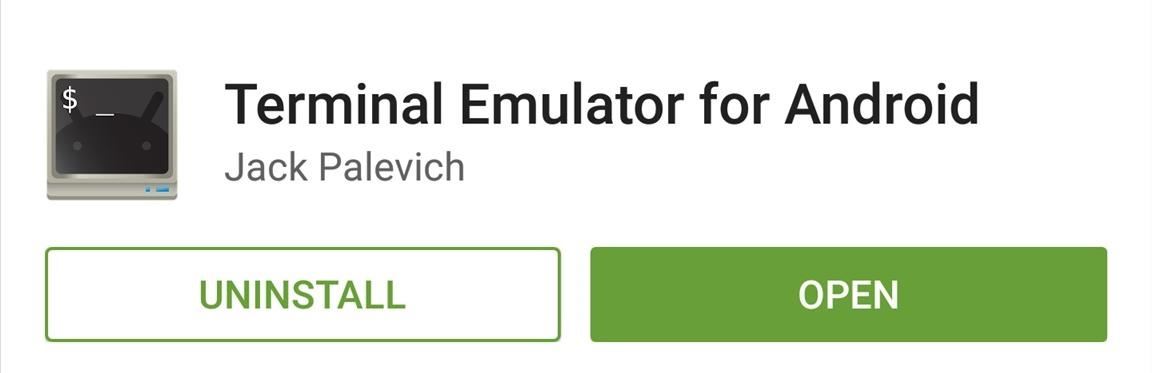
Step 1: Install Terminal Emulator for AndroidThe bulk of this mod involves typing a few terminal commands. As such, you'll need a terminal emulator app, and one of the best options for Android is appropriately named Terminal Emulator for Android. Simply search that name on the Google Play Store to get the app installed, or head to this link.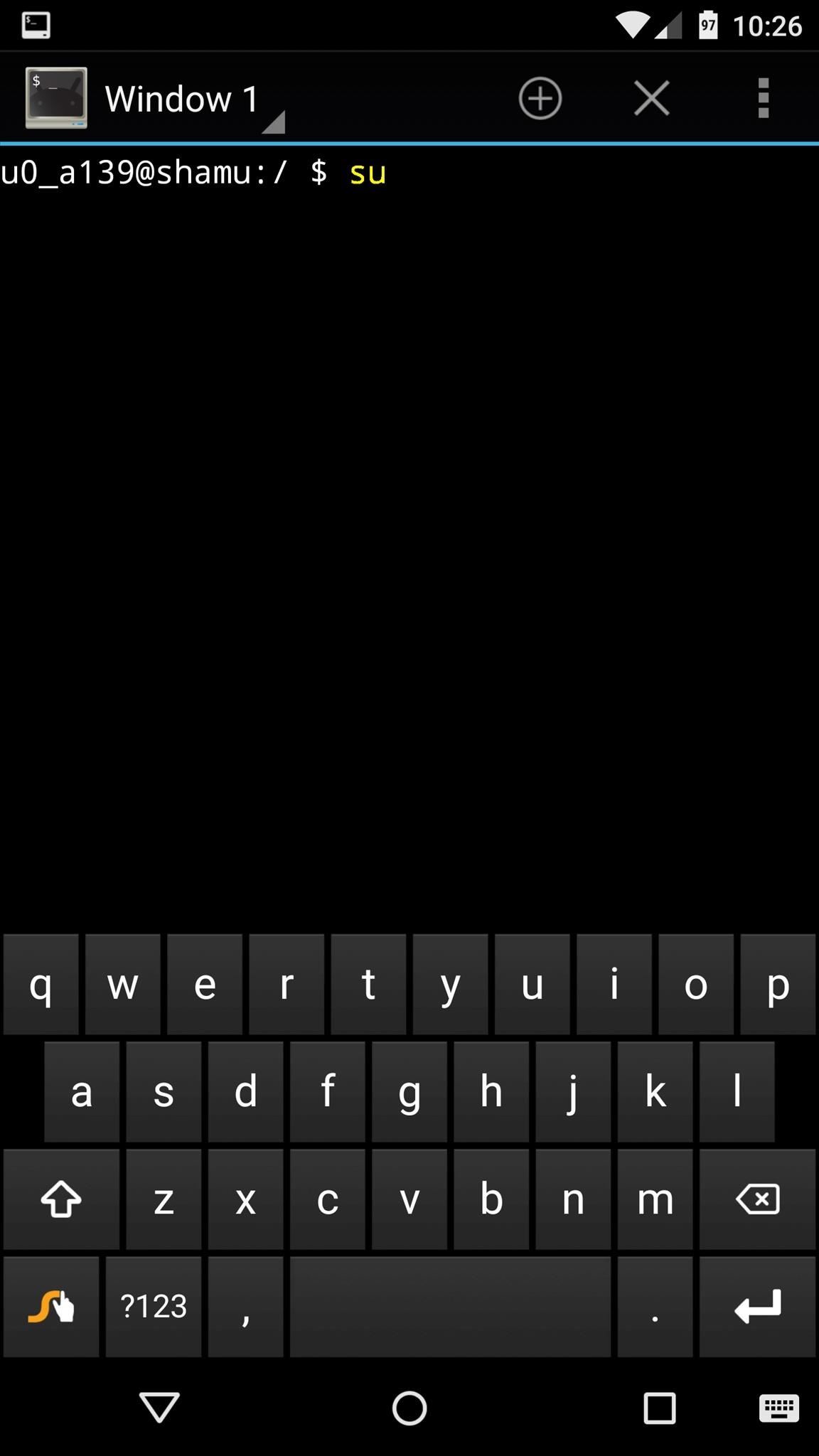
Step 2: Execute the CommandsThe commands we'll be using today will need to be typed in accurately. If you'd like, you can copy each of them from this webpage, then paste them into the Terminal Emulator app on your phone.The first command is a simple one, just type:su Then hit the "Enter" button on your keyboard. This will make Terminal Emulator ask for Superuser access, so tap "Grant" on the popup that follows. This next command will change your display resolution to 1080p, but it will not change your device's DPI value. Because of this, the visual assets on your screen will temporarily appear larger than normal, but that will be fixed in short order. Type the following command, then hit the "Enter" key:wm size 1080x1920 Next, we'll adjust the DPI value to suit the new resolution. To return the visual assets to their normal size, type this command (followed by the "Enter" key):wm density 420 Most of the visual assets will return to their normal size at this point. But some, like the keyboard and on-screen buttons, will require a reboot. To take care of that, type the following command:stop && start When you hit "Enter" this time, your device will immediately reboot to reset the DPI for any stubborn apps and visual assets.
Step 3: Verify Your Display ResolutionWhen you get back up, your Nexus 6 should now be sporting a frugal resolution of 1080 by 1920. If you'd like to confirm this, head to the Play Store and search for an app called Display Tester. Install it, then open the app, and your display resolution will be listed right in the middle of the screen. Since the new resolution and the DPI value you've set up are proportionate to their stock numbers, everything should appear exactly the same as before. The only noticeable difference should be a gain in battery life and performance. (1) Stock 1440p Resolution, (2) 1080p Resolution If you decide you'd like to switch back to 1440p QHD, the process is the same, but the numbers you type into Terminal Emulator will be slightly different. The commands to revert back to stock resolution are as follows:su wm size 1440x2560 wm density 560 stop && start Have you noticed any significant performance or battery life gains yet? Let us know in the comments section below, or drop us a line on Facebook, Google+, or Twitter.
Turning Video Clips into High-Quality GIFs Is the Easiest
Thanks to Google, iPhone Users Can Finally Pick a New Frame
System and Data Protection How to make a full backup of your Windows 10 PC A full backup is crucial to safeguard your system and files, and in this guide, we'll show you the steps to create one
How to create a system image in Windows 10 - CNET
Here's how to turn any song or audio file into a ringtone on your Android phone, so you can assign it to your friends or family members.
Last year's Asus Zenfone 5Z was an excellent phone with great hardware and an even better price point. The Zenfone 6, however, takes everything its by Jordan Palmer in ASUS, News, Phone Reviews
ZenFone 5Z (ZS620KL) | Phones | ASUS USA
Phone Comparisons: LG V30 vs Samsung Galaxy S8. audio with the LG V30 topping the Galaxy S8's specs. Camera areas are excellent on both devices, but the LG V30 uses a dual-camera arrangement
LG K20 V vs Samsung Galaxy S6 | Smartphone comparison
How to get Android-P-like features on any phone right now Make your phone smarter with these Android-P-inspired add-ons — many of which actually outshine their official operating system equivalents.
Learn how to turn boring old clothespins into powerful matchstick & toothpick shooters, that will stick into oranges, and lob fiery darts over 20 feet. HOW TO MAKE A MINI MATCHSTICK GUN - THE
Mini Matchstick Gun - The Clothespin Pocket Pistol - Easy Way
But since it's a modular software, it can be extended via plugins to add extra functionality. This article assumes you have at least basic knowledge of linux, know how to use the shell, and most importantly, you host your site on your own VPS. The installation is quite simple. I will show you through the step by step installation Moodle on
Moodle open source learning management platform stack - Intuz
Samsung always puts a lot of bloatware in its devices. It puts so much that a 16 GB Galaxy S4 or Galaxy S5 has only 7 GB of memory left for the user to use. Other 8-9 GB are all taken by Samsung' s bloat and features that not all can appreciate. Some even call them gimmicks.
How to Remove All Bloatware on Your Galaxy Note 9 « Android
Instagram announced a program in May 2018 that let brands, public figures, celebrities, and other popular creators make original face filters for their audience via Facebook's Spark AR Studio platform. Accounts join the closed beta through Facebook with a linked Instagram, then they'd design original face filters via the macOS application.
How to Get Special Face Filters by Following AR Creators on
Facebook is powerful and affluential, even when it comes down to its applications. But some applications are just downright annoying! With the new layout and other changes affecting Facebook recently, you can take ease in the fact that blocking and unblocking Facebook applications is still as easy as before.
How to Block and Unblock Facebook App or Game Easily
And don't worry, if you ever find out you don't like having a rooted device, unrooting your Nexus 5 is fairly easy. Step 1: Enable USB Debugging. On your Nexus head to Settings-> Developer options, then check the box marked USB debugging, which will allow your Windows PC to issue commands to your device.
On-Screen Navigation Buttons And Failed Expectations: A
Force-closing an app in iOS 11 on the iPhone X. Image by Dallas Thomas/Gadget Hacks. But the swipe-to-dismiss gesture isn't completely gone in iOS 11 on an iPhone X. When the red minus buttons are displayed, you can then swipe up on cards to force-close them. So you still can swipe up to close, but only with those red minus buttons present.
How to Force Close Apps on iPhone X - iphonehacks.com
0 comments:
Post a Comment