How To: The Ultimate S Pen Customization Tool for Your Galaxy Note 3
When it comes to dictating what happens when the Galaxy Note 3's S Pen is detached, the stock settings that Samsung provides are severely lacking. There are only two measly options: launching Samsung's own Action Memo app, or displaying the Air Command menu.If you want to launch an app other than Action Memo when you detach your S Pen, then the stock settings just won't cut it. Luckily for us, a developer has come through to provide us with more than enough options and tweaks for our beloved stylus. Please enable JavaScript to watch this video.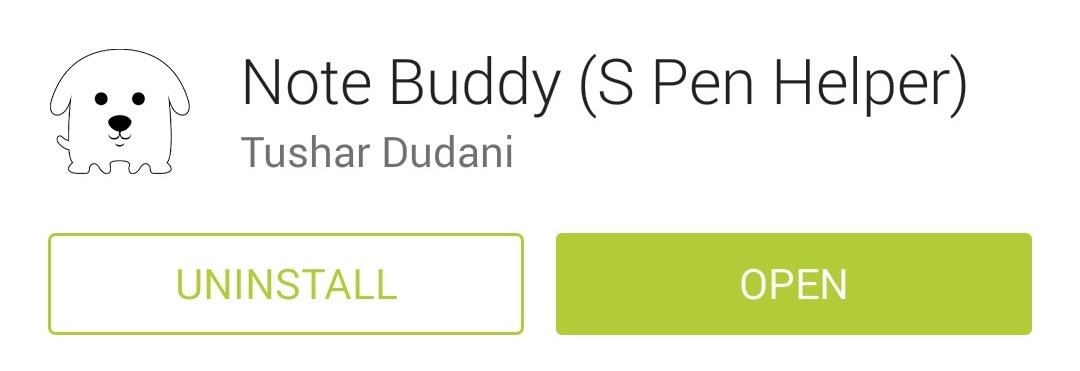
Step 1: Download & Install "Note Buddy"Head to Google Play and download Note Buddy (S Pen Helper), created by developer Tushar Dudani. Note: If you have flashed a custom, AOSP-based ROM (e.g. CyanogenMod), you'll need to install CM S Pen Add-on for Note Buddy to work. This is a special add-on by the same developer which enables non-TouchWiz ROMs to detect S Pen removal and insertion. It requires root, but if you're on a custom ROM, you're most likely rooted already.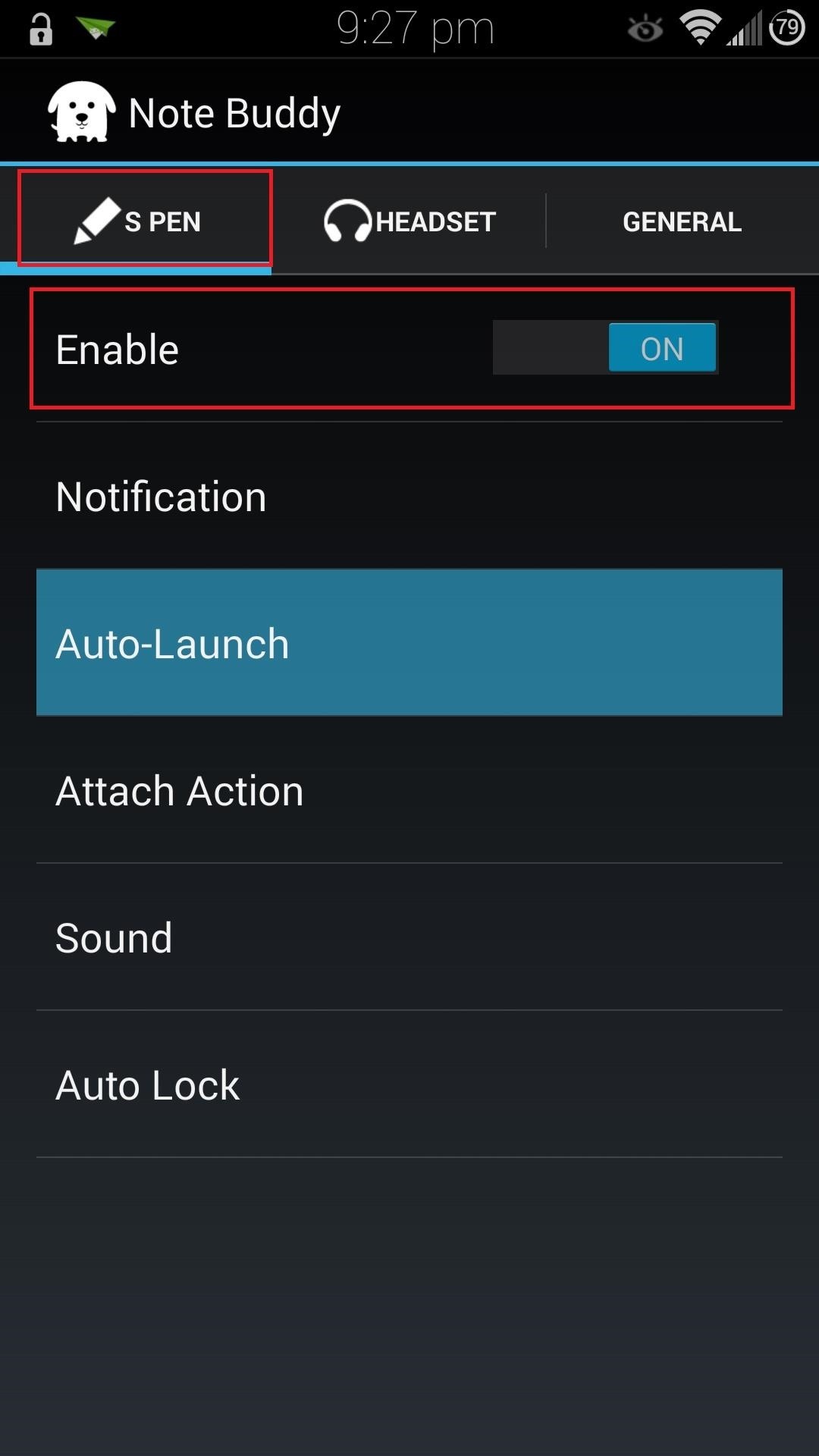
Step 2: Configure Note Buddy to Auto-Launch an AppOpen up the app, make sure you're in the S Pen section, then toggle the Enable switch to On. To choose an app to open when your S Pen is detached, tap on Auto-Launch. Once again, toggle On the switch for Enable, then tap on Select Application. You'll have several options to choose from, including various actions, shortcuts, and even a way to create your own mini-application shade, but for now we'll just choose an app to launch by tapping Application.Take your pick from the list of apps it provides, then tap on it. I find myself using the S Pen mostly when I browse the web, so in this example, I'll be choosing the Google Chrome app. Once you've selected your app, you can slide the S Pen out of its slot and your chosen app will automatically launch for you.If you want to prevent this from happening within certain apps (like when you're watching videos on Netflix or YouTube), you can add those apps to the blacklist. Simply tap on Configure Auto-Launch Blacklist to add whichever apps you don't want interrupted. You can also toggle on Disable during call to prevent the app launch from happening in the middle of a phone call.
Step 3: Explore Other Settings (Optional)While auto-launching apps with your S Pen is pretty cool, Note Buddy has much more to offer, including customizable notification text, the ability to choose your own sound effects, and a customizable QuickBar for your favorite apps to use the S Pen with.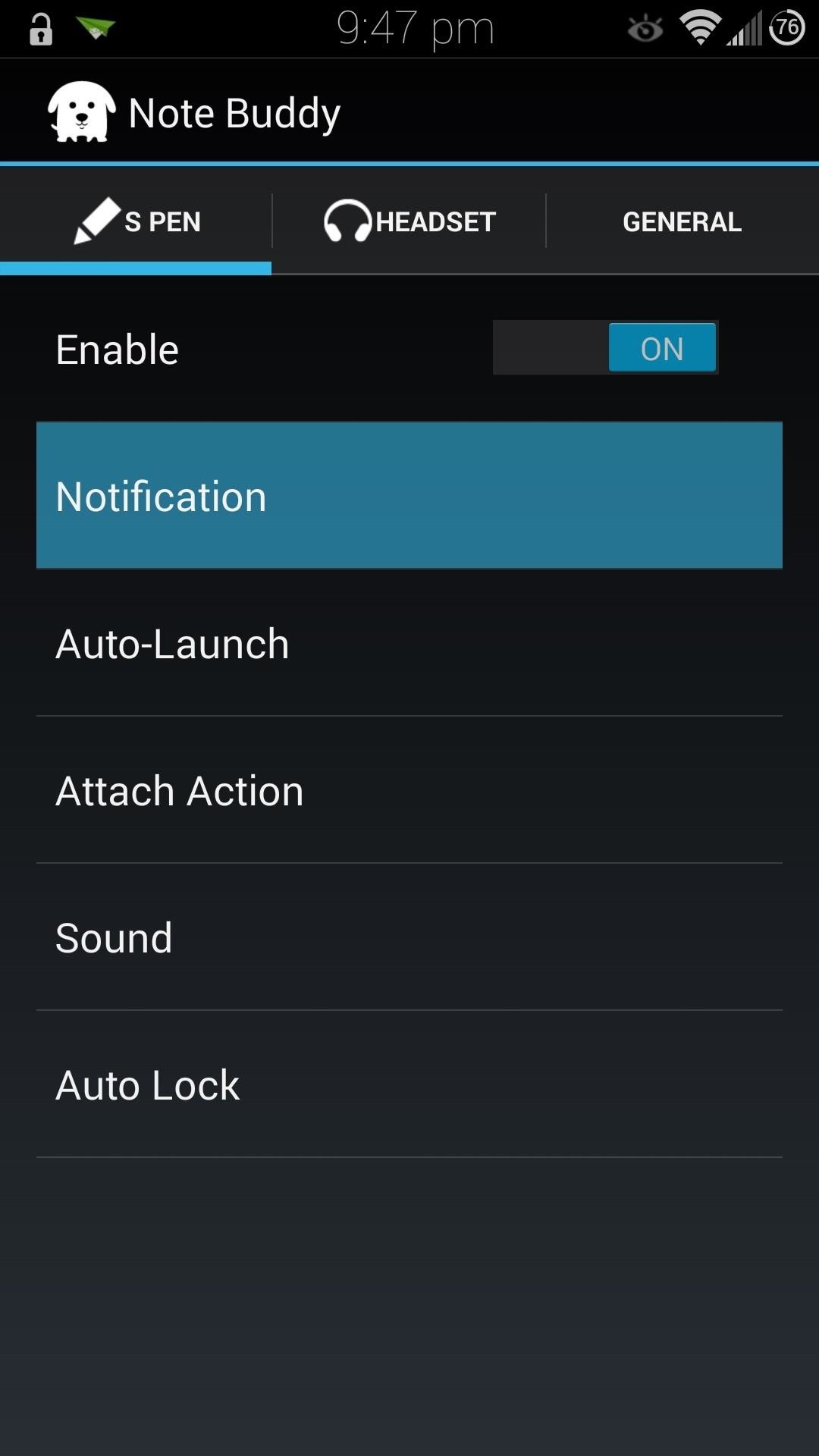
Notification OptionsHere you can customize various settings for your status bar and notification panel. You can change the text that appears in your status bar when you detach the S Pen by tapping on Notification Text. If you have more than one app that you like using the S Pen with, you can hit the switch for Enable QuickBar to create shortcuts to three different apps. The QuickBar will appear in your notification panel whenever your S Pen is detached.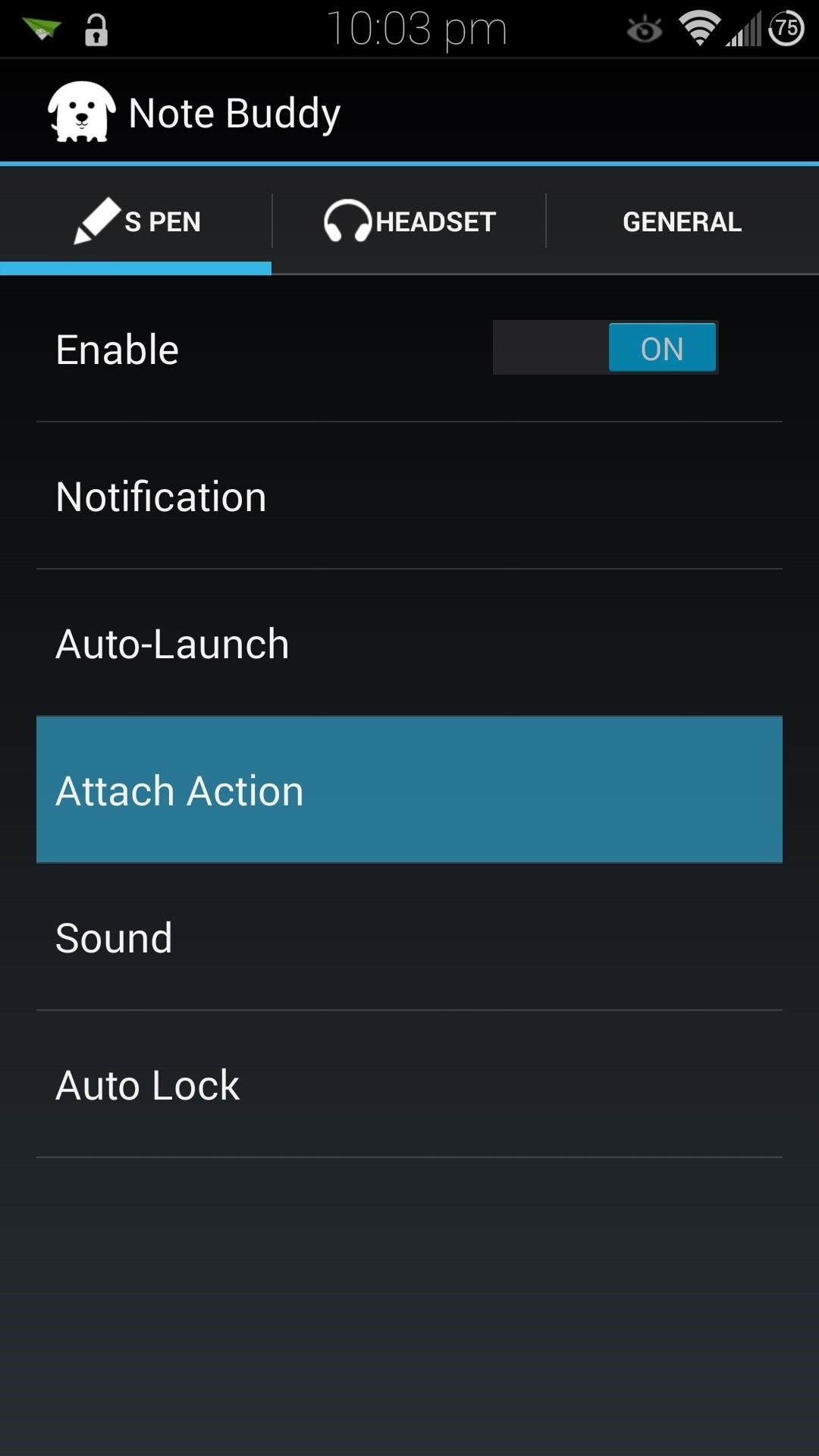
Attach ActionsJust like we automated an app opening with the S Pen being detached, we can do the same when we attach the S Pen. When I put the S Pen back in its slot, then I'm usually done with using my phone, so I like to have Note Buddy lock the screen once the S Pen is attached. To do that, select Action instead of Application like we did before, then tap on Lock at the bottom. You'll need to enable Note Buddy as a device administrator in order for it to lock your screen. From the main menu, scroll over to the General tab, tap on Device Administrator, then Activate at the bottom. If you ever need to uninstall Note Buddy, don't forget to deactivate it beforehand.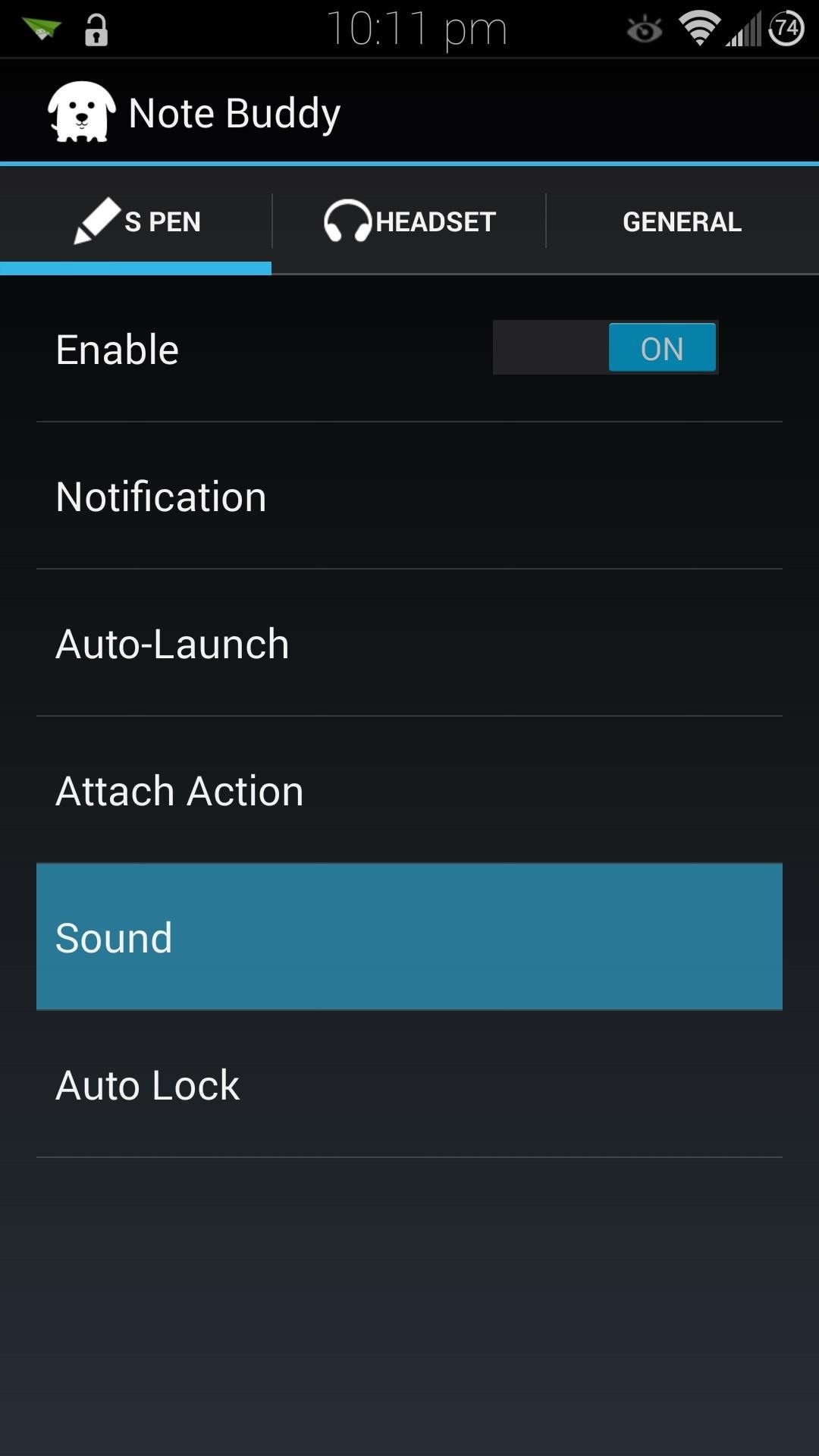
SoundIn the Sound menu, you can choose any sound you want to play whenever the S Pen is detached or inserted. This is a godsend, considering that the stock settings only gives you a selection of three sound effects.You can choose practically any audio file type that Android supports (.mp3, .ogg, .wav, etc.), but you should keep it to files under two seconds. Otherwise it can get annoying listening to a longer sound effect play every time you remove or insert the S Pen. Tap on Detachment sound or Insertion sound, then Select sound, and use the built-in file explorer to navigate to your audio file.
Headset OptionsHere you can add automation options for headphone jack insertion and removal. The settings are practically identical to the ones for the S Pen, so you can make it launch your favorite music app, create a QuickBar, and more.
Buy the Pro Version for Even More OptionsNote Buddy already unleashes a myriad of customization options for your S Pen, but if you're thirsty for more, then you can purchase the pro version for two bucks, which unlocks features like:Closing your auto-launched app when you insert your S Pen. Adjust the volume of insertion/removal sounds. Fitting six apps into the QuickBar instead of three. And more! The stock settings that Samsung provide definitely fall short when it comes to the S Pen, but Note Buddy fills in the gaps and is a must-have for all Galaxy Note owners. Give it a try and let us know what you think in the comments below as well as on Facebook and Twitter.Want more S Pen hacks? See how to use it as a kickstand, open Air Command without removing the S Pen, set up missing S Pen alerts, and add apps to the Pen Window drawer.
Typically, this widget will disappear from the Lock screen on its own a few minutes after you've stopped playing music, but there are instances where that widget gets stuck and won't go away. In this post, we will share a few options to fix a stuck music player widget on iPhone or iPad so you can regain control of your Lock screen.
How to remove the music player from the lock screen in iOS 11?
Operating similarly to Tubi TV, Popcornflix is a free-to-use movie streaming service that you can also download and install for free on Kodi. Offering both TV shows and movies, Popcornflix provides TV shows and films across every genre you might be looking to enjoy.
Best Korean Add-ons for Kodi to Watch Korean Movies and TV Shows
Your profile, photos, posts, videos, and everything else you've added will be permanently deleted. You won't be able to retrieve anything you've added. You'll no longer be able to use Facebook Messenger. You won't be able to use Facebook Login for other apps you may have signed up for with your Facebook account, like Spotify or Pinterest.
How Trolls Locked My Twitter Account For 10 Days, And Welp
How To: Flash the SBF file with RSD Lite when rooting a Motorola Droid cell phone How To: Install RSD Lite 4.6 when rooting a Motorola Droid smartphone How To: Root the Motorola Droid X smartphone without ADB How To: Tether a Samsung Galaxy Tab to a rooted Motorola Droid smartphone
How to Use a ROM manager app on a Motorola Droid phone
Just released and available today for developers. Android Lollipop for Nexus 5. Get #AndroidLollipop now with my easy step by step tutorial! IMPORTANT: This update will restore your device. BACKUP
How To Install Android 5.0 Lollipop On Your Nexus Player
This one of the easiest way to capture the screenshot on Mac without drop shadows, Initially you have to open the window you want to capture and press the command + shift + 4 and then space bar, hold down option key on your keyboard and then click the window you want to capture. Using TinkerTool application :
How to Take a Screen Shot Without the Shadow in Mac OS X
osxdaily.com/2011/05/26/take-screen-shot-without-shadow-mac/
How to Take a Screen Shot Without the Shadow in Mac OS X May 26, 2011 - 2 Comments Instead of disabling the screen shot shadow completely you can take a one-time screen capture minus the shadow by using either the Grab app or by using the command line screencapture utility .
How to disable the drop-shadow in Mac OS X window screenshots
Former Google employee Tristan Harris claims there's an easy way to combat phone addiction without installing any new software. By enabling grayscale on your phone, checking your apps and notifications will be less appealing and thus stop you from obsessively checking your phone.
Samsung Galaxy S5: How to Set Power Saving Mode - Gadget Hacks
News: Apple Seeds iOS 12.4 Developer Beta 3 Today for iPhone How To: Livestream Apple's WWDC 2019 Keynote on Any Device to See What's Coming in iOS 13 News: Features We Want in iOS 13 for iPhone (& What's Rumored to Show Up) How To: Secretly Track Someone's Location Using Your iPhone
iOS 11 Wishlist Roundup: 10 Features We Want - iPhone Hacks
By default, Windows 10 apps (even desktop programs like Outlook) can interrupt you with notifications. Here's how to take control of those pop-ups and sounds so they don't become a distraction.
How to Block Caller ID. You can block your number from appearing on the caller ID of the person you are calling by entering a simple code. You can initiate a temporary block, or you can choose to make the blocking of your phone number permanent. The choice is yours but the methods are different. There may be a fee associated with this service.
How To Block Your Number | Caller ID Blocking | T-Mobile
Is your carrier charging you too much for sending texts? You might well want to send a text online! While there are several ways to send SMS online I love using Gmail for it. Not many of you might know this but Gmail is not just for sending and receiving emails! You can send and receive texts on Gmail too! Here's how you can send SMS from Gmail.
How To Send SMS Using Your Email Account - MobileAppDaily
How to Uninstall Cydia Apps Directly from SpringBoard
All your photos will save from your iPhone to your G Suite account. On your Android device, sign in to Photos with your G Suite account. You can see all your photos and videos from your iPhone. Note: If you use Apple iPhoto ® on your Mac ®, any new photos taken with your Android device won't be automatically uploaded to iPhoto.
How to use your Apple Watch without your iPhone nearby
IFA 2014: Samsung's Gear S Smartwatch News: Finally! A Keyboard for Smartwatches That Actually Works How To: Stay on the Bleeding Edge of Google's Apps News: The Best Black Friday 2017 Deals on Smartwatches How To: Set Up Face ID on Your iPhone X, X S, X S Max, or X R
On test: Cheap smartwatches that you've never heard of
Hide your caller ID for all calls. Of the three options we are going to look at today, this is probably the most convenient one. By opening the Settings app on your iPhone, and going to Phone > Show My Caller ID, you can toggle off a button that will make your phone number private, at least until you turn the toggle back on.
How To Block Your Cell Phone Number from Caller ID
0 comments:
Post a Comment