How To: Set Up Instagram Recovery Codes So You Can Always Access Your Account with 2FA Enabled
Two-factor authentication (also known as 2FA) adds a necessary additional layer of security to your username and password in many important apps. On Instagram, 2FA requires you to confirm it's you attempting to log in, with a special code sent to you via text message. Enter the code and you're in ... but what happens when you need to log in and don't have access to your phone?Although Instagram recently announced support for third-party authentication apps like Google Authenticator and Authy, which can be used for 2-step verification in place of a phone number, it still requires your smartphone or tablet, which is an issue if your device is stolen or lost. Fortunately, there is a simple way to log back in to your account with 2FA thanks to the use of Instagram's recovery codes — a nifty feature that doesn't require your device.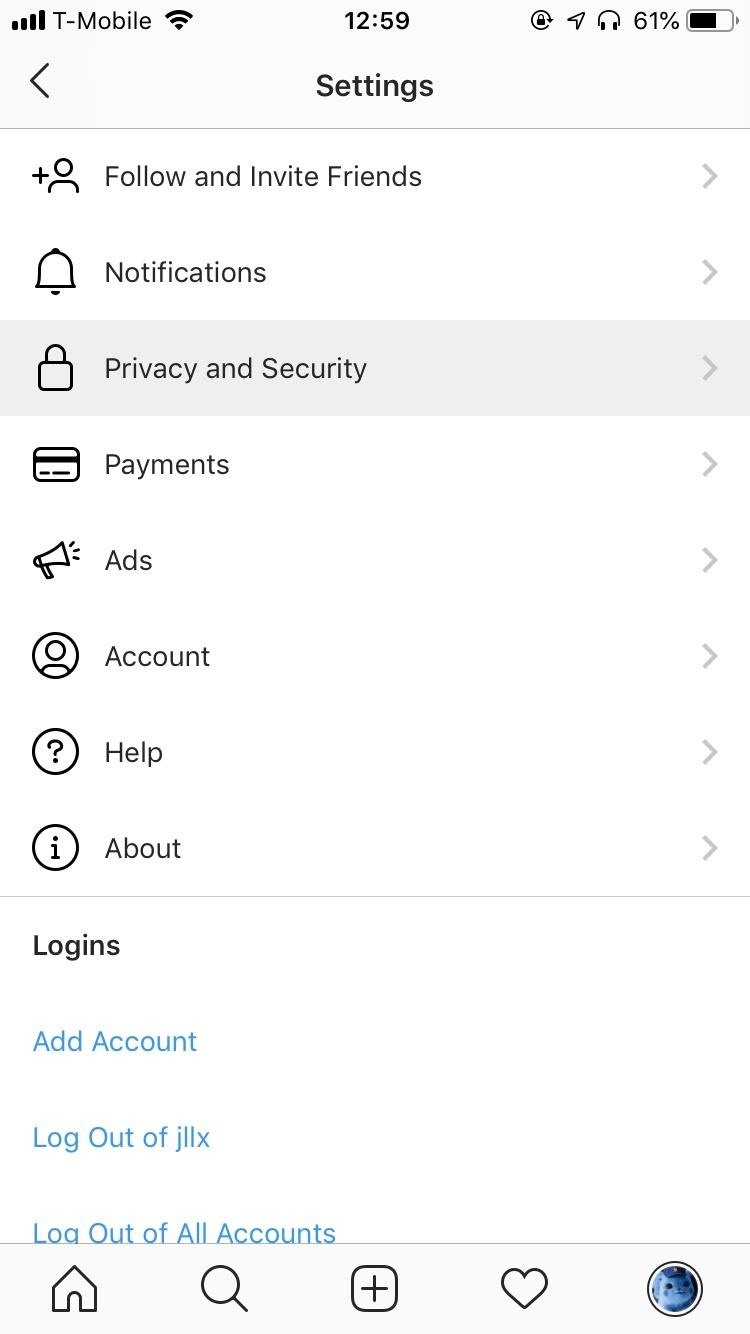
Step 1: Enable 2-Factor AuthenticationIf you already have 2-factor authentication enabled on Instagram, skip to Step 2. If you don't, you must turn it on to be able to use the recovery codes. To do this, open Instagram, tap on your profile picture at the bottom-right, then on the three-dash menu at the top right, and finally on "Settings." Go into "Privacy and Security," scroll down, and tap on "Two-Factor Authentication." Toggle it on to enable it.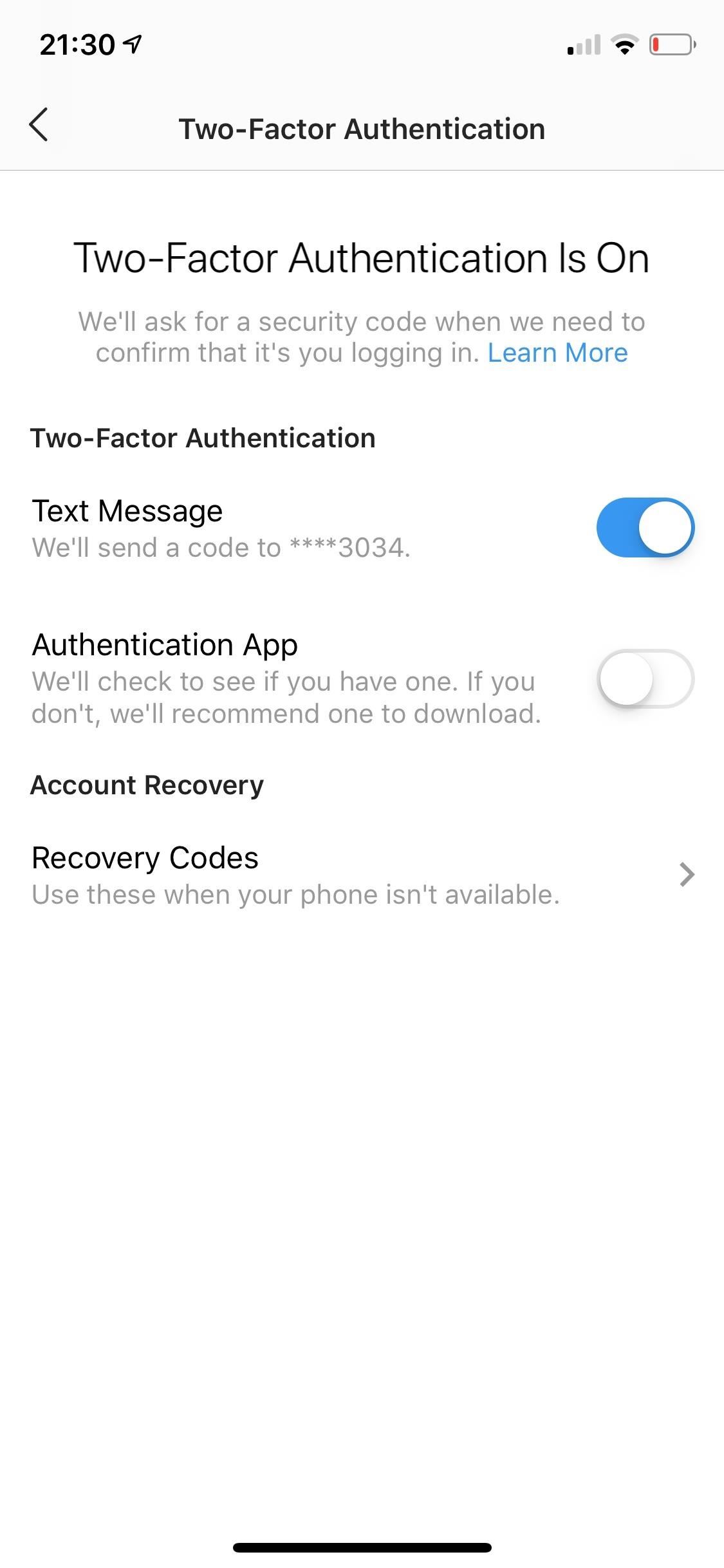
Step 2: Access Your Instagram Recovery CodesTo access your recovery codes, open Instagram, tap on your profile picture at the bottom right, hit the three-dash menu at the top right, and go into "Settings". Go to "Privacy and Security" and tap on "Two-Factor Authentication." Tap on "Recovery Codes" and you'll see a list of five different numbers, each eight digits long. Underneath the codes, you have the option to screenshot your codes, as well as get new codes. If you decide to screenshot your codes, one of the best ways to keep track of them is to email the screenshot to yourself and add a few keywords into the email (e.g., Instagram, recovery codes) so you can easily find it later on. You can also upload the screenshot to your iCloud or Google Photos, although it might be hard to find if you have thousands of photos.Aside from screenshots, you can also copy the codes into a password manager:Lastpass, which has top-notch security, is one of you best options if you don't currently use a password manager. You can also write the codes down. However, if you write the codes down somewhere, keep them safe. If someone steals your recovery codes, it makes it easier for them to log in to your account. If someone does manage to access your recovery codes, use "Get New Codes" to cancel your old recovery codes and get a new set.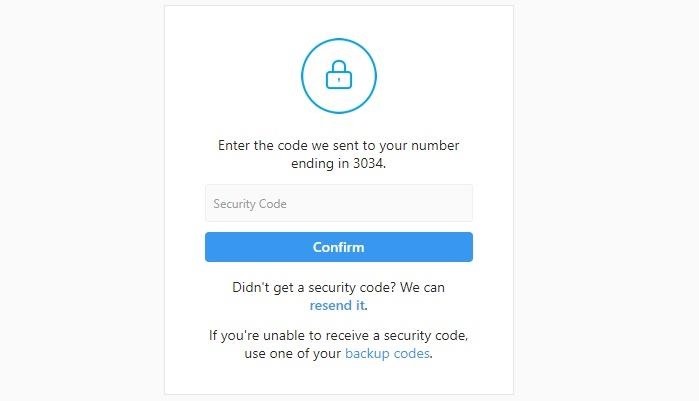
Step 3: Use Your Recovery Codes to Log InWith your recovery codes, you can log in to your Instagram on another device, including your computer, without needing the text message code sent to your phone. Simply log in to Instagram like normal and enter any one of the 8-digit recovery codes (without spaces) when prompted.It's important to note that each code can only be used once. If you emailed the screenshot with the recovery codes to yourself, good way to keep track of which code you've used is to reply a number to your email, in correspondence to the list. For example, if you use your first recovery code on the list, reply "1" to your email so you know that the first one has been used. Once you use up all your codes, get a new set. Although writing down recovery codes to access your Instagram may seem a bit overboard, it is absolutely not, especially when hackers can steal your phone number, tie it to a new SIM card, and potentially access your accounts that use two-factor authentication. Better to be safe than sorry.Don't Miss: Set Up Two-Factor Authentication for Your Accounts Using Authy & Other 2FA AppsFollow Gadget Hacks on Pinterest, Reddit, Twitter, YouTube, and Flipboard Sign up for Gadget Hacks' daily newsletter or weekly Android and iOS updates Follow WonderHowTo on Facebook, Twitter, Pinterest, and Flipboard
Cover image, screenshots, and photos by Nelson Aguilar/Gadget Hacks
How To: Fix an iPad, iPhone, or iPod Touch That Won't Charge Anymore Qi Explained: The Best Wireless Chargers for Your New iPhone X, iPhone 8, or iPhone 8 Plus How To: Turn Old Books into an Incognito NFC-Enabled Phone Charging Dock How To: Get Around the Nonexistent iPhone 5 Dock
Four Isn't Enough: How to Add an Extra Application to Your
Windows 10 offers several ways to back up and recover your data. One toolset that you might be used to from Windows 7 is the ability to create a full system image backup.
How to Make a Full System Image Backup on Windows 10
Nov 07, 2013 · How to prepare your smartphone for a trip. Here are 10 tips that smartphone-wielding travelers should heed before hitting the road, from adding travel apps to guarding against exorbitant roaming
10 Ways to Prepare Your Cell Phone for a Trip | HuffPost Life
How to Make LEDs Dance to Techno Music « Hacks, Mods
Free HD Video Converter Factory is the best Myspace music downloader which supports to download music from Myspace with simple clicks. With this freeware, you are able to download and convert Myspace music and music video to MP3, WAV, MP4, as well as many other formats!
How to Save music from MySpace as MP3s - Gadget Hacks
Updated: May 31st, 2019 How to Set Ringtone on iPhone without GarageBand and iTunes If you ever get stuck with iTunes or Garageband - this guide is for you! 🔥 Learn how to set ringtone on iPhone without Garageband or iTunes.
How To Hack An iPhone Free Without Jailbreak 2019 [iPhone
13 Ways To Break Your iPhone Addiction (That Actually Work) start by cutting yourself off at night. Leaving your phone out of the boudoir not only gives you another or even shut down your
How To Turn Airplane Mode On or Off on Android - YouTube
Make sure that your Google+ profile only reflects the information that you want it to. Control your online presence and privacy in Google's social network by following the suggestions of this video. Learn how to edit your Google plus profile.
How to Manage Your Google Privacy Settings | PCMag.com
VSCO filters offer a quick one-tap editing solution for enhancing your iPhone photos. If you want to create beautiful edits inspired by the look of classic film, VSCO is the best filter app out there.
How to Use VSCO Filters for Superior Social Media Photos
If you really want to spy on someone or just monitor your house, you can easily use your Android phone as a spy camera. Whether you want to spy on your employees at the office or make sure that your baby is safe while you're away, turning our Android device into a spy camera takes only a couple of minutes.
Make your Android Launcher look unique with Kustom the most powerful Live Wallpaper creator ever! Use its awesome WYSIWYG (What You See Is What You Get) editor to create you own designs and
The best wallpaper changer apps for Android | AndroidPIT
As the linked site is not under our control, we do not determine or control its content and cannot give you any assurance as to the accuracy or suitability of any information on it. By including the link on our website, we are not in any way endorsing the linked site or any of its content.
Chicken Coupons - The Krazy Coupon Lady
0 comments:
Post a Comment