How To: Take Long Exposure Photos on Your iPhone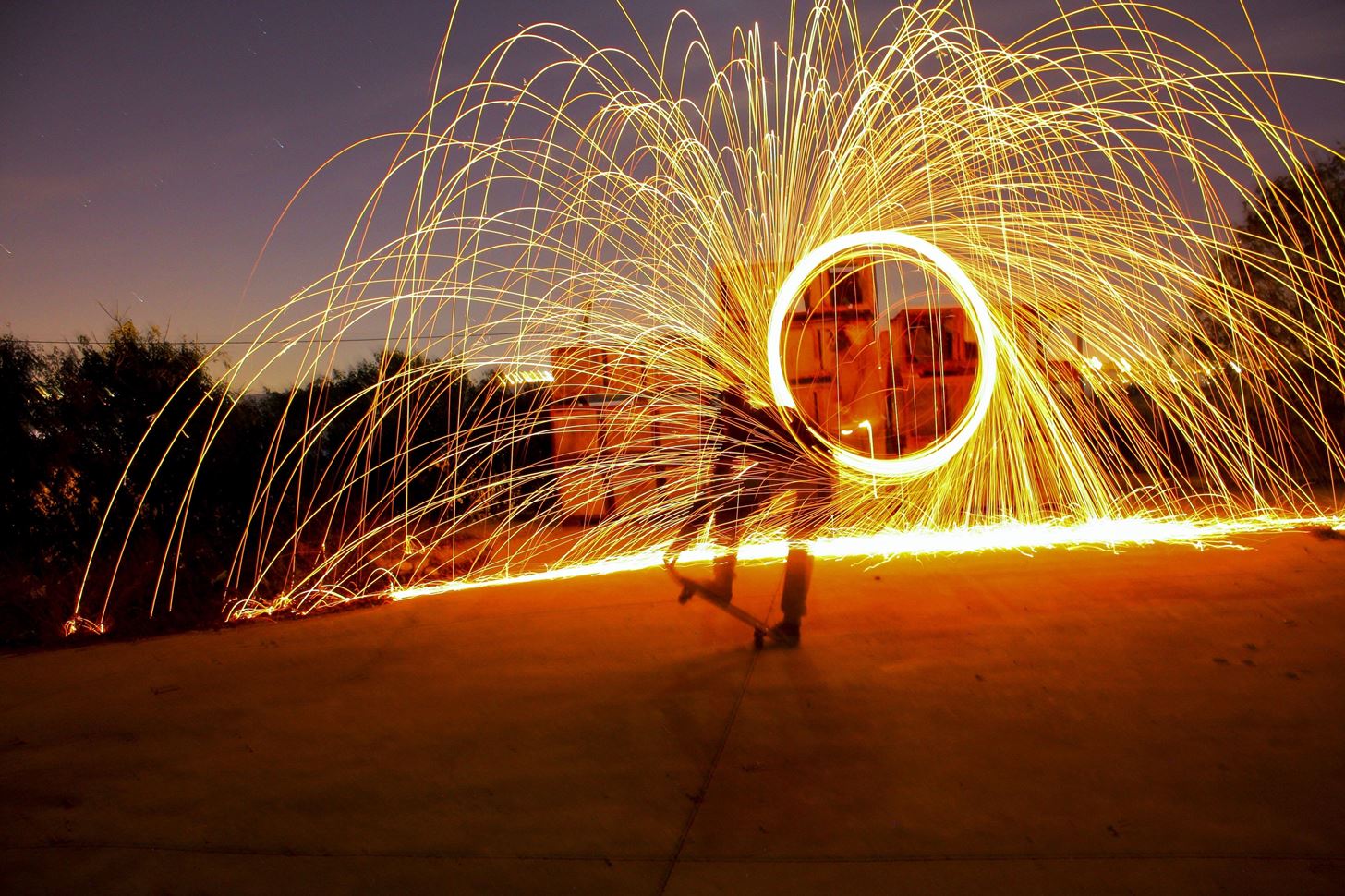
While Live Photos has been a fun addition to iOS ever since the iPhone 6S and 6S Plus, there hasn't been much practical use for Apple's moving images so far. That was, until iOS 11 added advanced features such as long exposure effects that make a DSLR less and less impressive these days.Usually, a camera creates a long exposure when it keeps its shutter open for an extended period, and it can work in the day or night depending on the right aperture. While still photographs may not change dramatically, ones with motion in it absolutely will. If you've ever seen a photo of blurry, trail-like, or surreal movement amongst an in-focus background or foreground, that's a long exposure. Image by Yuval Perez/Wikimedia Commons You used to need a tripod and some decent camera equipment to achieve this effect, but Apple offers it as a free option inside your Photos app. It works as long as you have iOS 11 or higher installed on your iPhone, and as long as your iPhone supports taking Live Photos, so that just leaves out the iPhone 5S.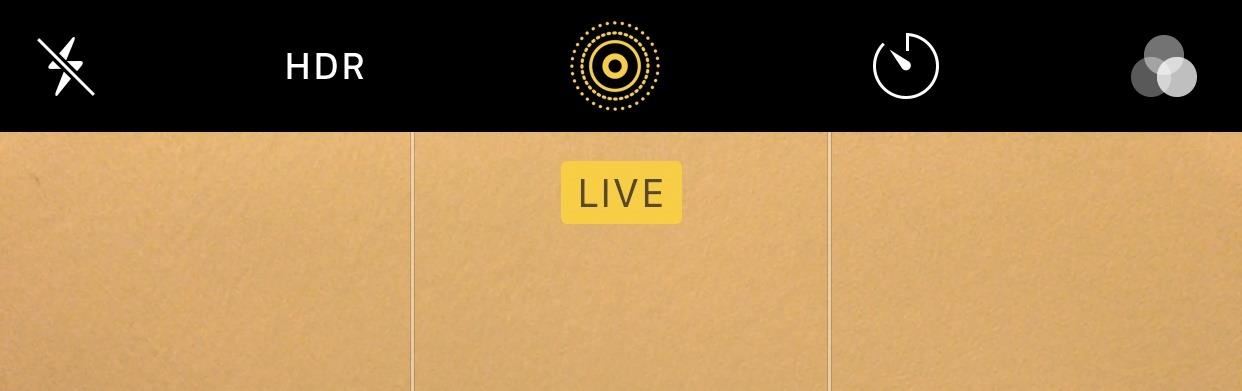
Step 1: Make Sure Live Photos Is Turned OnBecause this is technically a Live Photos effect, you need Live Photos activated to take advantage of long exposures. Tap the middle circular button in the top menu bar to enable Live Photos in the Camara app. If activated, the icon will turn yellow, along with a yellow "Live" notification.
Step 2: Take Your PhotoTo maximize the look of long exposure, you're going to want to take a photo of something continuously moving, with a relatively still background. Street traffic is a great photo subject because while always moving, the continuous flow of traffic won't leave the frame, giving you a classic long exposure effect. Ideally, you'll want to keep your iPhone as steady as possible while taking the Live Photo.
Step 3: Set the EffectView your Live Photo, either in the Photos app or by clicking the photo icon in the bottom left of the Camera app. Next, swipe up on the screen or hit "Details" to reveal the Effects selector. You have a few here to choose from, but for our purposes, scroll to the end and tap on Long Exposure. Your iPhone will automatically adjust the picture, and you'll have a pro-looking long exposure photo to share on Instagram, Facebook, or wherever you like to share your excellent photo skills. If you want to get your Live Photo back, you have to go back to the Effects menu and choose "Live" or "Live Photo" to revert the changes.Don't Miss: How to View, Save & Edit Burst Shots on Your iPhoneFollow Gadget Hacks on Pinterest, Reddit, Twitter, YouTube, and Flipboard Sign up for Gadget Hacks' daily newsletter or weekly Android and iOS updates Follow WonderHowTo on Facebook, Twitter, Pinterest, and Flipboard
Cover image via flo222/Pixabay; Screenshots by Jake Peterson/Gadget Hacks
In this video, I show how to jailbreak the iPhone or iPod Touch using the brand new jailbreak application called Spirit. This works on both the mac and pc and is an unteathered jailbreak
Download Spirit to Untethered JailBreak iPad, iPhone and iPod
Jun 04, 2019 · Firefox browser blocks sites and advertisers from tracking you online by default. Like Apple's Safari, Firefox's tracking prevention stops ad networks from identifying your browser with cookies
Everything you need to know to DIY (do-it-yourself) repair a stuck or broken power button in your iPhone! The iPhone has been plagued with power button issues since the debut of the iPhone 4. We've seen complaints from many readers that their iPhone power buttons are completely recessed and no longer register when pressed.
How to Use Your iPhone With a Broken Home Button - YouTube
One of the most exciting additions to iOS 12 for iPhones is called Shortcuts, a tool integrated with Siri to help you get things done faster. While there are a few recommended shortcuts available to you in Siri's settings in iOS 12, the Shortcuts app brings the functionality of Workflow to Siri so you can build your own custom actions or select from the gallery of available shortcuts.
How To: Send & Receive Text Messages from Your Nexus 7 by Wirelessly Syncing SMS with Your Phone How To: Lock Your Nexus 7 Directly from the Home Screen with an Invisible Locking Shortcut How To: Keep Others from Replying to Messages on Your iPhone's Lock Screen
How to Extract & Back Up All of Your Text Messages on Android
With all the great cakes on the site, I thought I'd share one from my collection. Straight from the Make Balloon Animals World, I wanted to share this giant balloon birthday cake.
How to set exit task simplest way. How to set exit task simplest way. Skip navigation Sign in. Advanced Use of Tasker -- Make Your Phone Work for You - Duration: 8:48. xdadevelopers 183,174 views.
How to do an exit task - Tasker | Android Forums
For some reason, the Slack app on Android and iOS is a little less customizable than Slack on other platforms, so you can't adjust the sidebar theme to different colors directly inside the app. But that doesn't mean you can't customize the look of your mobile app at all. It's just a little less
How to Get Dark Mode in Slack on Your iPhone or Android Phone
How to Switch SIM Cards. This wikiHow teaches you how to install a new SIM card in your iPhone or Android. SIM cards allow your phone to work on a specific carrier's network, such as Verizon or AT&T.
Changing An iPhone Sim Card - YouTube
NetEase Music vs. The Competition. Just like Spotify, NetEase Music lets you search, save, and download any song from their catalog. You'll also have the ability to sync your playlists and favorite tracks across all your mobile devices and their web interface by creating a free NetEase account.
How to Remove Annoying Ads from Your Spotify Tunes
Follow these steps to turn on your Galaxy Tab for the first time and activate your cellular service: Press the Power Lock button. You may have to press it longer than you think; when you see the text Samsung Galaxy Tab 10.1 appear on the screen, the Tab has started.
Samsung Galaxy Tab A - setting it up - Team Knowhow
Google Voice may not get much attention from Google these days, but it's still a great service. Google Voice gives you a phone number to use that, when called, will ring any of your phones
How to Use Google Voice on Your iPhone or Android Smartphone
Who Needs Clowns? 3D Printer Lets You Print Inflatable Rubber
The first developer beta for iOS 13 is available to install on iPhone models, but the process for doing so may be a bumpy ride. Apple has not included configuration profiles for the developer beta yet, and many developers are having issues installing iOS 13 even with macOS 10.15 Catalina installed.
iOS 13 Developer Beta 1 Available for iPhone with a Lot of
There should be an icon flashing between the camera and the video symbol on your profile picture. Hit that and choose whether you want to take a video or upload one. More on Facebook
How To Make Your Facebook Profile Picture Into A Looping
digg.com/video/facebook-video-profile-picture-how-do-i
Facebook has a new feature for some users that lets them turn their profile picture into a GIF and Wired is here to show you how to do it. Go forth and animate! How To Make Your Facebook Profile Picture Into A Looping Video - Digg
How To - Make your Facebook profile picture a video - YouTube
0 comments:
Post a Comment