How To: Add GIFs to Your Android's Home Screen
I was skeptical when I first heard about GifWidget, an Android widget that lets you place GIFs on your home screen. As much as I love GIFs, did I really need to see this, this, this, or this, or even this, forever repeating on my phone?But then I tried out GifWidget, and suddenly I was like this. I like having a GIF on my home screen so much that I'm even considering upgrading to the Pro version off the app for $1.05, since the free version only lets you use one GIF at a time.If you have a similar fondness (perhaps "maniacal obsession" is a better descriptor) for animated GIFs and would like to add one to your home screen, doing so is a breeze once you've installed the app.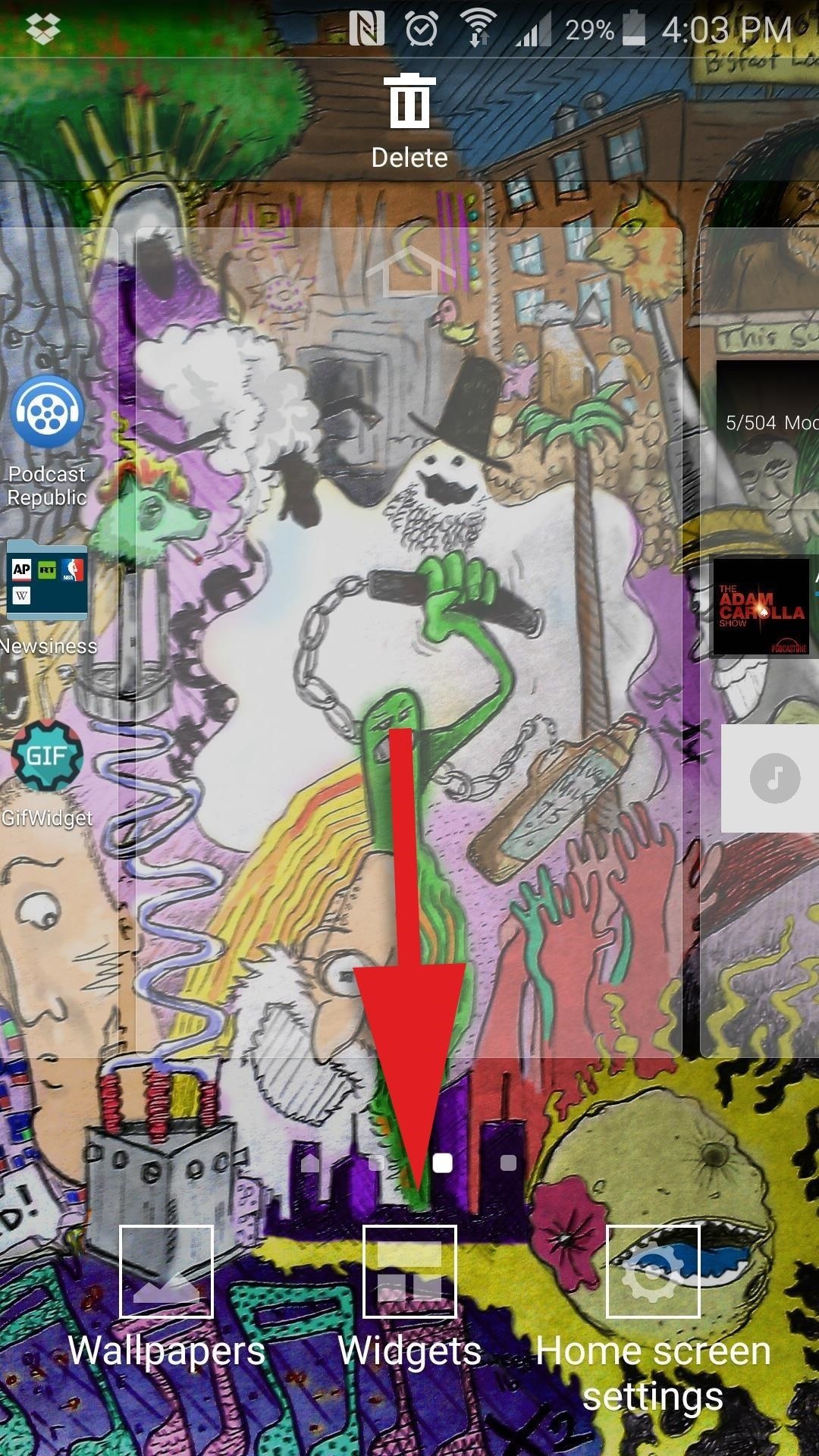
Step 1: Find GifWidget in the Widget DrawerAdding a GIF works just like adding any other widget to your home screen. Long-press on an open section of your home screen to bring up the page settings. You should see an option that says "Widgets" or something similar (this will vary slightly depending on your Android version/skin/launcher)—tap on it, then scroll through the drawer until you find GifWidget. The GIFs can be displayed in spaces as small as 1x1, but if you're low on room and looking for a larger GIF, you can add another page to your home screen.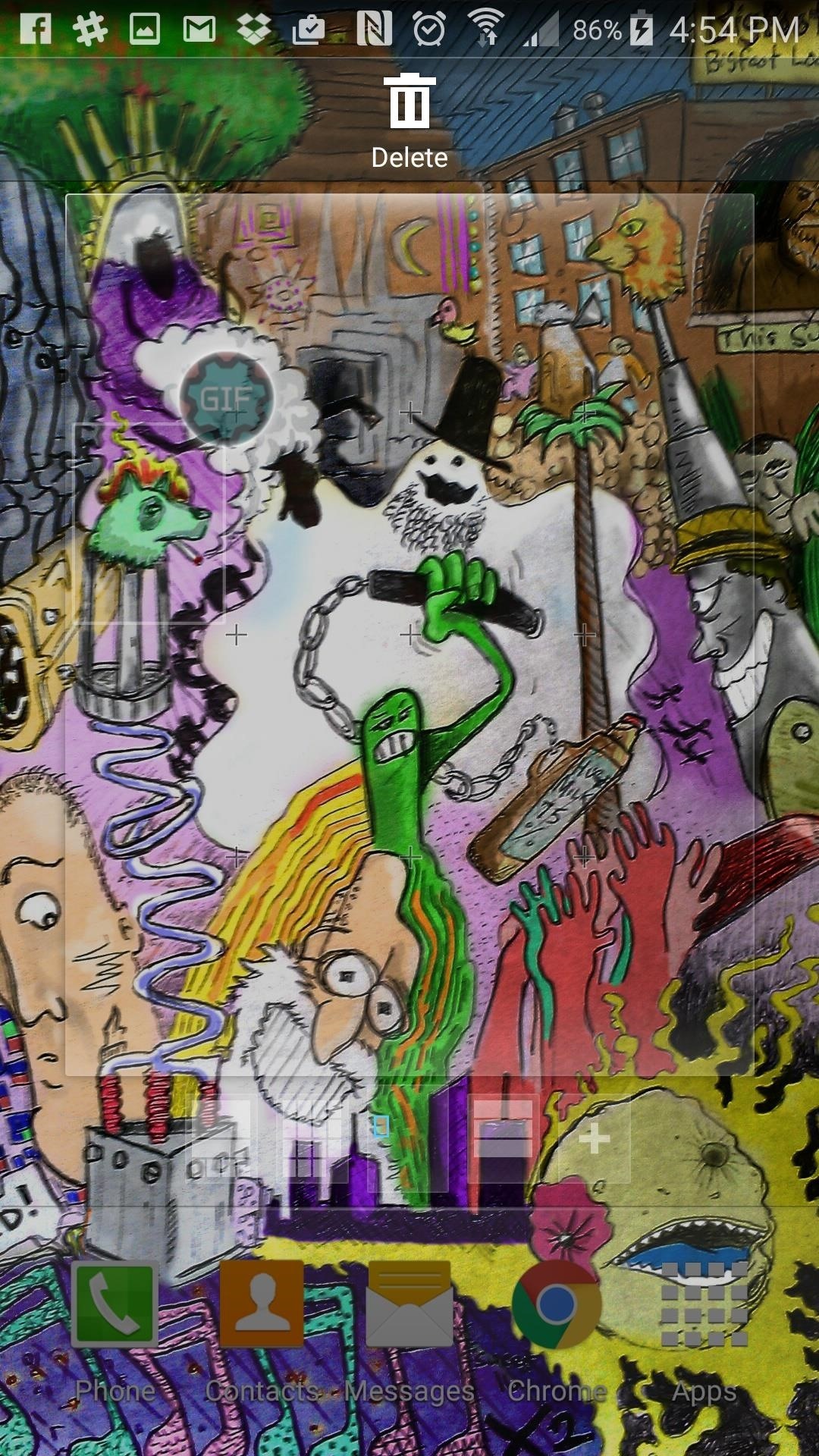
Step 2: Choose Your GIFLong-press on the GifWidget icon, then drag and drop it on the page where you'd like to have your GIF. Precision isn't important here, since you can always move it later. Once you let go, you'll be taken into the app where you can choose between selecting a GIF you have saved on your device, or searching through the Giphy archive. Once you've picked one out, you'll be able to set the GIF to either low, medium, high, or source quality. It's not clear how much of a difference this makes, but higher quality will take up more of your phone's resources and likely drain your battery faster. Tap "Create" to bring the GIF to your home screen.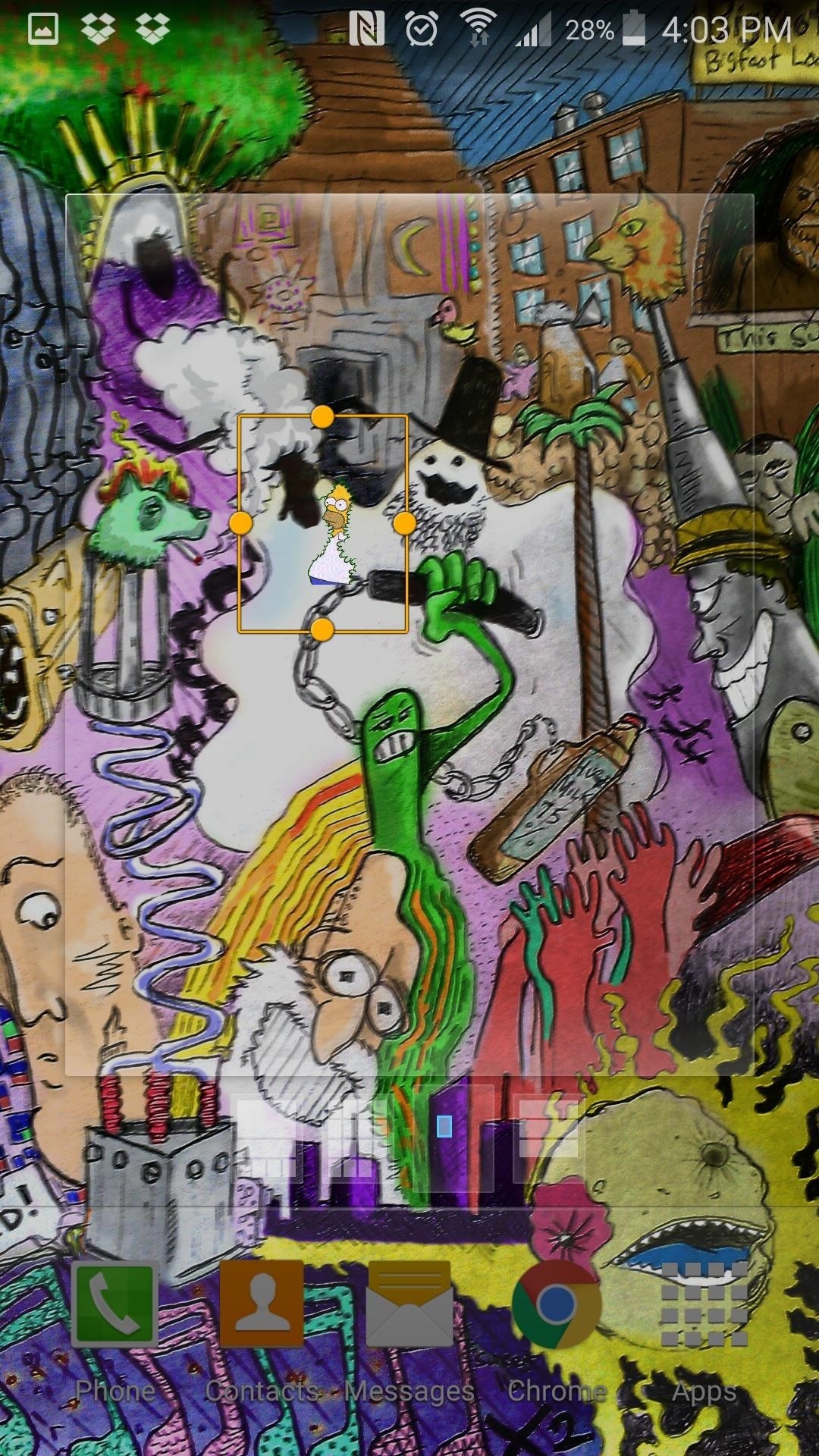
Step 3: Size Your GIFNext, you'll be able to set how large the GIF appears on your home screen. Drag the dots around the GIF to set height and width. You can set it as small as 1x1 or as large as to take up the entire page.
Step 4: Enjoy Your New Home Screen GIFThe GIF will now continuously play on your home screen, even if you're on a different page. If you get tired of the GIF, you can always delete it by long-pressing the widget and dragging it to the trash icon.
Follow Gadget Hacks on Facebook, Twitter, Google+, and YouTube Follow Apple Hacks on Facebook and Twitter Follow Android Hacks on Facebook and Twitter Follow WonderHowTo on Facebook, Twitter, and Google+
Cover image and screenshots by Eric Ramsley/Gadget Hacks
It's sad to say, but the chances of a new system launching without any hitches or glitches is just not realistic. If you're one of the lucky few that has gotten their hands on the new PlayStation 4, or if you are waiting in line right now to get one, the first thing you're going to want to do before gaming is update your software to the newest version.
The Always Up-to-Date List How To: Get Back the Camera's Missing HDR Button on Your iPhone 8 or 8 iphone camera hack zoom PlusReuse your old iPhone - Smart home controllerSamsung Galaxy Note 8 How To: Which Stores Accept Apple Pay?
Re: Which Stores Accept Apple Pay? The Always Up-to-Date List
Thankfully, MoviePass isn't the only movie ticket subscription service available. We've compared all the best plans on the market to help you find the one that's right for you. News : Cinemark Movie Club Is a Great Subscription for Occasional Filmgoers & Popcorn Addicts
15 Clever Uses for Expired Debit, Credit, Gift, and
This video will show you how to stop flash auto play in Chrome and Firefox Browser. Flash auto play consumes unnecessary bandwidth and slow down speed also. Now with the help of this video you could stop this auto Play feature in Chrome and Firefox browser.
How to Disable Video Autoplay in Chrome and Firefox
Get Google Pixel Experience with One Simple Mod. Now, this mod is created by LlabTooFeR. This is a flashable zip file which you can flash in your android device and then you will be able to enjoy the features of pixel.
Get the Pixel Experience with One Simple Mod [How - YouTube
Este é para qualquer um que ama piadas práticas ou Halloween, que é todo mundo, certo? A premissa desse susto digital é muito simples e usa apenas dois recursos de uma máquina Windows: arquivos em lote e agendamento de tarefas. Muito do sucesso disso dependerá da sua criatividade e / ou da sua capacidade de desenhar imagens em ASCII.
The Rocket Box's Profile « Wonder How To
From the Now Playing screen, you can play music, repeat and shuffle songs, and more. To turn shuffle or repeat on or off, ask Siri or use the controls in the Music app on your iPhone, iPad, or iPod touch; in the Apple Music app on your Android device; in iTunes on your Mac or PC; or in the Music app on your Apple Watch.
How to Shuffle Songs in Apple Music on iPhone and iPad
Find out how to disable autoplay videos with built-in filters and flags on Firefox and Chrome. Also, explore additional options to disable it via plugins.
Firefox and Chrome: Disable Video Autoplay
iPhone Hacks - The #1 iOS Blog for the latest iPhone, iPad and iPod Touch Hacks, Apps, Jailbreaks, News, Rumors, Games, Reviews, Tweaks, Tips, Tricks, How-To Guides
How to Screenshot a Full Scrolling Webpage - WonderHowTo
The Padbury clock bears the name of its creator, Robert Padbury, a designer who has worked for Apple and Instagram among other companies. This screen saver displays a simple digital clock with counting seconds on your Mac. Padbury clock comes with a few options worth highlighting.
Apple Watch screen savers for Mac - idownloadblog.com
Using a computer screen and a sheet of glass you too can create a hologram! As this video shows, simply use the correct monitor (depending on what you want to do) and a piece of glass positioned appropriately to create the holographic image.
DIY - CREATE AMAZING HOLOGRAPHIC 3D DISPLAY FROM - YouTube
If maintaining privacy is an ongoing battle, the front line is your smartphone. Apple included several new security features in iOS 10, but at the same time, some of the best new functionality comes with potential privacy trade-offs that everyone needs to understand.
Ads Taking Over Your Lock Screen? Here's How to Fix It
Open Messages, tap , and enter a contact or tap an existing conversation. Tap . To search for a specific GIF, tap Find images, then enter a keyword, like birthday. Tap the GIF to add it to your message. Tap to send. GIFs from #images animate only in the Messages app on Apple devices.
How to send animated GIFs in the Messages app on iPhone
0 comments:
Post a Comment