VSCO 101: How to Use the Selfie Camera on Your Android Phone
If you love to take selfies and post them online for all the world to see, then it's important to ensure that you are always sharing your best side. It's pretty common for people to just open up their stock camera app and snap a quick photo, wherever they may be — but there's a better camera you could be using.Your stock camera is fine, of course. But if you're a frequent Instagrammer or social media user and build your reputation and maybe even your brand off of your face, then why not take the best selfie ever, right?One really easy way is to start shooting in VSCO, an all-powerful camera and photo editing app. It comes with a number of basic and advanced manual camera controls that allow you to set up that perfect shot. VSCO's camera provides you with high-quality results, and it's a camera that once you use it, you'll never shoot from your phone's stock camera app again. Selfie shot with the default camera on a Galaxy S8 (left) vs. one shot with VSCO (right). For this tutorial, I'm going to walk you through VSCO's basic front-facing camera features for Android so you can quickly start upping the quality of your selfies today. If you don't already have VSCO on your Android device, then you can install the app from the Google Play Store.The features for VSCO on Android differ from iOS. You won't find all VSCO's advanced camera features available on Android devices, but similar basic camera features are available for you to use.Don't Miss: How to Use VSCO's Selfie Camera on Your iPhoneAlso, VSCO's camera on the LG V20, V10, and G6 devices have dual camera lenses so your VSCO camera may look a bit fish-eyed. If you don't want a fish-eyed look, then, unfortunately, it may be better to shoot your selfie from within your device's stock camera app.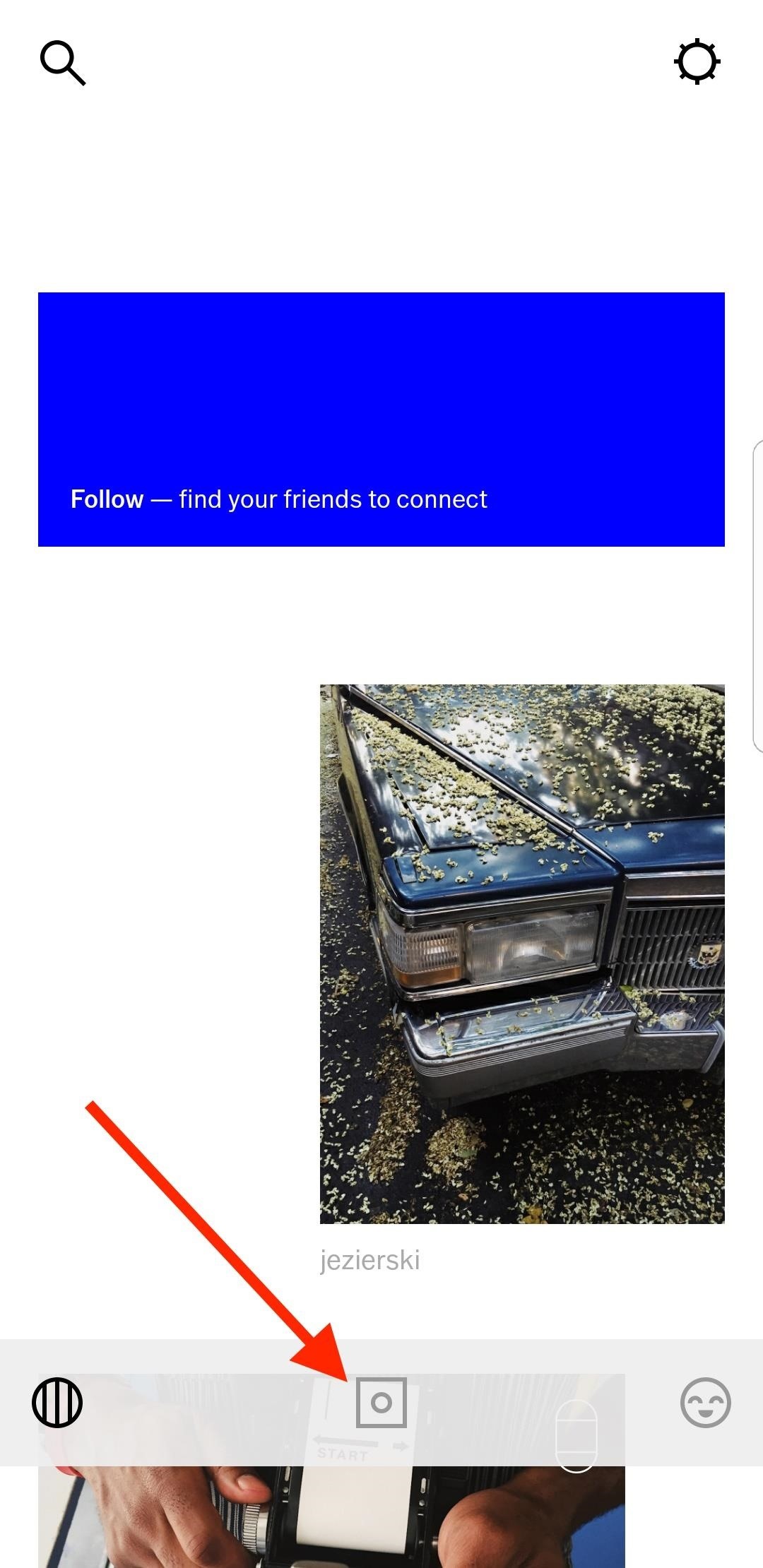
Step 1: Access VSCO's Selfie CamFrom the app's main home screen, tap on the square camera icon on the bottom toolbar to access your image gallery. To access VSCO's camera, tap just above the white image gallery on the viewfinder, then tap on the circle with two arrows around it in the bottom right to access selfie mode.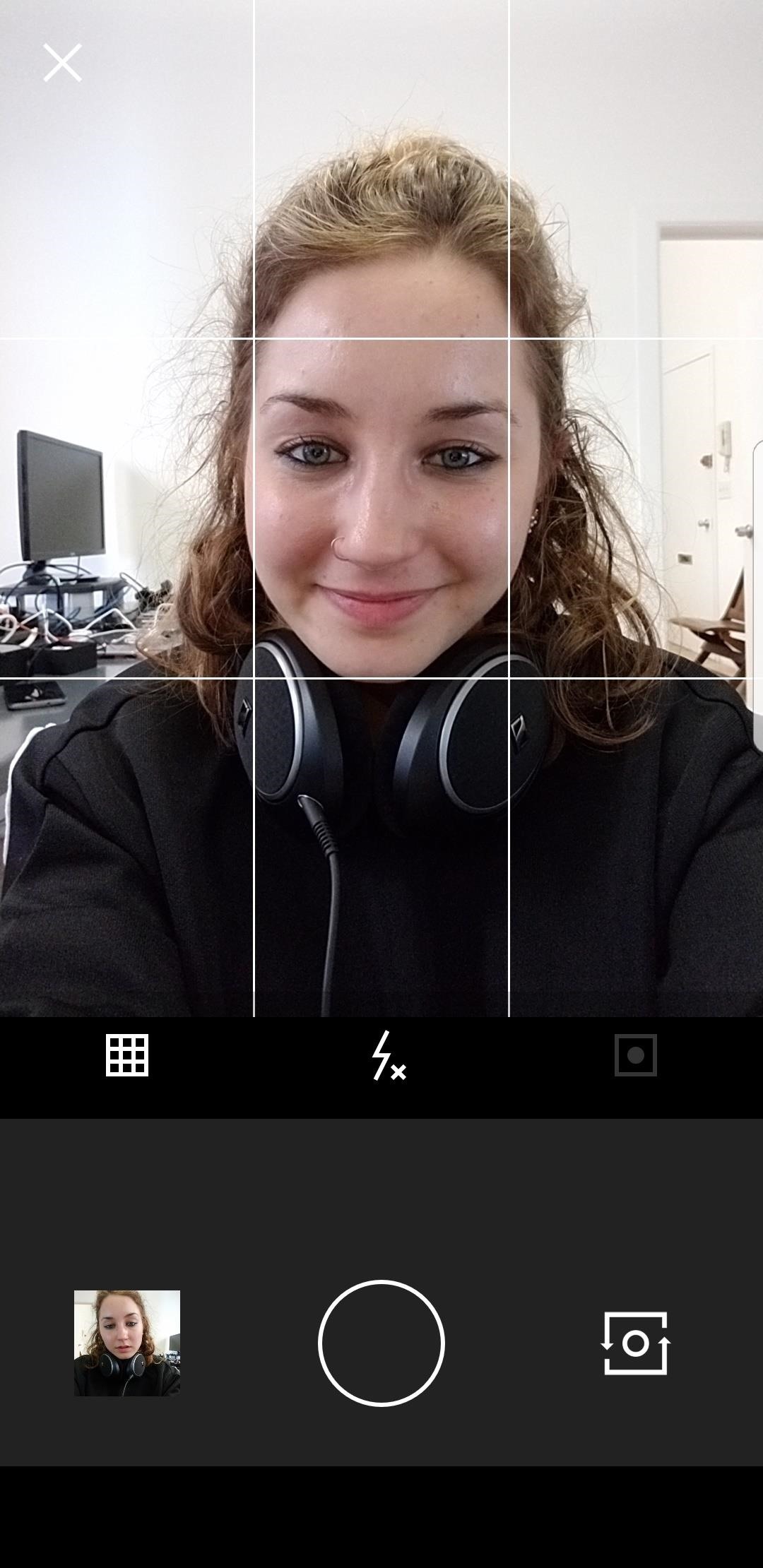
Step 2: Frame Your FaceTo make sure your face is in the perfect spot in your selfie, you'll want to enable the rule-of-thirds grid on the viewfinder. In the toolbar, tap on the far left icon that's either an empty square or a square with an "x" in it, until you see four intercrossing lines appear on your face. The resulting icon will look similar.The grid is useful if you're taking a selfie and want to ensure that your face is centered and perfectly straight or in a good spot with any other subjects in the frame, according to good rule-of-thirds photography.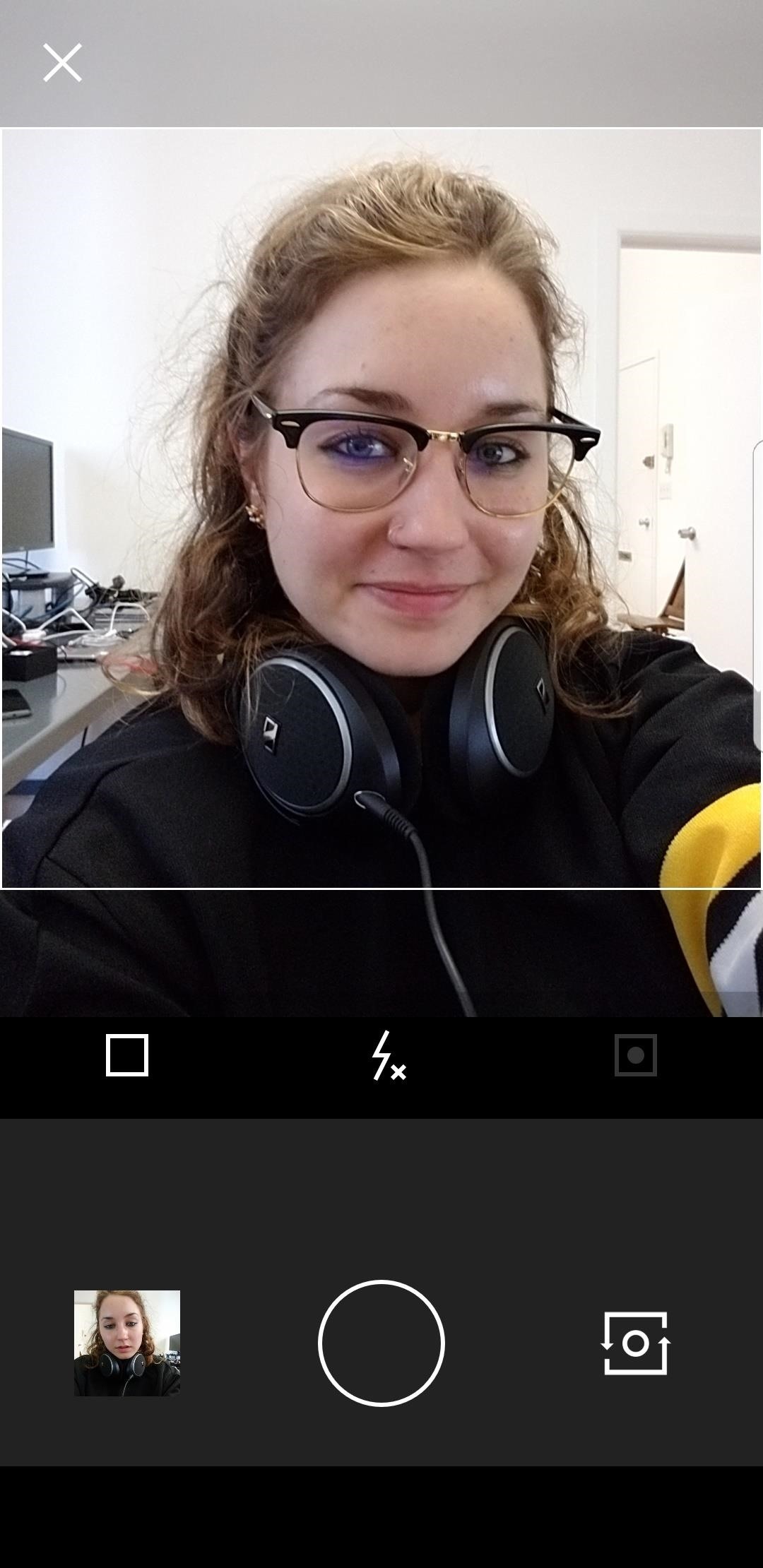
Step 3: Square ItApps such as Instagram favor images using the square aspect ratio, so if your selfie is going to end up there, you can enable the square view in the camera. Just tap the grid icon or the icon with the "x" in it until it's an empty square. A square will appear in the viewfinder to help you prepare the image for cropping later.Note that the image won't actually come out as a square — it only helps you make sure your face is in the frame when you're ready to crop to a square later. Don't Miss: How to Take Better Instagram Photos Using HDR
Step 4: Shutter UpThe last big front-facing camera feature you'll want to use is the full-screen shutter button. This is the grayed-out square icon with a circle in it. Tap on it to enable the full-screen shutter button.Your phone's screen will now have a red rectangle surrounding it. When taking selfies, you don't want to put much effort into making sure you're tapping the small circular shutter button or accidentally missing it. The full-screen shutter allows you to tap anywhere on the screen to take a photo, so you can concentrate more on the selfie and not snapping it.Just note that the manual focus option will be turned off when this is on, so you won't be able to tap to focus on your face anymore. However, even with the full-screen shutter off, when you tap to focus, when you let go the image will be taken. But not all Android phones support the focus feature though.If you'd like to disable the full-screen shutter, then just tap the icon once more to gray it out again.Don't Miss: How to Upload Photos & Videos in HD to Facebook
Step 5: Ignore the FlashIn the middle of the toolbar, you'll see a flash icon. You can simply ignore this, because it won't work in selfie mode on an Android phone. At least, not on any Android phones we've tried out. This seems to be an iPhone-only feature.
Step 6: Selfie on, My FriendOnce you've taken your photo, it will automatically save to your image gallery. To see the photo you just took, tap on the image thumbnail next to your camera's main shutter button. From here, tap on the ellipsis ( ... ) icon to share it, save it to your phone's gallery app, or delete (remove) it. You can also access these menu options from within your VSCO image gallery by tapping on the image, then tapping on the ellipsis at the bottom-right corner.If you'd like more tips on how to take a better selfie, like ways to angle your face and light your photo, then check out our guide below.Don't Miss: 9 Tips for Taking the Perfect #SelfieFollow Gadget Hacks on Facebook, Twitter, Google+, YouTube, and Instagram Follow WonderHowTo on Facebook, Twitter, Pinterest, and Google+
Cover photo and screenshots by Bettina Mangiaracina/Gadget Hacks
In the revamped Messages app in iOS 10, you can now send animated GIFs from your iPad, iPhone, or iPod touch without a third-party keyboard like Giphy or GIF Keyboard. Best of all, this is not just an iMessage-only feature. We tested it out and were able to send animated GIFs to Android users via
Send and save GIFs on your iPhone, iPad, or iPod touch
Explore collections and stories from around the world with Google Arts & Culture.
How to Behave at an art gallery « Etiquette :: WonderHowTo
Radar has made much of modern life possible, and if you're into building your own electronics building one is a fun and useful project. Watch this video for instructions on how to build your own simple radar out of cheap spare parts from a satellite dish or a toy radar gun.
Radar Gun - Hacked! - YouTube
The above browser extensions work in conjunction with the EndlessJabber web interface, so if you want to reply to a message popup, you'll be directed there.. If you're using another web browser on your computer, like Internet Explorer, Safari, or Opera, just bookmark the web interface so you can view and send text messages whenever you want.
How to Sync Your Android Text Messages and Phone Calls with
Note: Settings can vary by device. For your device's details, contact your device manufacturer. You can block all notifications from your lock screen. You'll see your notifications only when your device is unlocked. Open your device's Settings app. Tap Apps & notifications Notifications. Tap On lock screen Don't show notifications at all.
How to Get Custom Lock Screen Widgets on Your Samsung Galaxy
Play 'The Sims Mobile' on Your iPhone or Android Right Now
Android smartphones have historically had these features well before the iPhone, though Apple's likely response to that would be that they develop longer to make sure they're up to company standards and then implement them better.
Six Android Features You Won't Find on iPhone, Even After iOS 12
Take Perfectly-Framed Photos Every Time on Android - LG G3
How to Add Favorites on WhatsApp. WhatsApp for iPhone adds all of the contacts that also use WhatsApp to your Favorites list. You can add additional contacts to this list as well, but you'll be limited to inviting them to WhatsApp.
Use Your Computer to Send & Receive WhatsApp Messages Faster
Learn how to connect a DirectTV set-top box or DVR to the Internet. You'll see the simple steps on how to connect a Set Top Box or DVR to the Internet using the power outlets in your home with MegaPlug Powerline Adapters from Actiontec Electronics.
connecting Palm centro to the internet - h30434.www3.hp.com
Here we let you know how to get Galaxy S5's Toolbox feature on any Android phone with the free app ToolBox. The app offers unlimited app selection and various customization options like size of the toolbox, color, transition, etc. so you can make most out of the app on any phone running Android 4.0 ICS and later.
How To Install Galaxy S5 Toolbox On Any Android - Dory Labs
I am a big sci-fi fan so I just had to jump in on this one. Welcome to the Far Space Colonization Outpost. Mission: Establish a front line in the field of deep space exploration and research. You will be stationed on an alien world in the far reaches of the galaxy known as Eumycota Prime. Your goal is to perform extensive research on the
The Outer Worlds: release date, news, trailers and gameplay
Top button (iPhone SE and earlier, iPad, iPod touch): Press to wake your device or put it to sleep. Press and hold the button to turn your device off or on. Ring/Silent (iPhone only): Use to mute sounds and alerts on your iPhone. If the switch shows orange, it means your iPhone is in silent mode and will vibrate for incoming calls or alerts.
Check The Ring / Silent Switch On Your iPhone 8
0 comments:
Post a Comment