Plex 101: How to Create & Manage Playlists
If you have a large media library, you should definitely have the Plex server installed on your computer. If you do, you can just install Plex for Android or iPhone, then you'll have access to all of your music, movies, and TV shows anywhere.By default, Plex does a great job of organizing your media libraries by automatically adding artwork, descriptions, and other metadata. But if you're willing to put in just a tiny bit of work, you can take things a step further by categorizing songs, movies, or TV shows into playlists.Playlists are great for binge-watching your favorite episodes of certain shows or for categorizing your movie library by genre or theme. And, of course, they're ideal for listening to music without interruptions. So if you'd like to learn how to create, reorder, play, shuffle, or even delete playlists in Plex, we've got you covered below.Don't Miss: Plex 101: How to Change Video Quality to Save Mobile Data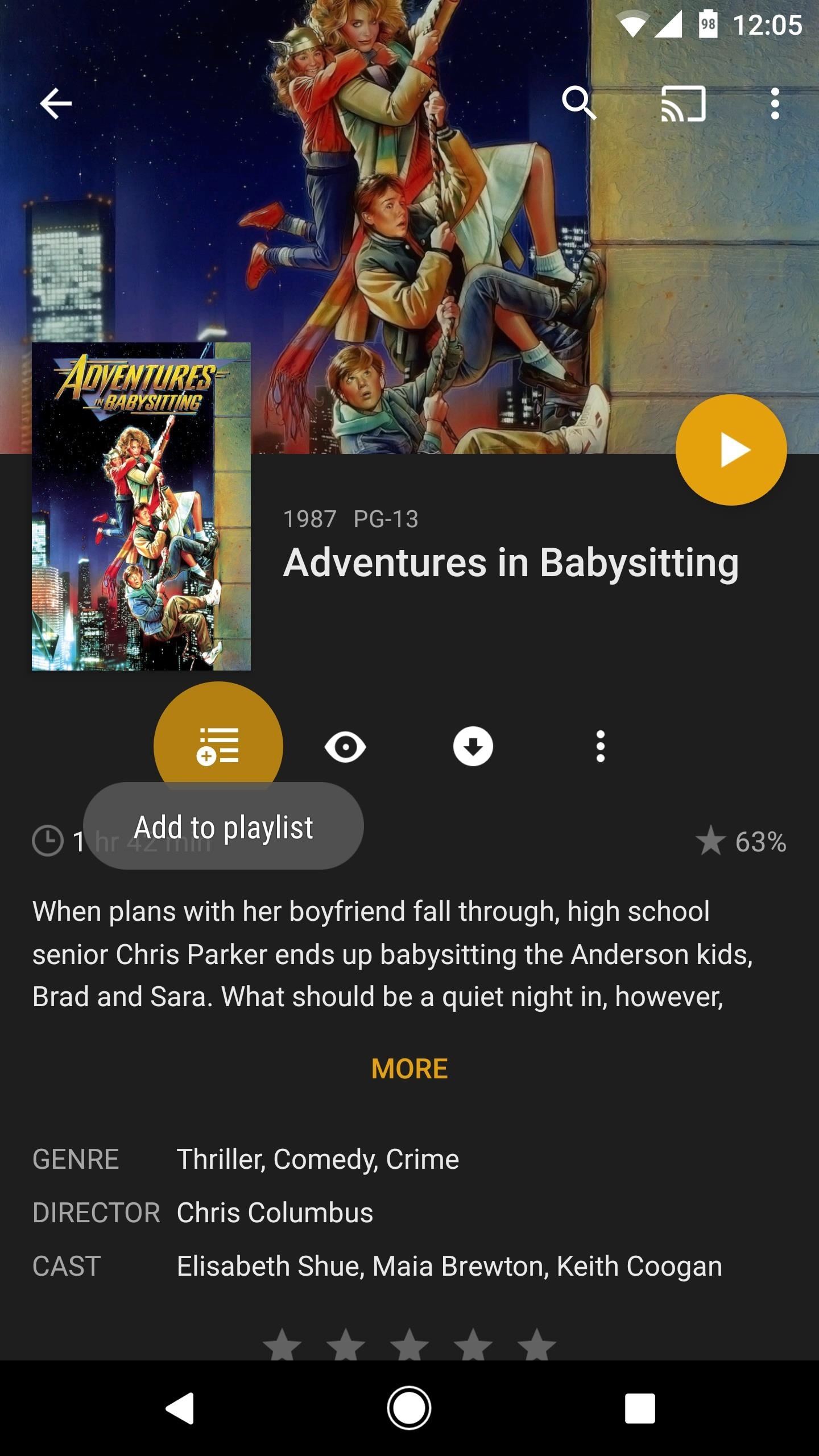
Creating a PlaylistFirst things first, you'll need to create a playlist. If you're using an Android device, start by selecting any movie, show, song, or album from your library. From there, tap the playlist button on the overview screen, then you'll be prompted to create a new playlist. Enter a name for your playlist in the provided field, then tap "OK." If you're using an iPhone, the process is much the same. Start by selecting any movie, show, song, or album. From there, tap the playlist icon, then on the following screen, tap the + button in the top-right corner. This will create a new playlist that is named after the first movie, show, or song you added to it. Unfortunately, you can't create custom names for your playlists on iPhone. If you want to do that, you'll have to open the Plex web app on your computer, then rename the playlist from there.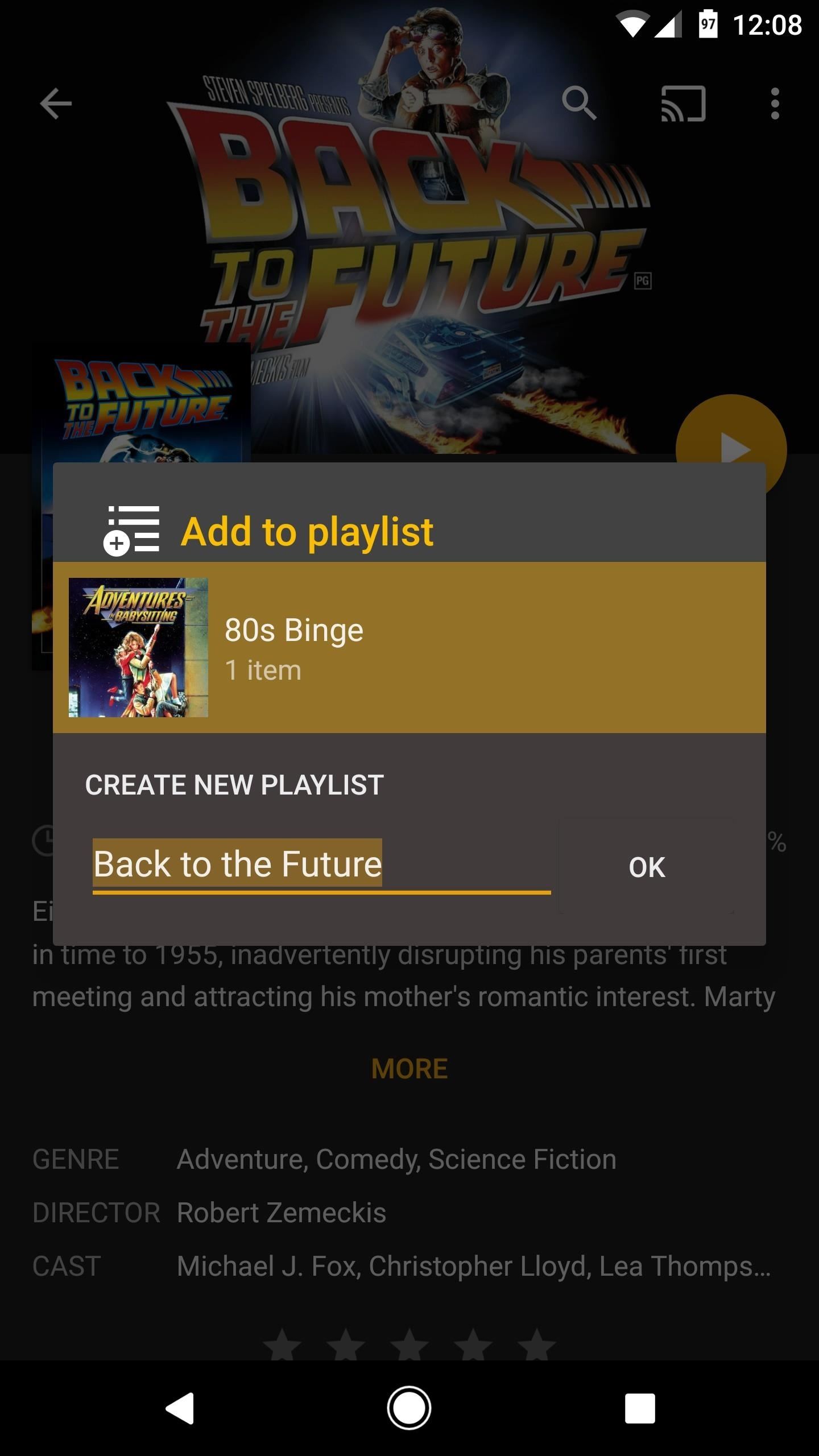
Add New Items to Your PlaylistWhen you want to add more items to your playlist, just select a movie, show, or song, then tap the playlist button again — but this time, instead of creating a new playlist, simply select the playlist you already created. You can repeat this process as many times as you'd like in order to create the perfect playlist. Adding an item to an existing playlist on Android (left) and iPhone (right).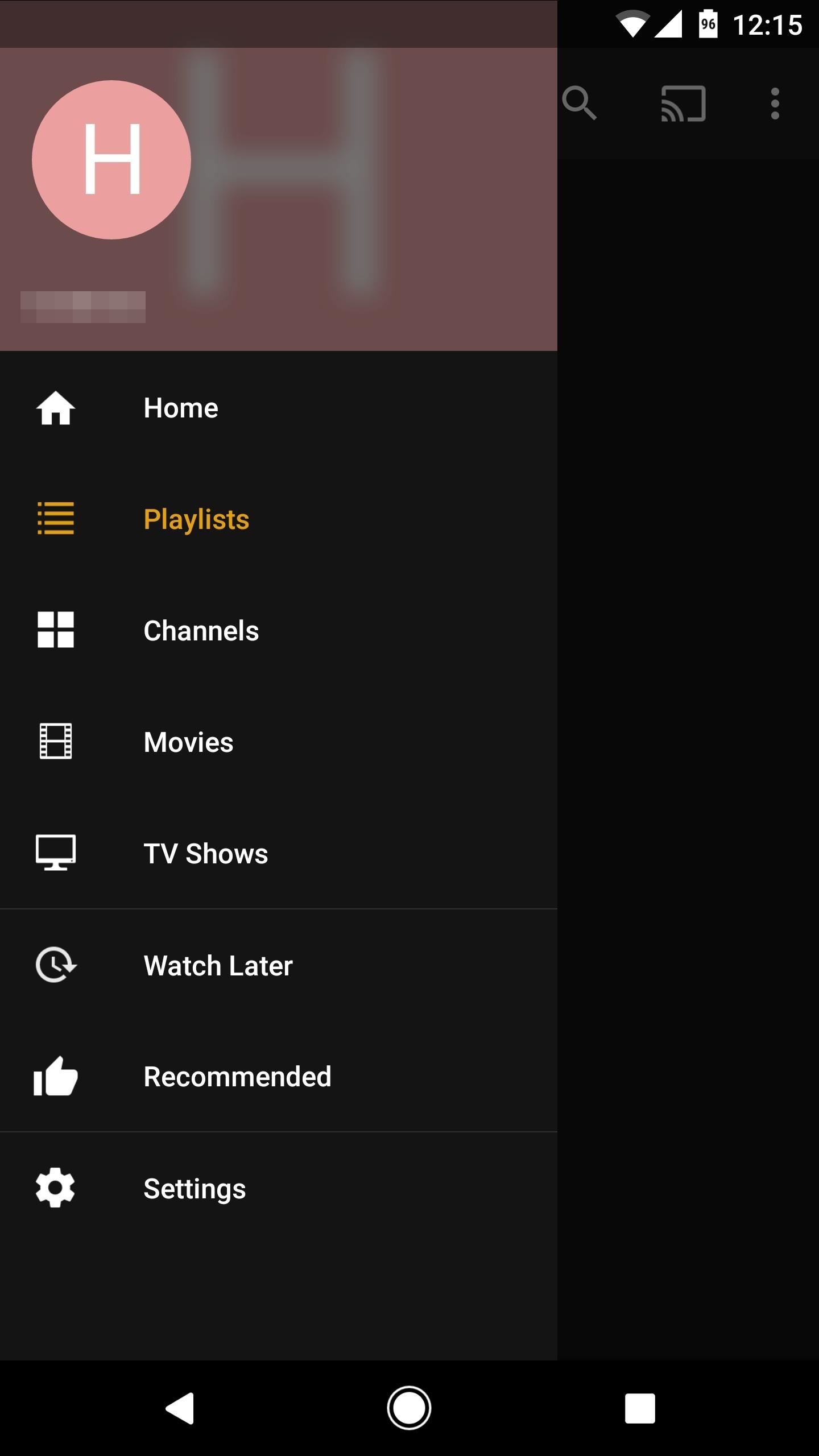
Playing & Shuffling Your PlaylistWhen you're ready to play or shuffle your playlist, start by heading to Plex's navigation menu. On Android, this can be done by swiping in from the left edge of your screen. On iOS, simply tap the hamburger menu button in the top-right corner. From there, select "Playlists," then choose the playlist you'd like to play. Accessing the navigation menu on Android (left) and on iOS (right). From here, tap the play button near the top of the screen to start playing your entire playlist in order. Or, if you'd rather randomize playback, you can tap the shuffle button at the top of the screen instead. The play and shuffle buttons on Android (left) and iOS (right).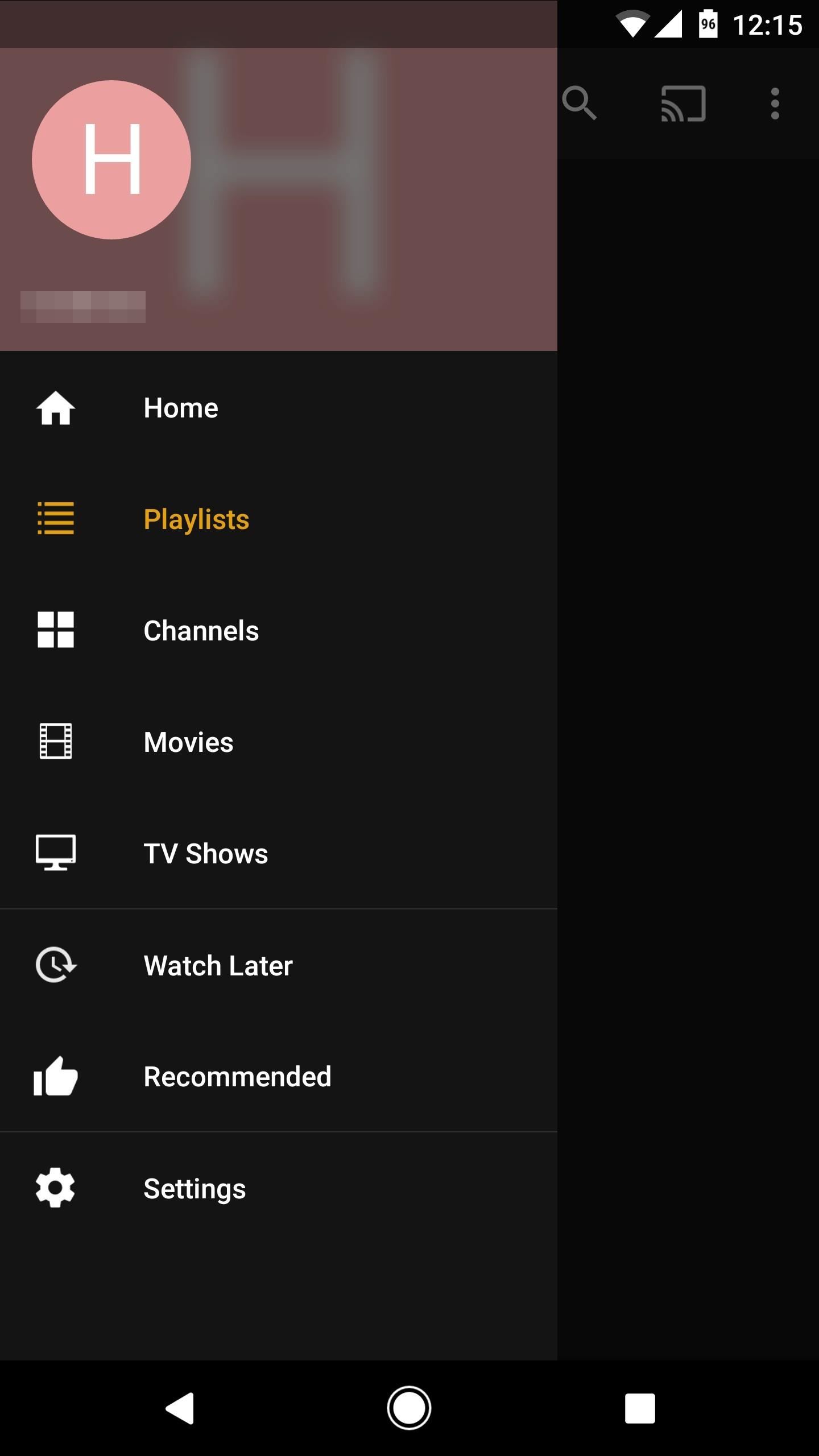
Reordering Your PlaylistBy default, your playlist will be arranged in the same order you added the items, so the first thing you added will be first, the second thing will be second, and so on.If you'd like to reorder your playlist, open the navigation menu by swiping in from the left edge of your screen (Android) or by tapping the hamburger icon (iOS). From there, select "Playlists," then choose the playlist you'd like to reorder. From here, things are a bit different depending on whether you're using Android or iOS. With Android, you'll see drag handles on the left side of every item. Just touch and hold this drag handle, then move an item into a different spot and let go. After that, you can repeat this same process for as many items as you'd like. If you're using an iPhone, start by swiping down from the top of the playlist. This will expose a set of controls, so choose "Edit" here. From there, you can rearrange items by touching and holding the drag handle on the left side, then moving the item to a different spot and letting go.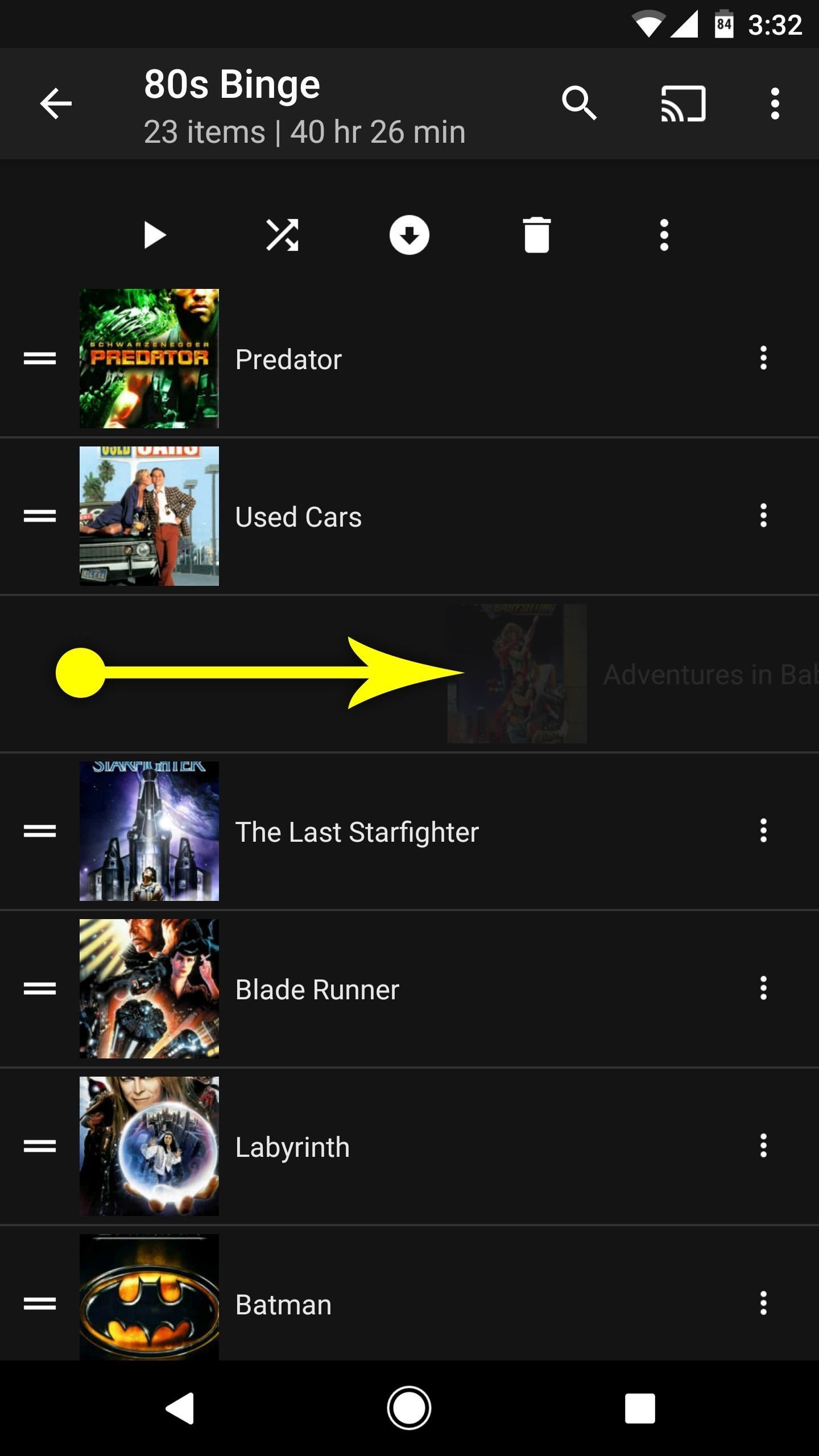
Removing Items from Your PlaylistTo remove items from your playlist, start by opening the navigation menu. On Android, swipe in from the left edge of the screen. On iOS, tap the hamburger icon in the top-right corner. From there, select "Playlists," then choose the playlist that you'd like to remove items from.Next, if you're using an Android device, simply swipe from left to right over an item and it will be removed. If you're using an iPhone, swipe from right to left over an item, then choose "Delete" and press "OK" on the prompt. Removing an item on Android (left) and on iOS (right).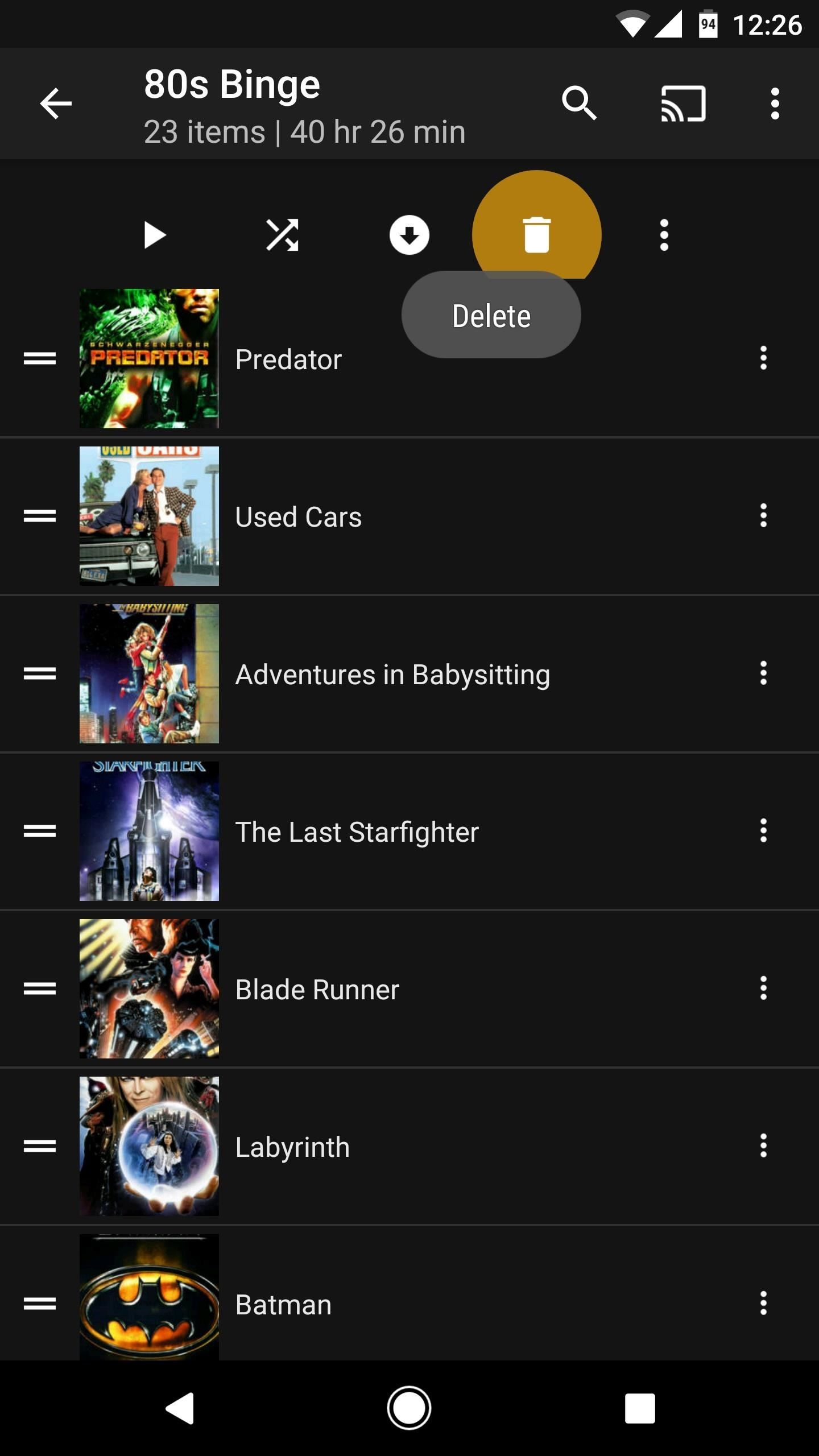
Deleting Your PlaylistIf you'd like to delete an entire playlist, open the navigation menu by tapping the hamburger icon on iOS or swiping in from the left edge of your screen on Android. Next, select "Playlists," then choose the playlist you want to delete.From here, if you're using an Android device, simply tap the trash can icon at the top of the screen, then press "OK" on the popup. If you're using an iPhone, swipe down from the top of the playlist, then choose "Delete" and confirm your choice on the prompt. Deleting a playlist on Android (left) and on iOS (right). Now that you've mastered playlists, what other Plex features are you excited to learn about? Let us know in the comment section below and we may even do a full writeup on the topic!Don't Miss: Plex 101: How to Play Trailers Before Your MoviesFollow Gadget Hacks on Facebook, Twitter, Google+, YouTube, and Instagram Follow WonderHowTo on Facebook, Twitter, Pinterest, and Google+
Cover image and screenshots by Dallas Thomas/Gadget Hacks
Here's what you need to know about Microsoft's Chromium based Edge browser you can download the new Edge Insider browser from this page. You don't need to be a Windows Insider to start
How to Reinstall Microsoft Edge Browser on Windows 10 Quickly
8 Ways to Keep Email Communications Professional in Your Home Care Business Emails have become an inevitable part of the modern workplace. Providers and office staff open their inboxes each morning to a new wave of emails on topics ranging from mundane work tasks and important documents to recent local news and press releases.
How to Stop Spam Emails and Filter Promotional Emails
How To: Download Free Videos in Mozilla Firefox with NetVideoHunter How To: Build a high gain WiFi antenna out of a soup can How To: Find Google eBooks in the New Google eBookstore (+ Find Free Books to Download) How To: Open a New Gmail Account
Download Free Music And Videos On Youtube Using Mozilla
How to block a program from accessing the Internet on Windows 10. This can be done through the Windows built-in Firewall. Steps are as follows. Step 1: Open Control Panel, and go to the Windows Firewall. Make sure you've turned on Windows Firewall in Windows 10. If not, turn it on.
How to Test Your Firewall - Lifewire
Media Streamers Leer en español Sling TV offers free Amazon Fire TV stick, Roku Streaming Stick, half-price boxes. Paying $60 in advance for three months of Sling TV service earns you the right
Roku Streaming Stick vs. Amazon Fire TV Stick: Best Stick For
In this video, we learn how to remove ads that appear on the sidebar on Facebook. First, you need to look up "Adblock plus Firefox" on Google.
Title bar turns gray and is not responsive, has something to
During one of these post-keynote sessions titled "What's new in Safari and WebKit," Apple employees spoke directly to devs about new features and enhancements coming to its Safari 12 web
Features - Safari - Apple Developer
Google's long awaited 4.3 Jelly Bean update is officially out, only it has not been pushed out to some of our Nexus 7 tablets yet. Although there aren't really any new UI changes, most of Jelly Bean 4.3's magic is under the hood, meaning user's can expect better performance and battery life with the latest version.
How to update Galaxy S4 to Lollipop or Latest Android version?
Your OnePlus 5 or 5T will now automatically boot up into fastboot mode, and you can now plug it into your Mac or PC to input fastboot commands like unlocking its bootloader. Don't Miss: 4 Reasons the OnePlus 5T Is the Best Phone for Rooting & Modding in 2018
4 Reasons the OnePlus 5T Is the Best Phone for Rooting
Check Also: Xmodgames for iOS : Best Mod Game Center for iOS Previously there is no way to sideload iOS apps without jailbreak. Apple giving the right to developers to test their apps on their own devices by releasing Xcode 7 without having to pay an annual fee for a developer account.
Did you know how easy it is to sideload iOS apps to your iPhone?!
In this video tutorial, viewers learn how to enable JavaScript and update Flash in Internet Explorer. To update the Flash player, go to the link provided in the description and install it. To update JavaScript, click on Tools and select Internet Options. Then click on the Security tab and click on the Custom Level button.
How do I Enable Adobe Flash Player on Chrome, Firefox, Opera
0 comments:
Post a Comment