IFTTT 101: 5 Applets That Will Help Save Your Phone's Battery
Preserving battery life has become one of the biggest problems for the average user. Whether you're on Android or iPhone, your battery is probably a massive concern. While there are a ton of battery-saving tips out there, they mainly rely on you manually performing actions yourself. This isn't the case if you use IFTTT to take care of your battery automatically.IFTTT is the king of simple automation, allowing your iPhone or Android phone to perform a multitude of tasks without you needing to sign off on every little detail like you normally do. This is especially useful with regards to battery-saving measures, where you frequently don't realize when your phone dips below a certain threshold. If you're going to be out for the night, you need to make sure whatever you have lasts.To try any of these applets, you can either visit the links I've provided and make sure you're logged into your IFTTT account, or you can search for the applets by name in your IFTTT app. You can add them as you would any other IFTTT applet.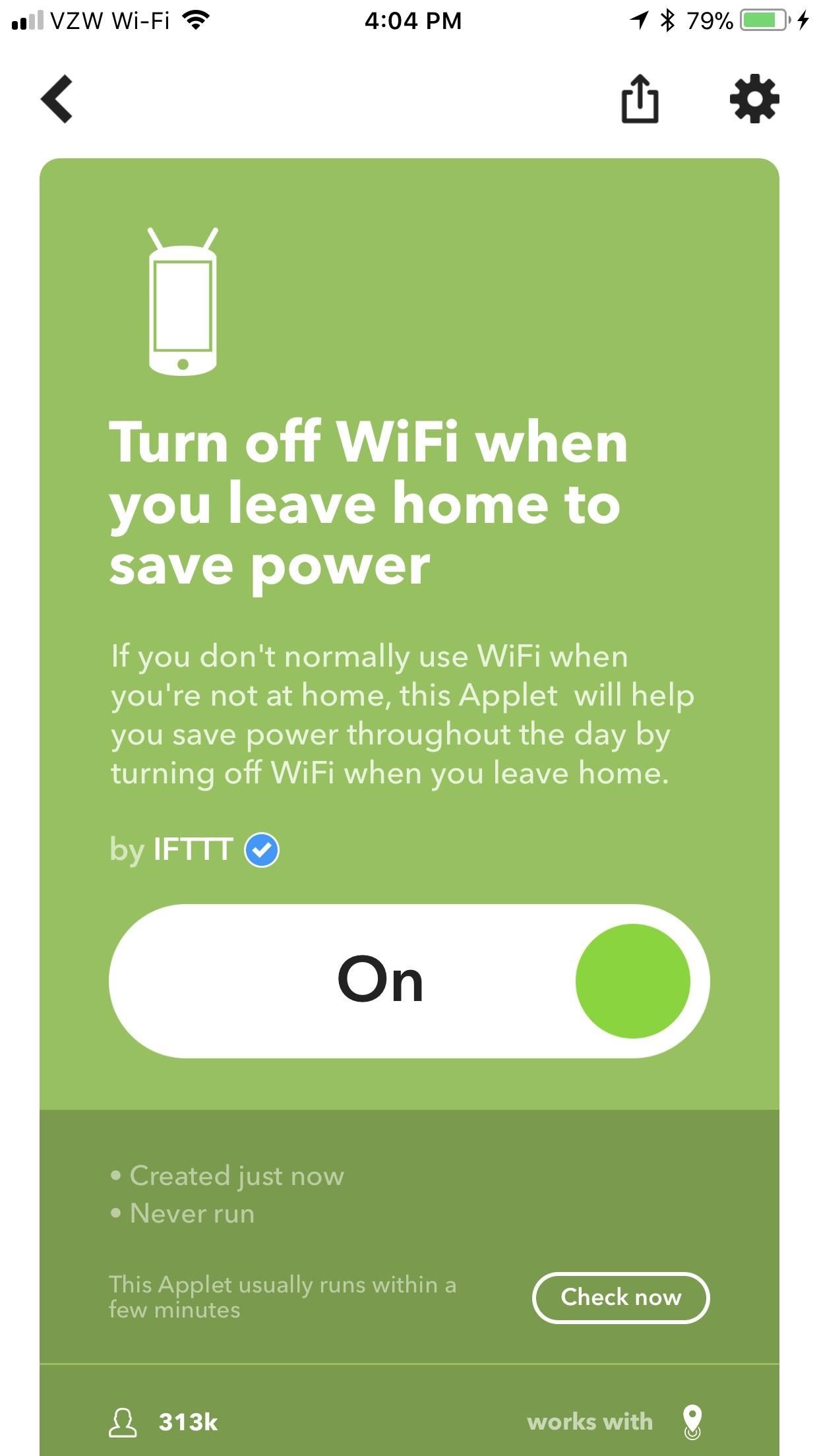
1: Toggle Wi-Fi When You Leave & Return Home (Android)These two applets only work for Android, but they will turn off your Wi-Fi when you leave home, then turn it back on when you come back home. This will save battery and prevent your phone from connecting to free Wi-Fi hotspots that are unreliable and insecure, and you won't accidentally binge Netflix on your mobile data at home.Even though they're two separate applets, they're configured identically and work in conjunction with one another. Once enabled, scroll to the bottom of the "Configure" screen (get there by tapping the gear icon in the top-right corner) and tap "Edit location." On the next screen, hit "Get current location" (assuming you're at home right now), and then "Save" after IFTTT identifies where you are.Turn off WiFi when you leave home to save power Automatically turn your Android device's WiFi on when you get home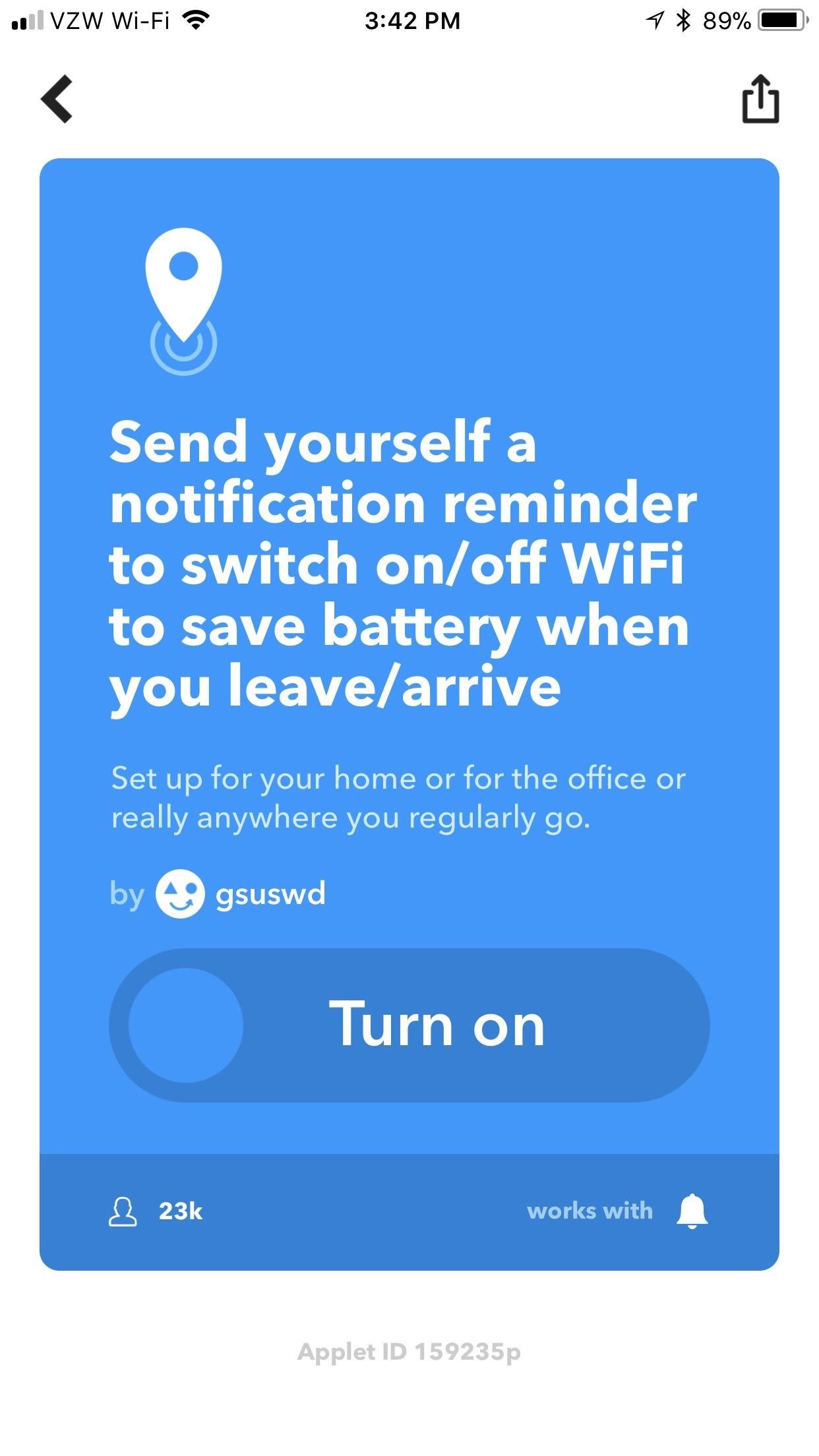
2: Remind Yourself to Toggle Wi-Fi (iOS)Technically, Android users can use this applet as well, but it's inferior to the one in Tip 1. iOS doesn't allow third-party apps the level of control that Android does, so this applet is the next best thing for iPhone users. It'll remind you to switch off your Wi-Fi when you leave home, then remind you to turn it back on when you get back home. That way, your phone's not wasting juice looking for a nearby router when you wouldn't connect to one anyway.Send yourself a notification reminder to switch on/off WiFi to save battery when you leave/arrive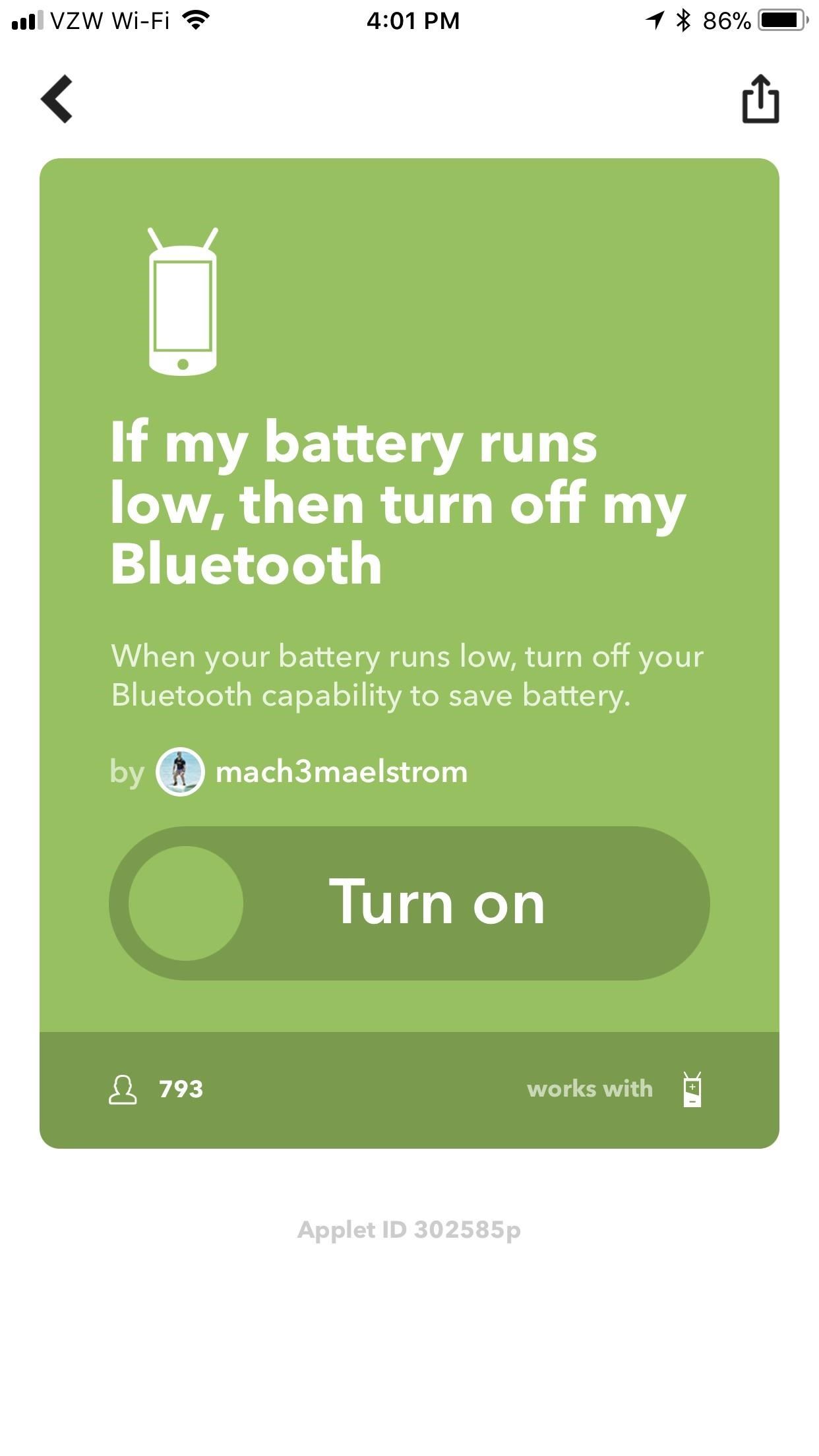
3: Turn Off Bluetooth When Your Battery Runs Low (Android)Bluetooth is a luxury in many regards. While it tends to sip your power, you need every bit of juice possible when your battery is running low. This applet will automatically shut off your Bluetooth when you need your battery life most — once you hit 15%.If my battery runs low, then turn off my Bluetooth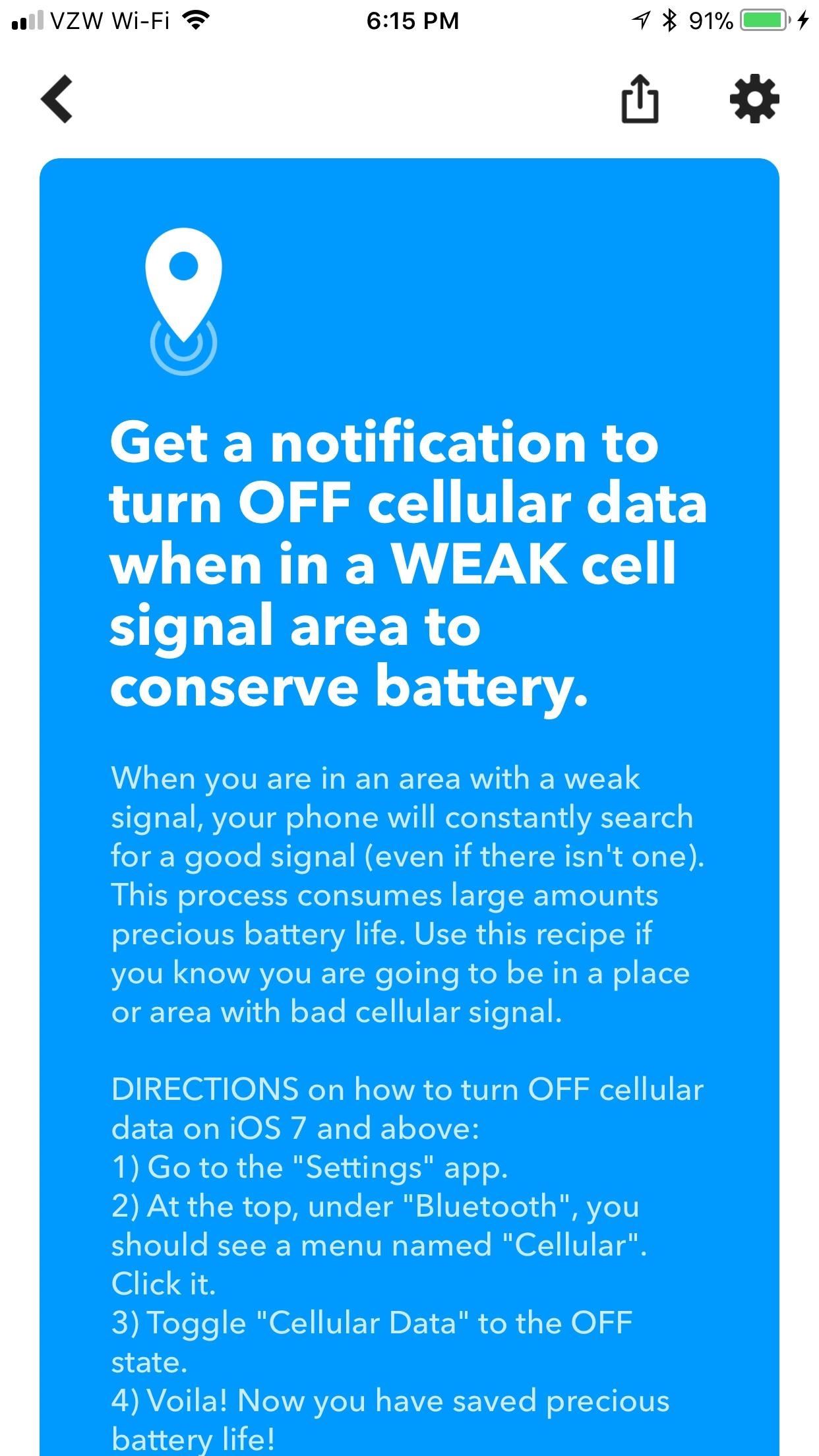
4: Get Notified When Your Cell Signal Is Weak (Android & iOS)This applet addresses a problem that most users don't even realize they have. When you're in an area with a poor cell signal, your phone works that much harder to find a connection. This is a massive source of battery drain, usually one of the top culprits — though it's one you're normally oblivious to.With this applet, you'll be notified in advance when you're somewhere with a poor signal. At that point, you can decide whether or not you want to shut off your mobile data on your iPhone or Android phone.Get a notification to turn OFF cellular data when in a WEAK cell signal area to conserve battery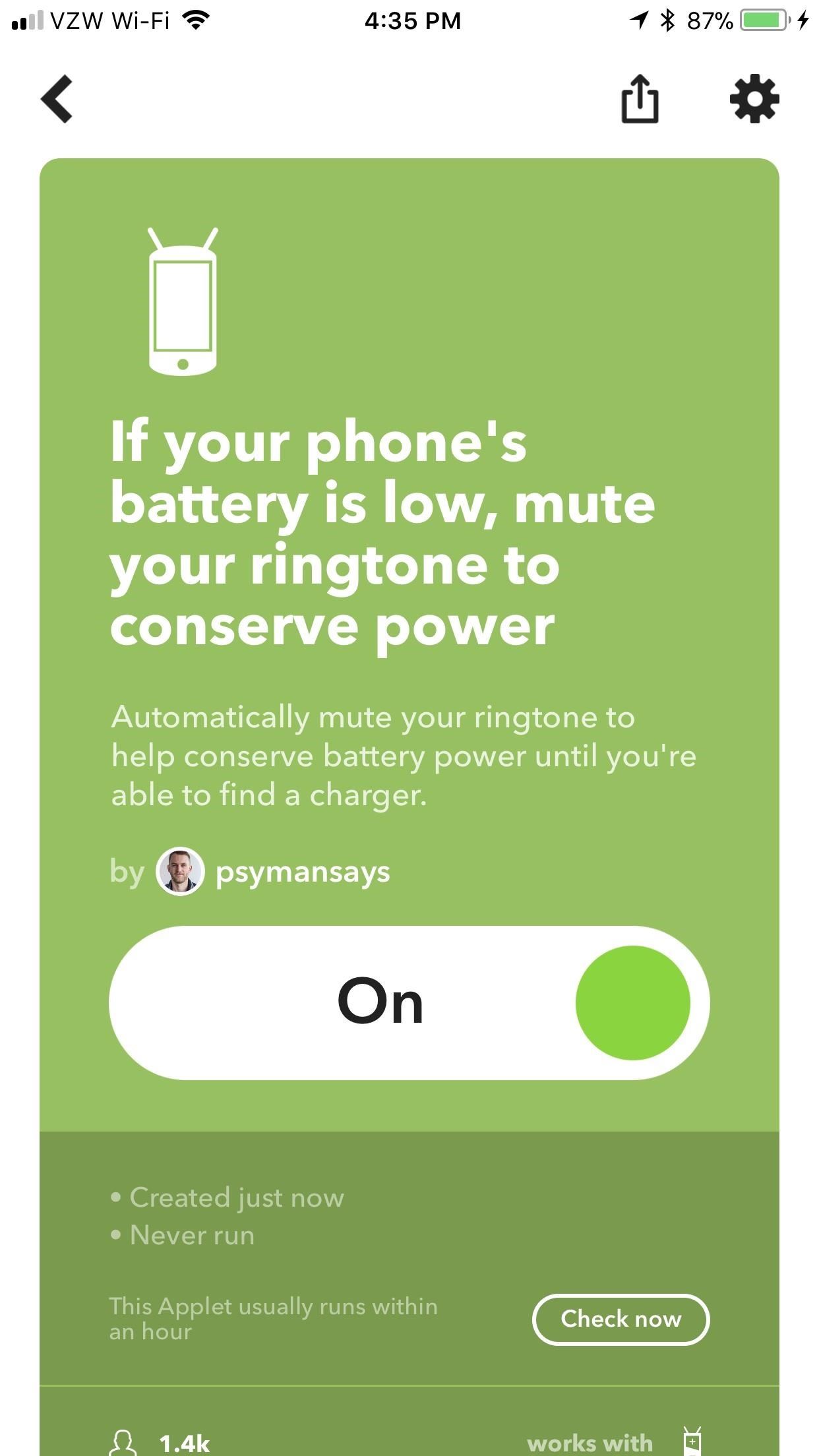
5: Mute Your Ringtone When Your Battery Is Low (Android)Again, every little thing can play a part with regards to battery life. Even something as trivial as a notification sound takes energy to produce, and simply disabling them in favor of more useful tasks is always a good choice when you need to conserve power. To really sip on that power, disable the vibrate setting too inside the "Configure" menu by selecting "No" underneath the word "Vibrate."If your phone's battery is low, mute your ringtone to conserve power What battery-saving measures do you now have automated? What other applet series would you like to see from us? Let us know in the comments below.Don't Miss: 8 Useful Applets to Help You Get Started with Smartphone AutomationFollow Gadget Hacks on Facebook, Twitter, YouTube, and Flipboard Follow WonderHowTo on Facebook, Twitter, Pinterest, and Flipboard
Cover image via Raw Pixels/Pexels, screenshots by Brian Lang/Gadget Hacks
How To: Use Your Galaxy S9 & Bixby to Translate Languages in Real Time How To: Use Google Lens to Translate Text from Books, Websites & More in Google Photos How To: Instantly Translate Foreign Text from Within Any App on Your HTC One
Automatically Translate Any Android App into Any Language
There are nice apps for Android phone or tablet to stream videos and music you already saved in your cloud account. Let us go through some music streaming applications that can play music stored in your cloud. The benefit if cloud storage is that there is no need to transfer music files to your Android phone to play the music with the cloud.
Best 10 Cloud Music Player Apps for Android Phones and Tablets
It's your 24/7 library at your fingertips — anytime and anywhere. Read with your Kindle, Kindle Paperwhite, Kindle Voyage or Kindle Oasis, or access Prime Reading on other devices. Just download the free Kindle app for use on your iOS or Android smartphone or tablet. With Amazon's Whispersync technology, you'll be able to pick up where you
How to use Spotify in offline mode on Android devices - CNET
So impressive nougat is that Android's Quick Settings experience on your iPhone is brought, there are some restrictions, which must be considered. 19659002] First, nougat tiles are nothing more than simplified toggle points that you tap to disable or enable a feature.
How to Message, Take Notes & Tweet Directly from Android's
In firefox, ad block plus logs all the data of your activity so you can monitor and change each and everything that you can view or want to block. To make changes, click on the icon and move to
How to Remove Facebook ads in Firefox - Gadget Hacks
If you add a video to your Instagram Story, for example, it'll play for up to 15 seconds, regardless of how long the original video was, and then end. Despite Instagram Stories' 15-second runtime limit, there are ways to play longer videos in your Story.
How to Add Text in Instagram Stories - YouTube
friends, I am looking for an camera app for my samsung galaxy star advance android phone which could take photos automatically at regular intervals in succession like I set timer of 5 seconds it takes first photo after five seconds and then other pic after other five seconds.
How to take better photos with your Android phone | AndroidPIT
How to Use the iPhone Keyboard. Every iPhone user needs to know how to use their device's keyboard. It's fairly simple when you know how. Here's the article to teach you those steps. Tap a letter on the keyboard to type a lowercase letter.
About the keyboards settings on your iPhone - Apple Support
The option to press the Home button to unlock the device didn't appear to find favor among many users. If you are also not happy with the new functionality, there is an option to enable the "Slide to Unlock" on your iPhone. Let's give it go! How to Enable "Slide to Unlock" Feature in iOS 10 on iPhone/iPad. Step #1.
How to install or uninstall iOS beta software - Apple Support
News: Google Docs Meets Instagram in Google's Next Social App News: For the First Time, You Can Help Name Android How To: Share Photos & Videos from Your Google Glass to Facebook & Twitter News: Google Will Automatically Translate Reviews No Matter What Country You're In
Google's New Group Messaging App Is Like Pinterest & Hangouts
How to Speed Up Downloads when Using Internet Download Manager (IDM). This wikiHow teaches you how to increase the download speed of items downloaded through Internet Download Manager (IDM), which is a download accelerator for Windows
Increase Internet Download Manager Speed - hitutorials.com
How To: Customize Your Android Lock Screen with New Unlock Effects & Customizations How To: Get Lock Screen Widgets on Lollipop How To: Disable Lock Screen Album Art in Android Lollipop How To: Make Your Android Look & Feel Like Lollipop Right Now
How to Retain Swipe to Unlock Effects with Lock Screen
INFO: All one needs to know about how to automate your life with Tasker and other programs and apps. For easy tutorials follow my channel here. It's started as a hobby and a reason to up skills in
Tasker Profile « Wonder How To
0 comments:
Post a Comment