How To: Enable the Hidden Call Recording Feature on Your Samsung Galaxy S5
Before your carrier got its grubby little hands on your Galaxy S5, there was less bloatware installed and more functionality offered by the Samsung flagship device. Case in point: the GS5 that Samsung designed was capable of recording phone calls, yet the one that you own probably isn't.But, as is the case with most things on an Android device, it's hard to keep a good feature away from rooted users. Developer DevVorteX has found a way to reactivate call recording on the Galaxy S5 by way of an Xposed module.Despite my hatred for carrier modifications, I should mention that this feature's removal is not entirely the fault of the service providers—they were mostly doing their due diligence.Call recording is illegal to some extent in most jurisdictions, so the feature was removed to prevent legal issues. Many jurisdictions require that you notify the other party before you record them, and other jurisdictions require explicit permission from the recorded party. So be sure to check the laws in your area before having a go at this one. Please enable JavaScript to watch this video.
PrerequisitesRooted Galaxy S5 Xposed Framework installed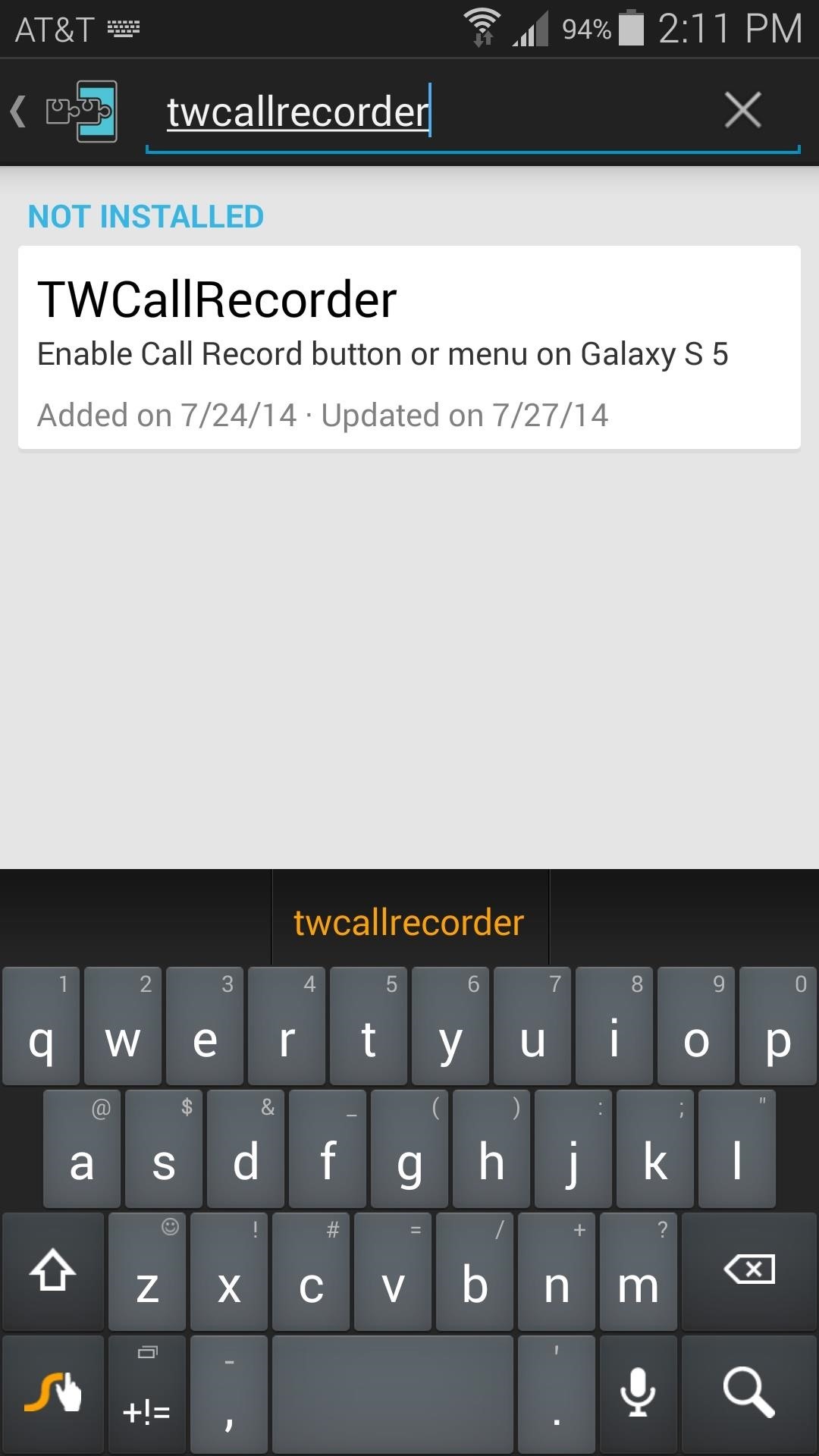
Step 1: Install TWCallRecorderThe module that reenables call recording on your Galaxy S5 is called TWCallRecorder, referencing the TouchWiz interface skin installed on Galaxy devices.To get it installed, simply head to the Downloads section of your Xposed Installer app and search it by name. Tap the top result, then swipe over to the Versions tab and hit the Download button on the most recent entry. This will automatically launch Android's installer interface, so press Install on the next screen. When that's finished, you'll get a notification from Xposed telling you that the module is not activated yet and that a reboot is needed. Tap the Activate and reboot button on this notification to satisfy both of these requirements.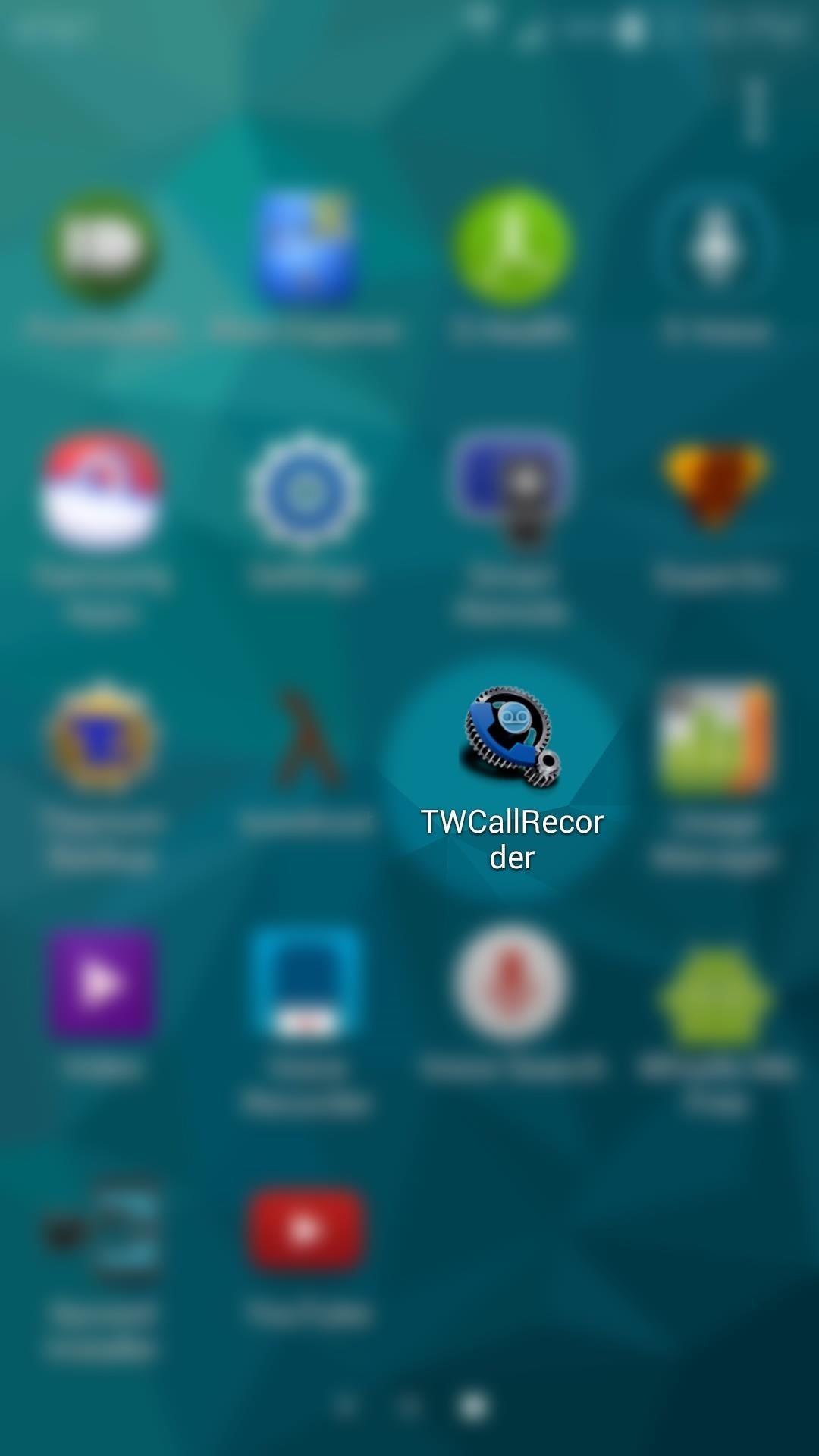
Step 2: Configure TWCallRecorderWhen your phone has finished booting back up, open TWCallRecorder from your app drawer and Grant it Superuser access. From here, enable every option that the module has to offer. The second option will attempt to replace your Add Call button with a Record button, but this feature does not work on all variants of the Galaxy S5. You will still be able to record calls through the in-call menu regardless. Once you've made these changes, TWCallRecorder will notify you that another reboot is needed. Just use either of the buttons on this notification to reboot your phone at this point.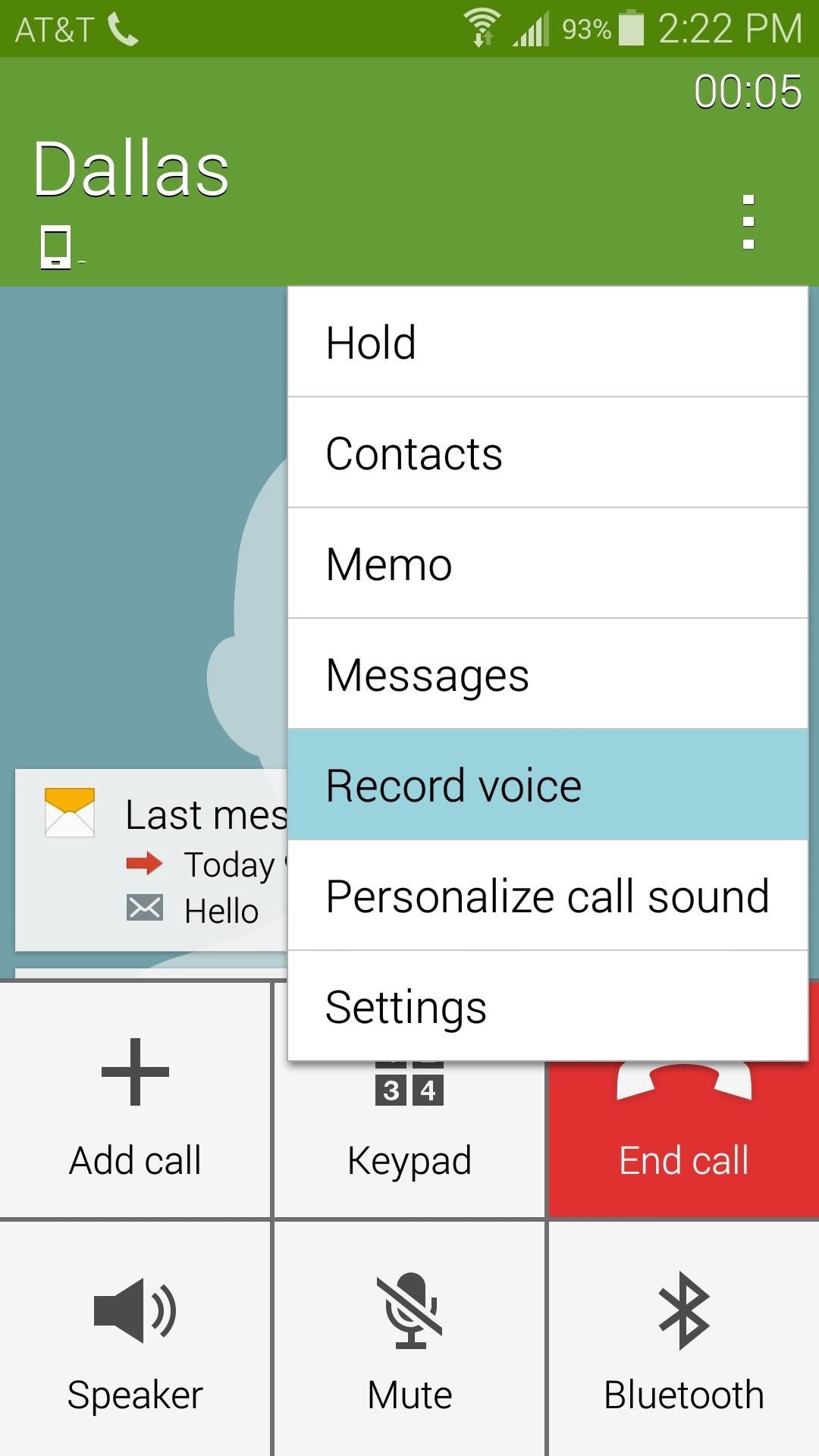
Step 3: Record a Phone CallAgain, be sure that you are following the laws in your area before proceeding. But when you're certain that you've satisfied any legal requirements, recording a call could not be any easier.Simply start a phone call, and, depending on your variant, your Add Call button may now say Record. Tap this button, and recording will begin immediately. If this button is not present on your variant, simply hit the three-dot menu button on the call screen and select Record Voice. When you're done recording, use the same buttons to Stop Recording.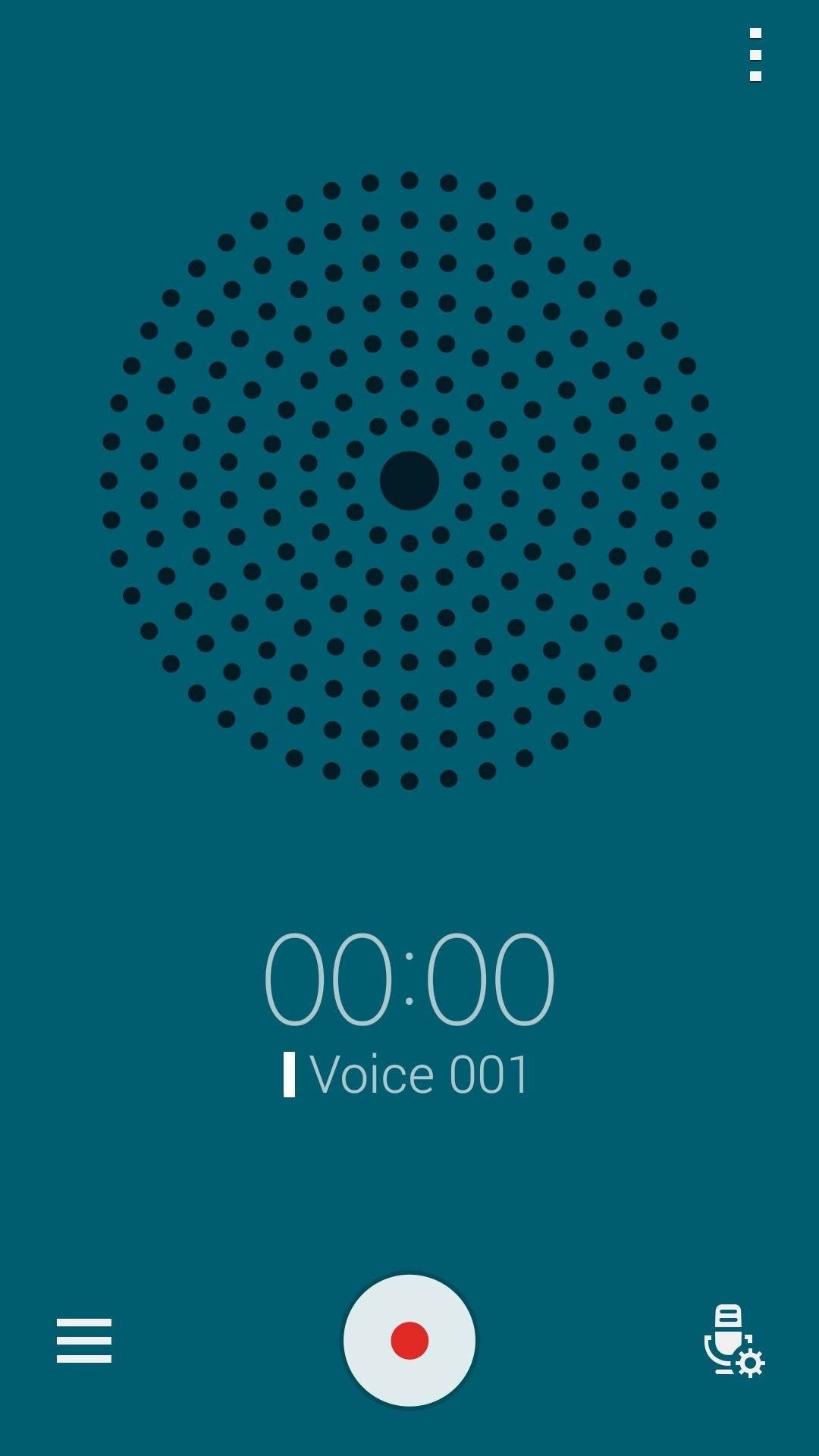
Step 4: Listen to Your RecordingsRecordings can be accessed through the Voice Recording app that comes pre-installed on Galaxy devices. The actual sound files can be located on your SD card in the Sounds folder. They are stored in .m4a format. Personally, while I don't plan on using this feature much myself, I'm definitely glad I've reclaimed functionality that was stripped away by my carrier. What are your thoughts? Let us know in the comments section below.
Cover image background via Shutterstock
If you think your account may have been compromised, here is how to check if someone else is using your Snapchat account. you may also find How to Get a Hacked Account Back in Snapchat a useful article if you're concerned that someone has hacked or otherwise compromised your Snapchat account. Also see our article How To Hide Your Snapchat Story
Finding IP Adresses with Snapchat « Null Byte :: WonderHowTo
2019 Gift Guide: Must-Have Phone Accessories for Photographers . By Justin Meyers; Smartphones; Photography; 2019 Gift Guides; With smartphone cameras and software getting better and better every year, more and more users are getting passionate about photography.
2018 Gift Guide: Must-Have Phone Accessories for Audiophiles
This pocket-sized photo printer is the perfect gift for a photography buff. Connect your iPhone and print 2" x 3" photos of any photos in your library, or snap your iPhone to the printer for real-time printing. You can even take video and produce a picture that can be viewed as a video when seen through augmented reality. It's pretty amazing.
Gifts for Apple Lovers: Headphones, Cases, and More | WIRED
Instagram 101: The Quickest Way to Like All Photos in Your Feed (& Why It Matters) By admin On 31 dicembre 2017 · The Instagram Explore page is one of the most useful tools available to users.
10 Easy Ways To Improve Your Instagram Account - Bustle
How To: Extend Your Apple iPhone 5, 4S, 4, 3GS Battery Performance Between Charges with These Tweaks News: This Paper-Thin Foldable Battery Is Powered by Bacteria News: There's a Simple Solution to Getting Older iPhones Running Fast Again How To: Jump start a car with a dead battery
How to Speed up iPhone 7 and iPhone 7 Plus with These 6 Tips
Lastly If I do take the basic take a picture every 66 milliseconds approach, what can I do to ensure the picture is taken at the correct time intervals. Android is not a hard RTOS. AFAIK it will be impossible for you to precisely time things to be 66 milliseconds.
How to Print Digital Photos To Perfection Every Time
How to Make a Super Secret Batman-Style Bust Switch for Your Batcave (Or Just Your Lights) Adam West Family Guy Batman 1966 Batman Arkham Batman Crafts Comic Book Rooms Adam West Batman Superhero Bathroom Batman Collectibles Video Game Rooms
How to Make a Super Secret Batman-Style Bust Switch for Your
Once you have set up everything perfectly, copy your text, photo, or video on one device and paste them on your other device. To paste the content, either use Ctrl+V shortcut or just right click and select Paste. On your iOS device, just double tap to reveal Paste button and then tap on it.
How To Cut, Copy And Paste On Apple iPhone 7 And iPhone 7 Plus
Set Chromecast Wallpaper. Cool Collections of Set Chromecast Wallpaper For Desktop, Laptop and Mobiles. We've gathered more than 3 Million Images uploaded by our users and sorted them by the most popular ones.
Chromecast Background Images
If you're using an up-to-date version of Google Maps on your Android device, there's a little-known feature you can use to apply stickers to saved places, making them visually easier to find while you're looking at the map.
Google Maps Now Label Your Favorite Places with Cute Stickers
If you see that your download speed is significantly faster than files are actually downloading, the problem most likely isn't with your Internet. If your download speed is much slower than your Internet package and router allow for, you need to minimize the number of devices connected to the Internet.
Siri 101: How to Make Siri Correctly Recognize & Pronounce Contact Names on Your iPhone How To: Master Siri's New Voice Commands in iOS 7 & Make Her Do Whatever You Want How To: Change Siri's Accent on Your iPhone to Australian, British, Irish, or South African
How to Make Siri Say Your Name Correctly | iPhoneLife.com
0 comments:
Post a Comment