How To: Hide or Uninstall System Apps on Your Nexus Player for a Cleaner Home Screen
When Google announced its new Android TV platform, one of the features they advertised was a home screen that automatically reorganized your apps based on how frequently you used them. Unfortunately, this feature either didn't make the cut, or is still under development, since the home screen on the Nexus Player always remains static.So if you've grown tired of flipping past apps that you hardly ever use in order to launch your favorite Android TV programs, you might want to consider hiding or removing some of the bloat. There are two different ways to go about this, so you'll surely be able to find a solution that works well for you. Please enable JavaScript to watch this video.
RequirementsRooted Nexus Player App sideloading capabilities
Step 1: Download "Hide App"The development team at ThinkYeah has made an awesome utility called Hide App that can remove app icons from the home screen on any Android-powered device. The Nexus Player is no exception here, but unfortunately, the app cannot be installed from the curated version of the Play Store that Android TV devices have access to.To make things easier, I've uploaded the APK installer file at this link. Simply download the file, then install it on your Nexus Player using one of the methods outlined here.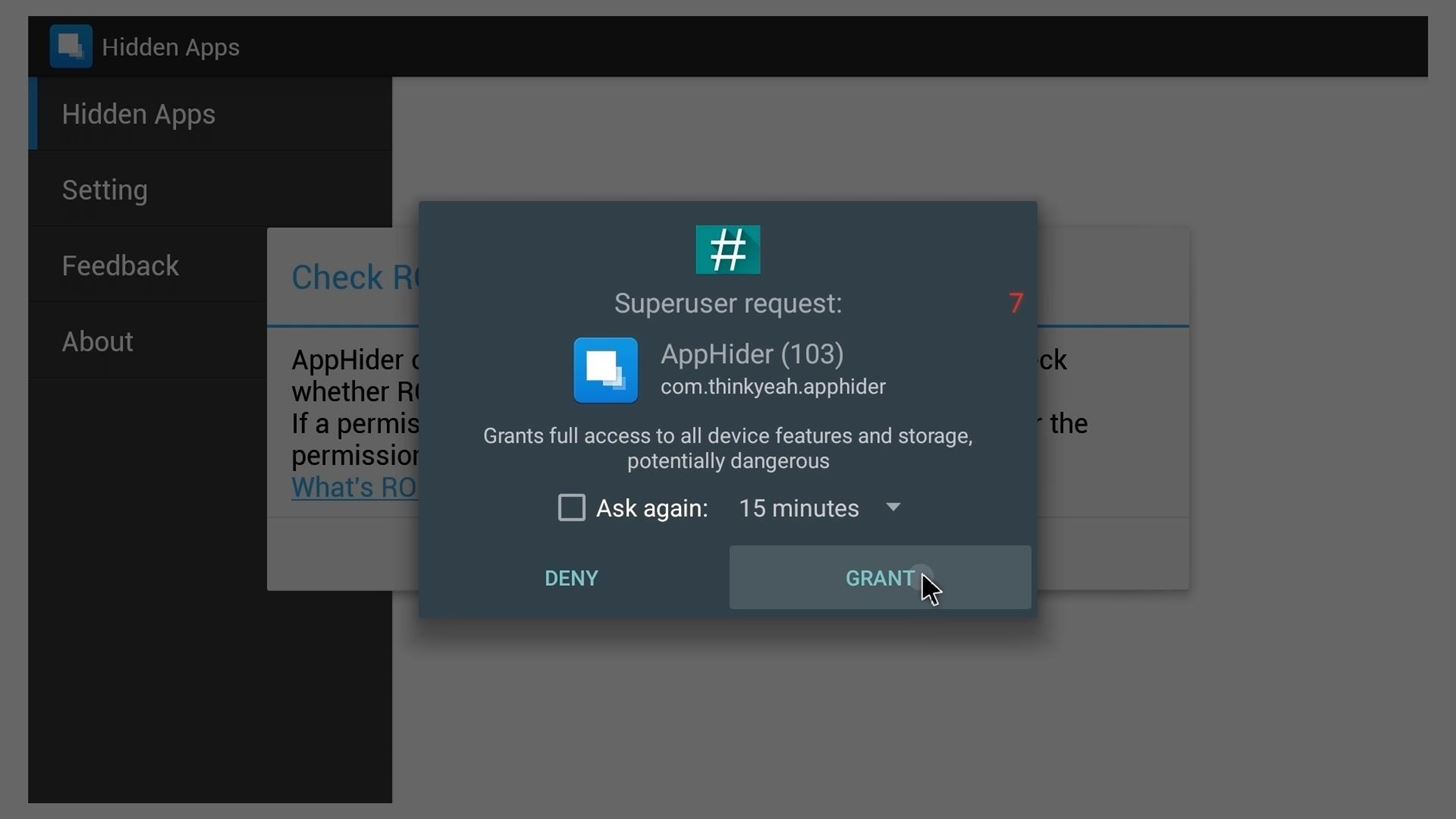
Step 2: Select Apps to HideOnce you've got Hide App installed, go ahead and launch it. The app will ask for Superuser access right off the bat, so click "Grant" on the popup. Next up. go ahead and click the big "+" button in the middle of the screen. From here, select any apps that you'd like to hide, then click the "Save" button in the top-right corner of the screen. This should work for most apps that you'd like to hide from your home screen, but some can be a bit pesky. To get rid of stubborn apps that refuse to be hidden, you'll have to outright delete them.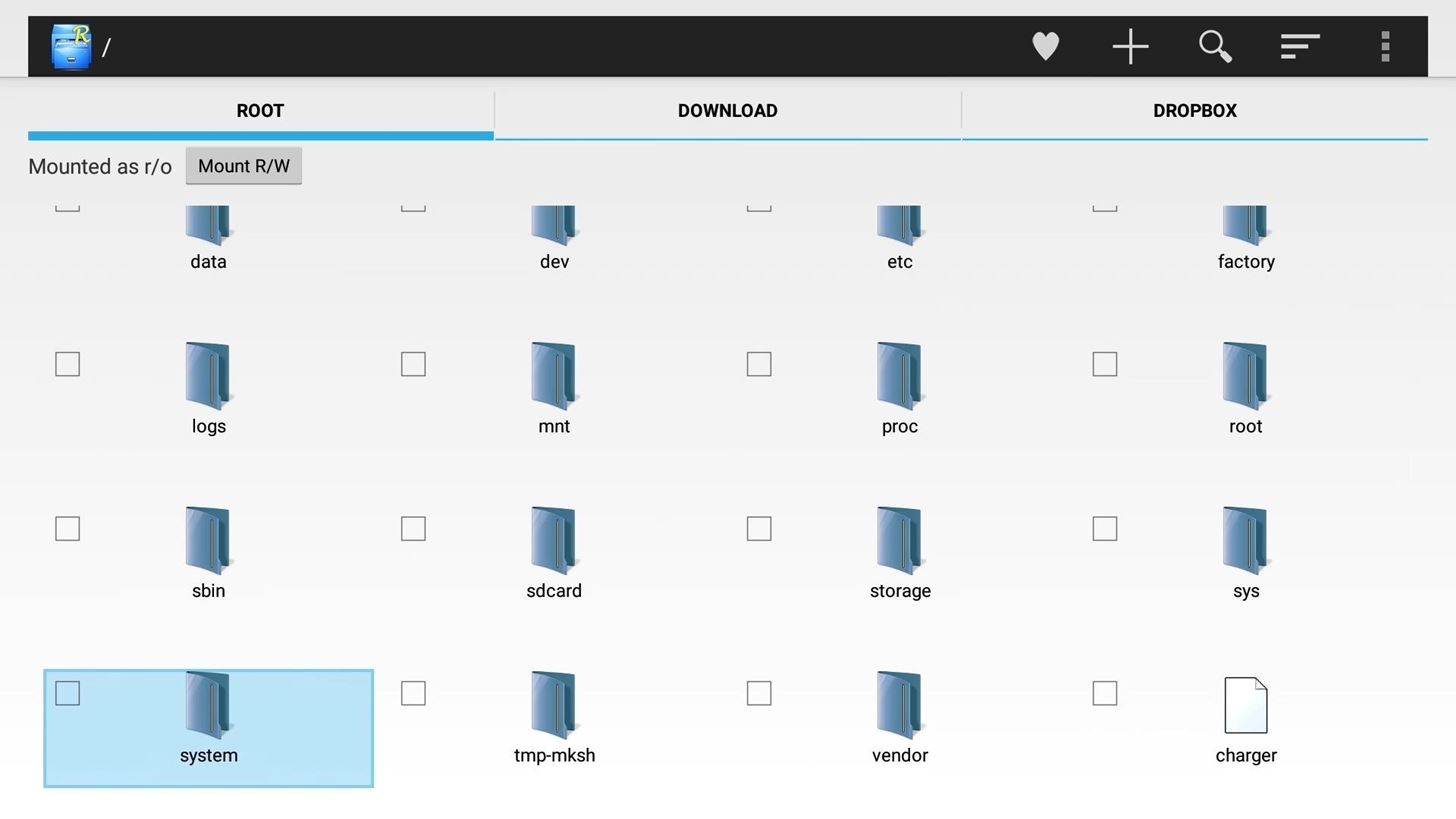
Step 3: Deleting Unwanted AppsIf all else fails, you can always just delete all of an app's files to remove it from your system. Take caution, though, since some apps are required for Android to run. Removing the Play Store, for instance, can cause unwanted results, but as a rule of thumb, anything else on your home screen can be deleted.To start, sideload any root-enabled file browser onto your Nexus Player. Launch it, then head to your device's root partition and open the system folder. From here, the primary files for apps that came pre-installed on your system can be found in 1 of 2 subfolders—appor priv-app. Have a look through both to find the app you'd like to remove. When you find the app you're trying to remove, long-press the folder that contains all of its files and select "Cut" or "Move." Next, just navigate to any folder on your internal storage partition (aka "sdcard"), then paste the files in here. Since your launcher will only be looking in the /system/app/ or /system/priv-app/ folder for these files, placing them here will effectively hide the app from your system. There is an exception to this rule, however. If an app that came pre-installed on your system has been updated at any point, it will have additional files that need to be removed from another folder.Head back to the root partition of your device and open the /data/app/ folder. Look through the subfolders in here and see if the app you're trying to delete has any files stored in this location. If it does, long-press the folder that contains them and select "Move" or "Cut" again. Again, simply paste these files into any folder on your internal storage partition to hide them from Android. When your'e done with that, reboot your device so that the changes will become active, and the app will be gone from your home screen.Which apps did you remove from your home screen, and what method worked best? Let us know in the comment section below, or drop us a line on Facebook, Google+, or Twitter.
Fix Samsung Galaxy S6 Edge that shows overheating notice, not charging properly & other power issues If it shows red, then it's tripped. Turn off your Samsung Galaxy S6 Edge.
How to Factory Reset Your Android the Right Way - Gadget Hacks
Your only option is to make backups of your data and fire up Odin to perform a restore and start fresh. However, XDA developer Dr.Ketan Hindocha is helping to make EFS recovery an easy process with his EFS Tool. This app makes backups of our Galaxy Note 3's EFS partition for safe keeping, and can restore them if it ever comes to that.
Backup and Restore EFS Data (IMEI) on Samsung Galaxy Note 3
Our iPhone Photo Academy online course shows you how to take incredible iPhone photos that everyone adores and that you'll be proud to look at years later. Below is a quick recap of how to use burst mode on your iPhone: How To Shoot Burst Photos On Your iPhone. Step 1: Open the built-in iPhone Camera app.
dropbox - How can I upload all photos from a burst on the
How to Set up a Personal Web Server with XAMPP - wikiHow
After you reach your destination, you can save your parking location so that you can find it later. Notes: You can only find parking near your destination in some U.S. cities.. You can't look up places to park on iPhone or iPad. Add a parking lot or garage to your route. On your iPhone or iPad, open the Google Maps app .
How to use Google Maps to save your parking location - The Verge
I was looking at the new version of Firefox and really don't like how it looks. If I update to it is there a way to make Firefox look like the old one? 3.6.24 is the version I'm using now, and I really like how it looks.
How to View Your Website Mobile Theme On Your Desktop Browser
Automatically Change Keyboards for Specific Apps on Android
best tips and tricks for emails. How to Use GoDaddy Email Forwarding Option; How to Remove Avast Email Signature
In this guide, we'll show you everything you need to know to manage wireless network connections on Windows 10 using the Settings app.
How to find your internal and external Mac IP addresses
Google Rolls Out Wireless Android Auto, but Almost No One Can Use It could actually get it in a car. Android Auto is now supported by various auto manufacturers and makers of third-party
Android Auto vs. Google Assistant Driving Mode vs. Android
To create a battery from a lemon, roll the lemon on a hard surface to get the juices flowing. Next, cut a small slit through the rind in the middle that's big enough to insert a copper penny about halfway. Insert the penny, then insert a nail about 2 centimeters away.
4 Ways to Make a Homemade Battery - wikiHow
Finally Rooting Essential PH-1 (Mata) is now possible.A working TWRP Recovery is now available for Essential Phone.If you own a Essential PH-1 and looking for a rooting guide, then we have got you covered.Here we will be sharing How To Unlock Bootloader On Essential Phone and a Guide To Root and Install TWRP recovery On Essential Phone.
How to Install TWRP and Root Essential Phone (PH-1) using Magisk
You might also feel uncomfortable in an existing Skype group chat if you don't know anyone except your friend who has added you to the group. Regardless of the reason of your inconvenience, you can easily leave a Skype chat group with just a few mouse clicks. Here is how: Log on to your computer system.
3 Methods on How to Create A Group Chat on iPhone | ezTalks
How To: Hack Your Nexus 7 into a Hybrid Android Tablet That Looks & Feels Like Both iOS & TouchWiz By Danny Luo; Nexus 7; Do you like Samsung's TouchWiz and the iPhone's user interface, but wish you could bring the best of both worlds together onto your device? You can!
How to Theme the Android System UI on Your Nexus 5
0 comments:
Post a Comment