How To: Turn Off Your Android's Screen with Your Fingerprint Scanner
Google's Pixel phones have a feature that lets you swipe down on the fingerprint scanner to open your notification shade and Quick Settings panel. It's one of those features that make you wonder why it wasn't there in the first place, since it gives you another way to interact with your device, and your fingerprint scanner isn't being used while you're screen is on anyway.Don't Miss:Pixel vs. iPhone 7 (You Might Just Have Buyer's Remorse)Hopefully, we'll see that feature ported to other phones at some point in the future, but in the meantime, developer ztc1997 has found another awesome way to put the fingerprint scanner to use after you've unlocked your device.His latest app actually lets you turn your screen off by touching the fingerprint scanner, so it acts like a second power button to put your phone to sleep. It's a perfect solution if your regular power button is on the fritz, and even better, you can get this functionality without being rooted (though root helps a little).Don't Miss: How to Lock Any App Using Your Fingerprint 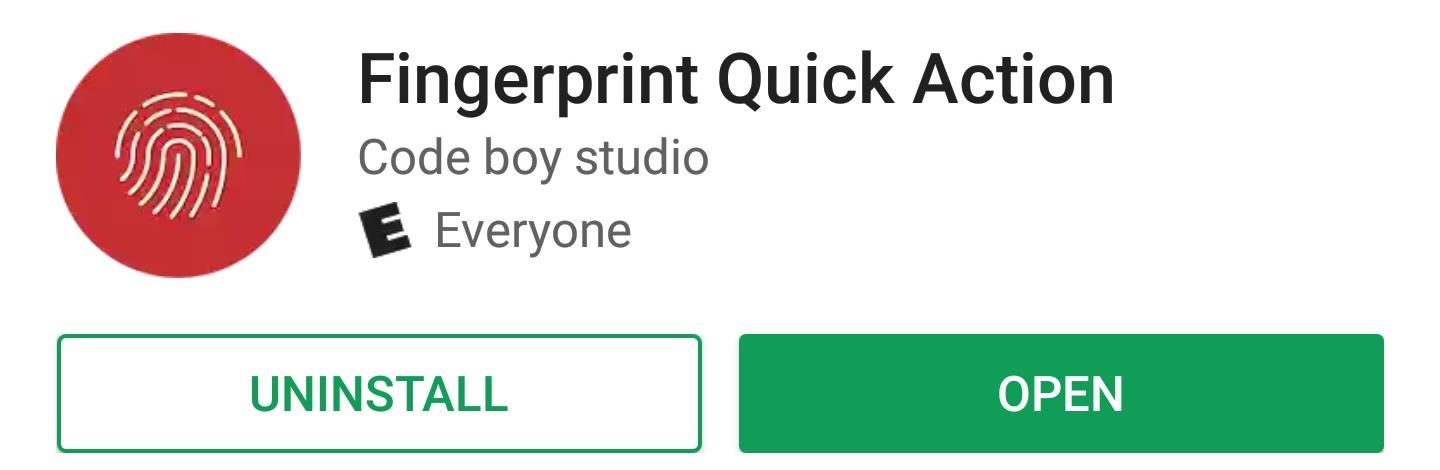
Step 1: Install Fingerprint Quick ActionThe app that turns your fingerprint scanner into a power button is called "Fingerprint Quick Action," and it's available on the Google Play Store for free.Install Fingerprint Quick Action for free from the Google Play Store Image via pushbulletusercontent.com Note: More information about this app can be found at the developer's thread on XDA.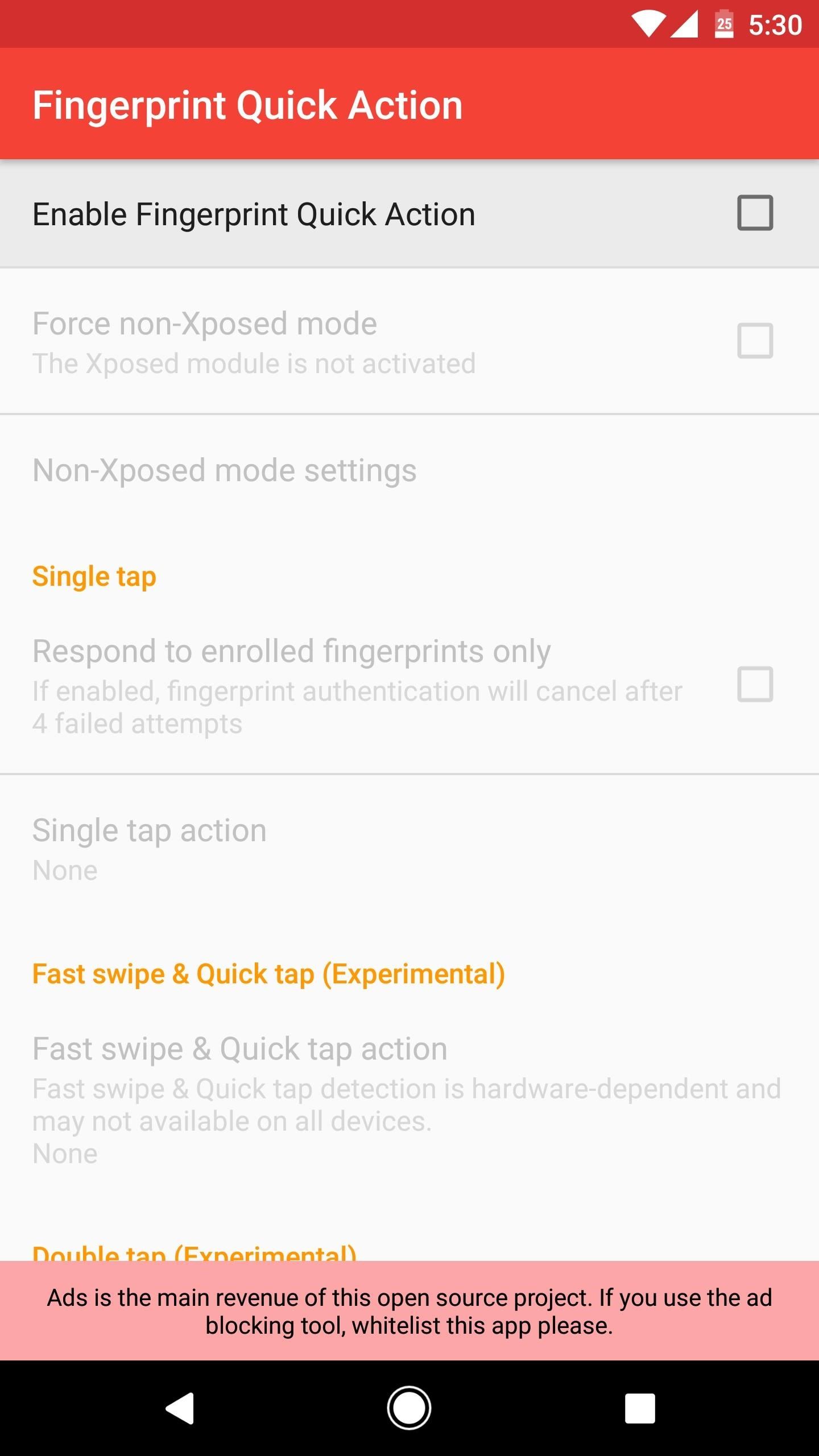
Step 2: Enable the ServiceNext, open Fingerprint Quick Action, then tick the "Enable" box at the top of the screen. From here, you'll be prompted to activate the app's accessibility service, so take care of that. After that, select the "Single tap action" option, then set it to "Sleep." Next, touch your fingerprint sensor, then you'll be prompted to enable an extra permission. So turn on the "Allow modify system settings" option, then you'll be finished with initial setup.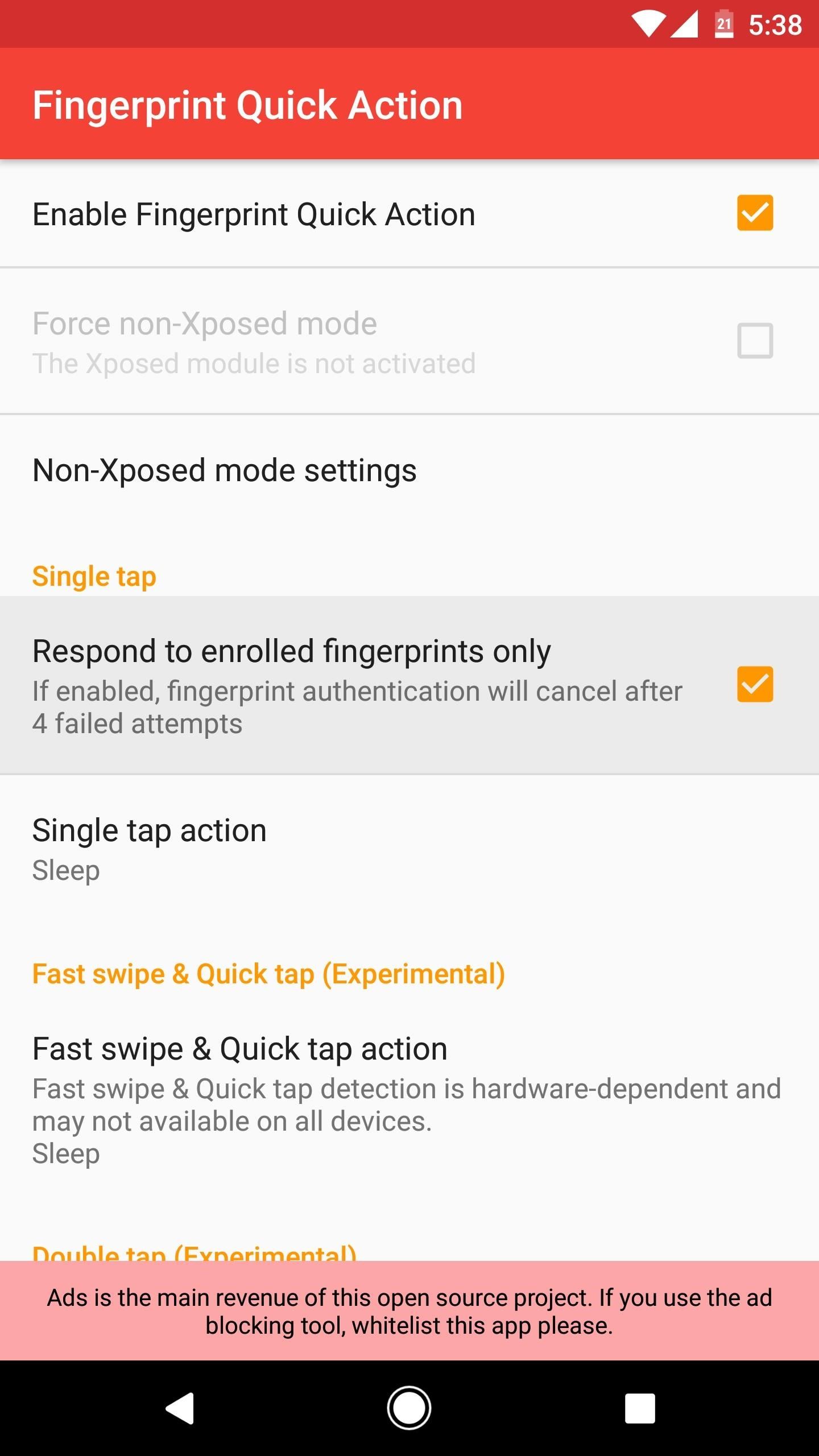
Step 3: Adjust OptionsYou may be concerned about accidentally touching your fingerprint scanner and locking your phone inadvertently, but the developer thought of that one. If you enable "Response enrolled fingerprints only," the app will only lock your screen when you place one of your registered fingertips directly on the scanner.Then, to make sure that the app doesn't get closed by Android's memory management system, I'd recommend that you head to the "Non-Xposed mode settings" menu, then enable the "Foreground service" option. This will add a notification to your pull-down shade, but it doesn't show an icon in your status bar, and it ensures that the app is always running and ready.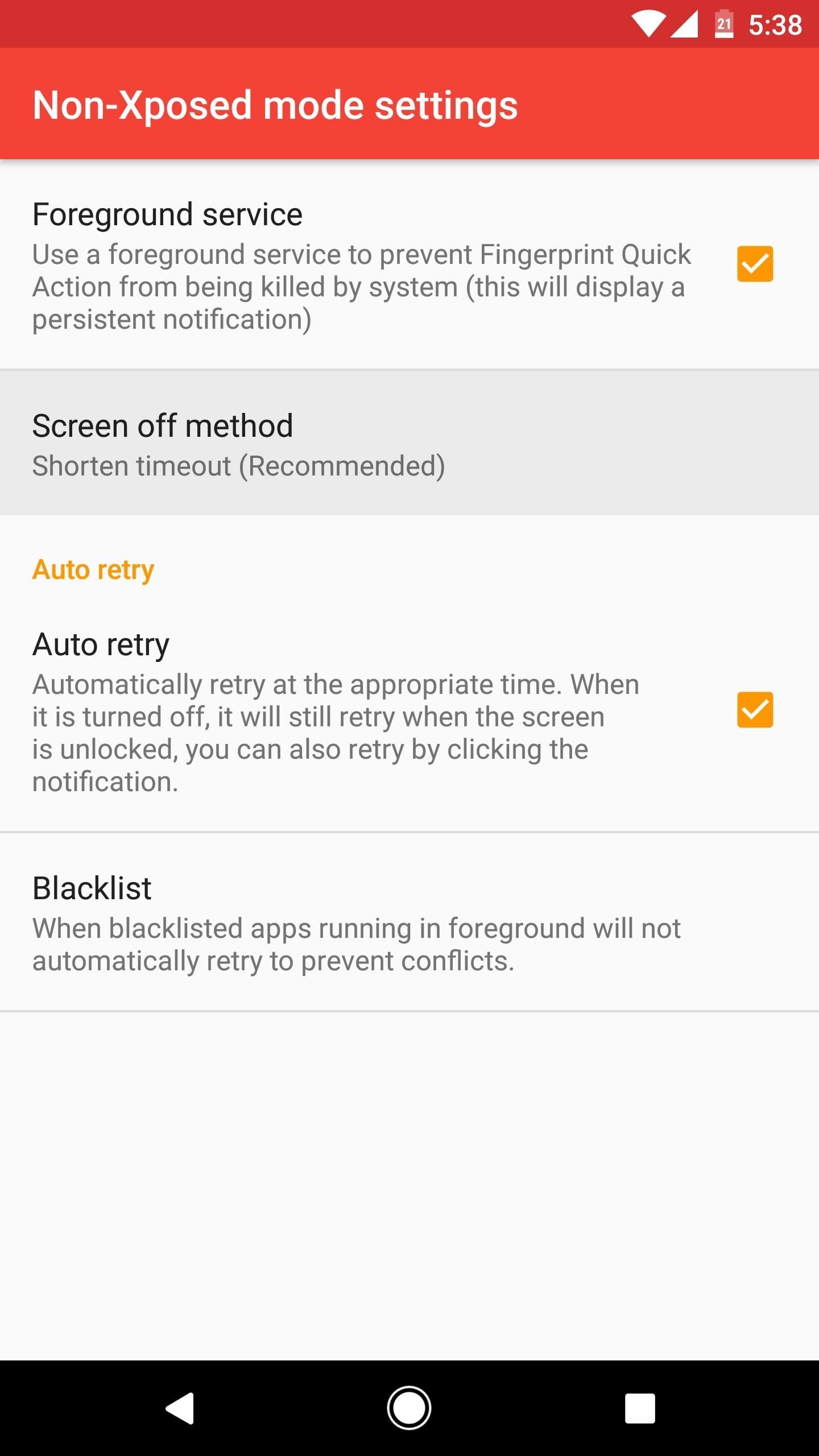
Step 4: Enable the Root Helper (Optional)If you're a rooted user, there's an additional setting that you'll probably want to enable. Because of a security feature in Android, any time an app locks your screen using Device Administrator privileges, you'll be prompted to enter your PIN the next time you wake your phone. This means that when you put your phone to sleep with the fingerprint sensor, you'll have to type in your PIN before you can unlock again.So to avoid that, Fingerprint Quick Action can simulate a power button press using root access. To enable this feature, head to the "Non-Xposed mode settings" menu, then choose "Screen off method," and set it to "Simulating a power button press (ROOT)." From there, just tap "Grant" on the Superuser access request.
Step 5: Put Your Phone to Sleep Using the Fingerprint ScannerWith everything set up now, you're ready to try out the main functionality. When you want to put your phone to sleep, just place your finger on the fingerprint scanner, and the screen will turn off. If you're a non-rooted user, you'll have to enter your PIN the next time you wake your device, but that's a small price to pay for such awesome and simple functionality.
UPDATE: Enable the Pixel's 'Swipe for Notifications' GestureIn a recent update, Fingerprint Quick Action added the Pixel's new "Swipe for notifications" gesture. So if you'd like to turn your fingerprint scanner into a quick toggle that allows you to see your notifications at the flick of a finger, check out our setup guide for the new feature below.Don't Miss: Get the Pixel's Fingerprint Swipe Notification Gesture on Other DevicesFollow Gadget Hacks on Facebook, Twitter, Google+, and YouTube Follow Android Hacks on Facebook, Twitter, and Pinterest Follow WonderHowTo on Facebook, Twitter, Pinterest, and Google+ Cover phone and screenshots by Dallas Thomas/Gadget Hacks
Facebook may connect millions of its users to each other with its messenger service, but it can also make it very difficult to avoid those annoying "friends.". The problem is, when you use the default Facebook Messenger app, you get the added bonus of a timestamp added to messages that you have seen.
How to read messages and remain Undetected on Facebook Chat
The easiest way to change the system font of your iOS device is through an app called Bytafont 2. In this post we will show you how you can change the system-wide font of your iPhone, iPad or iPod touch. Follow the steps below to give a new look to your device. How to change font of your iPhone, iPad or iPod touch
How to change the font in the ipod touch'… - Apple Community
Clear Cookies, History, Cache on Mozilla Firefox Browser. How to Clear Cookies, History, Cache and Browsing Data in Mozilla Firefox BrowserThis guide explains how to clear cookies, history, cache and browsing data for the PC
How to view & delete Cookies in Chrome, Firefox, Edge, IE browser
It only takes a minute to steal a U.S. Election! So, vote for your new president, and everybody else's new president by hacking away that Diebold ETS voting machine.
How to Hack a Diebold electronic voting machine « Hacks, Mods
Weekend Project: Personal Portable Heater Make: Loading Unsubscribe from Make:? Keep warm this winter with an easy to make portable heater you can stick in your pocket, under your hat or
DIY Build An Inexpensive Personal Portable Heater Over The
Sending and receiving messages on Disa works just like any other messaging app, but what makes it special is the ability to merge multiple conversations with the same person. With this feature, you can have your messages across Facebook, WhatsApp, and SMS in one conversation feed.
How to combine WhatsApp, Facebook Messenger, and Slack in one
6 Tips for getting better sounding music out of your Galaxy S or Note October 27, 2015 • galaxy smartphone • headphones • quick tips If you're reading this article, you're probably looking to get the best possible sound quality for your music.
How to make your headphones sound better than ever - CNET
Guide on how to install Android 8.0 Oreo on Any Android phone without struggling. Here, We have added the ROM's of different devices. So, you can choose the firmware update file according to your device and Install Oreo on it.
4 Steps to Fix Android Device Not Booting Error - Android Advices
androidadvices.com/4-steps-fix-android-device-booting-error/
Are on you on the web to find a fix for the biggest problem with your mobile i.e., your phone is not booting up properly and it has chosen to take vacation. Well the situation isn't funny and troubleshooting with primary thing which you should do first before coming to a conclusion of handing it
Step 4 Check if your contacts disappeared from iPhone are back. Part 2. How to Fix iPhone Contacts Disappeared with iTunes Backups. If you have backed up your iPhone before to iTunes, and missing contacts are included in the backup, restoring from iTunes would be the first option, and easiest way to get them back.
How to Fix Contacts Disappeared from iPhone 7/6s/6 after iOS
Designed for the way you live, new LG smartphones give you access to the latest technology and newest features, plus all the essentials, like talk and text messaging. If you're not sure what kind of LG phone you need, we can even help you find the right device. Learn more about all of our phones, products and offers and find the one that best
What are the features of the LG Cosmos? | Yahoo Answers
A QR or Quick Response code is a two-dimensional barcode. These are often used for adding web links to a printed page. When you scan such a QR bar code using a webcam or mobile phone camera, the QR reader application takes you to a Web site, a YouTube video or some other web content.
Learn How to Scan QR Codes on Your Phone - Lifewire
How to Convert a ZIP archive into an IPSW file on a Microsoft
0 comments:
Post a Comment