How To: Water in Your iPhone's Speaker? This Shortcut Can Get It Out
Remember when water and iPhones couldn't mix? Pools, tubs, and toilets would suck down the working iPhones of clumsy and careless owners and spit out expensive paperweights like they were nothing. Times have changed, however, and the newest iPhones can take a swim without fear of certain death. But a dip in water now can still cause muffled music and audio from the speakers.Enter shortcuts. Introduced in iOS 12, shortcuts allow both developers and general users alike to patch together simple-to-complex tasks for iPhones to process. The best part? Shortcuts can be uploaded to the internet and shared to anyone with an iPhone running iOS 12 with the Shortcuts app installed. And there just happens to be a good one for ejecting water from an iPhone's speakers.Don't Miss: Everything You Need to Know About the Shortcuts App To be clear, not all recent iPhones are created equal. While the iPhone XS and XS Max are IP68 water resistant, the iPhone X, XR, 8, 8 Plus, 7, and 7 Plus are all IP67. While the latter are still preferable to older iPhone models in terms of water protection, it certainly doesn't equate to waterproof. In fact, IP68 isn't technically "waterproof" either, just better protected than IP67. It's because of this we highly discourage users from dunking their iPhones underwater intentionally, as water damage is not covered under Apple's warranty.
What's the Shortcut?While there likely exists more than one shortcut to tackle this issue, the one that seems to have caught the internet's affection was created by Josh0678. This shortcut acts much like the water eject tool on Apple Watches, playing a very bassy tone for about ten seconds, shaking water both out of the speaker as well as from the outside of the device.Don't Miss: How to Eject Water From Your Apple Watch's Speaker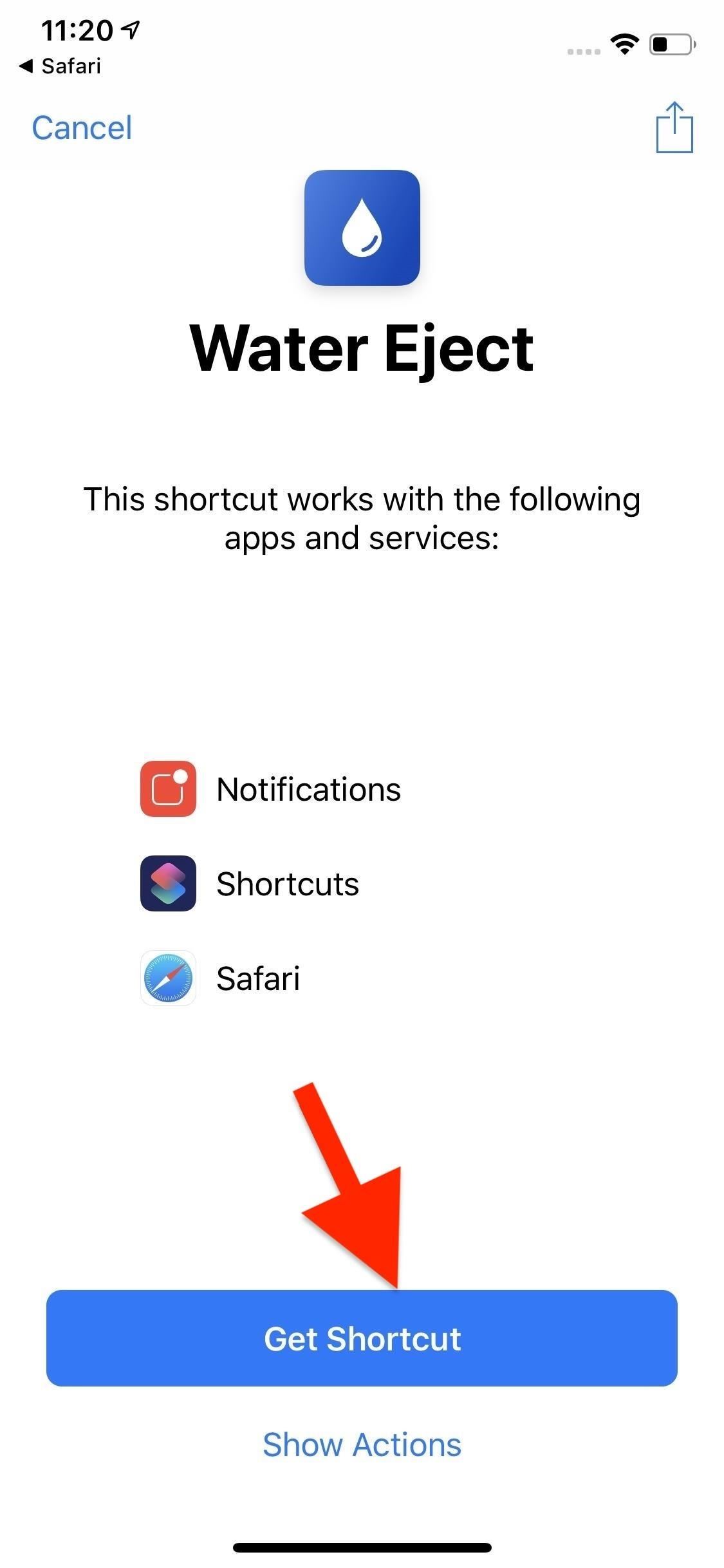
Step 1: Install the ShortcutTo download the shortcut, head to the following link on your iPhone, which will open up the Shortcuts app with the shortcut's details showing. Tap "Get Shortcut," then open the "Library" tab where you should see "Water Eject" warmly welcomed at the bottom of the list.Shortcut Link: Water Eject (free)
Step 2: Get Faster Access to the Shortcut (Optional)One of the best parts about shortcuts is that you can get quick access to them from a variety of places. For instance, you can access this shortcut from the Shortcuts app, from the Shortcuts widget, using Hey Siri, or from a home screen icon. The first option is pretty obvious, and I'm sure you already know how to add the Shortcuts widget to your Today View for easy access from the lock screen.More Info: How to Add Widgets to Your Lock Screen & Notification Center As for Hey Siri, you'll want to force-press (on 3D Touch devices) or tap the ellipsis (•••) on the "Water Eject" shortcut in the "Library" tab of Shortcuts. Then, tap the "Settings" icon, and choose "Add to Siri." Next, either tap on the red record button and say your Siri phrase or tap "Type Phrase" and type it out if you have Type to Siri enabled. Hit "Done" three times to go back to the "Library" tab.More Info: How to Give Shortcuts a Siri Phrase for Hey Siri Control To add a home screen shortcut to Eject Water, go back into the shortcut's Settings page, but select "Add to Home Screen" this time. This will give you easy access to setting up a home screen icon for it, just like you would when making a home screen icon for a webpage in Safari.More Info: How to Give Shortcuts Home Screen Icons for Easier Access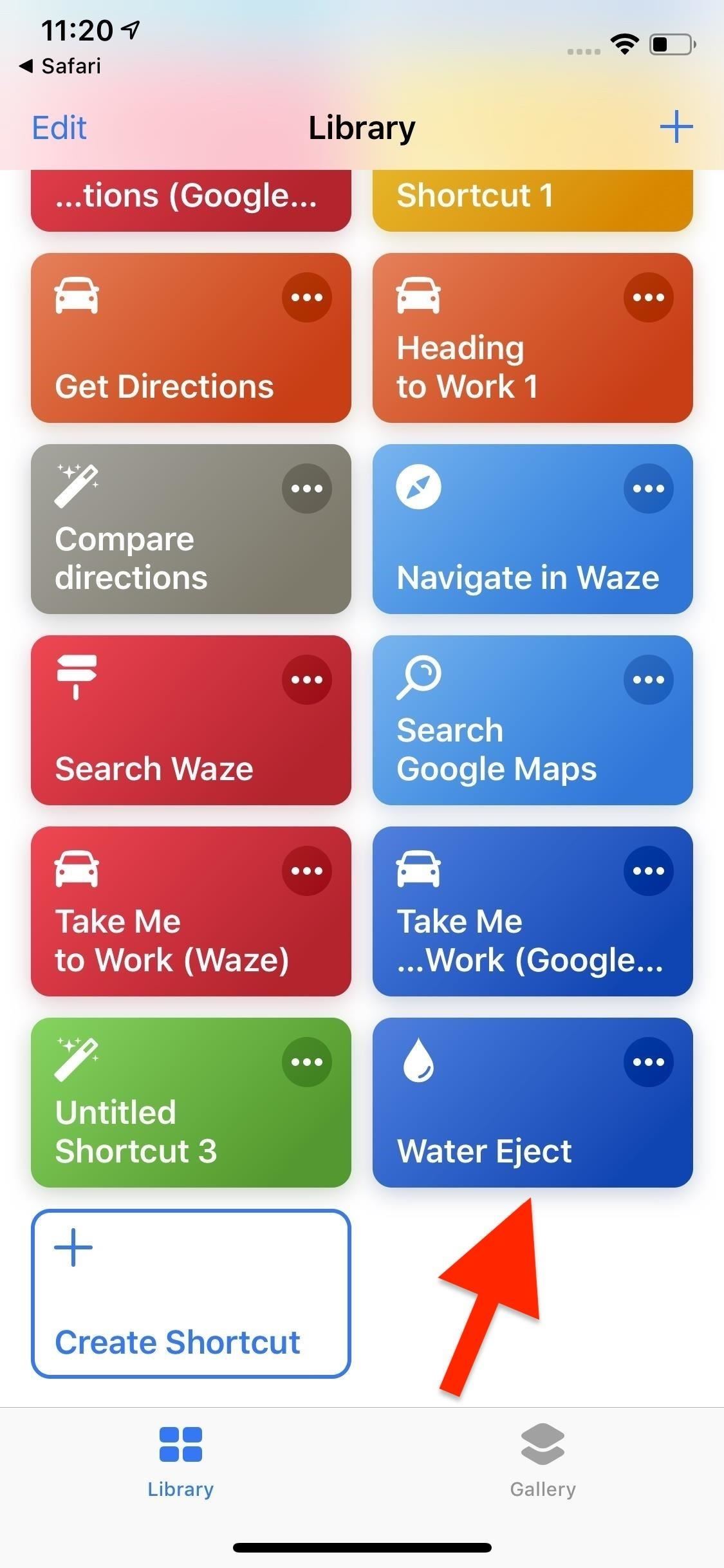
Step 3: Eject Water from Your iPhoneNow, all that's left to do is to use your new shortcut. Tap "Water Eject" from the "Library" view in Shortcuts, then tap "Begin Water Ejection" on the prompt. To bring up the "Begin Water Ejection" prompt, you could also tap "Water Eject" in the widget, use Hey Siri with your chosen Siri phrase, or tap the home screen icon if you made one.After water ejection begins, you'll hear a sharp pop, followed swiftly by the bassy tone. If you truly do have water stuck in your speaker, you should see it begin to either leak or spray out of the bottom of your iPhone. We recommend holding your iPhone at a bit of an angle, with your speaker facing closer to the floor, as this can help force the water out of your speaker better. What should you expect to see pop out of your iPhone's speaker? Take a look at the slo-mo GIF below for an example of how well this shortcut works. As you can see, the shortcut does a pretty good job ejecting water from your iPhone's speaker. However, it definitely isn't perfect and will leave some remnants in the speaker after the tone has finished playing. While you can keep using the shortcut until you feel all the water is gone, we don't recommend you do — the tone seems rather intense, and there's no way to know if prolonged use is bad for your iPhone's speaker or not.Our advice? Use it only when necessary, then dab the rest with a towel and wait for it to dry out. If your iPhone is IP68 or even IP67 resistant, it should be able to take care of itself with a bit of time.This shortcut isn't the only way to get water out of your iPhone's speaker. If you'd rather go through a solution found in the App Store, check out the Sonic app. It invokes a similar strategy to "Eject Water," but unlike shortcuts, passed through Apple's rigorous standards for its iOS marketplace.
More Info: Use This App to Get Water Out of Your iPhone's SpeakerFollow Gadget Hacks on Pinterest, Reddit, Twitter, YouTube, and Flipboard Sign up for Gadget Hacks' daily newsletter or weekly Android and iOS updates Follow WonderHowTo on Facebook, Twitter, Pinterest, and Flipboard
Cover image, screenshots, and GIF by Jake Peterson/Gadget Hacks
However, there are a couple of work arounds to get the app, no matter where in the world you live. To download Facebook Paper or for that matter any app that is not available globally and only in
How can I get back my old facebook account? « Null Byte
With the gargantuan size of the Samsung Galaxy Note 4, it's no surprise that some of you might have trouble taking advantage of all the features using only one hand. One such feature is the newly-added fingerprint scanner, which allows you to swipe your finger on the Home button to unlock the device, among other things.
Galaxy S10 vs. Galaxy Note 9: Which Phone Should You Buy?
Search the world's information, including webpages, images, videos and more. Google has many special features to help you find exactly what you're looking for.
The Google+ Project: Google's Social Network Takes On
I am trying to unlock my Palm Centro from Sprint. I already did the cricket process and some others you have here. But I am still connecting to the Sprint Provisioning, I even tried to delete the Service but it did not let me. i know, I know, it wont let me do it, but I was desperate.
SOLVED: My palm centro will not connect to the internet, - Fixya
iOS 11.3 Beta 5 Released with Mostly Under-the-Hood Improvements Sponsored by: Salehoo -
Block Apps from Logging Your Data on Android - Gadget Hacks
How To: Automatically Hibernate Apps for Better Battery Life—No Root Required How To: Preserve Battery Life on Android in Just One Tap How To: Preserve Battery Life on Your Jelly Bean-Powered Samsung Galaxy S III How To: Fix Delayed Notifications on Your Galaxy S8 or S8+
Finally, an Easy Way to Share Large Video Files from Android
Using the following guidelines, you can play all your iPad games using a Wii wireless controller. 1-First of all you have to jailbreak your iDevice on which you want to play games using your Wii controller, preferably an iPad because of its larger screen and also because of its advanced user interface.
How to use the PS4 Dual Shock 4 controller to play iOS games
Perhaps the most high-profile journaling app out there right now, Day One has grown from very simple and minimalist beginnings to offer a host of features today: cloud-based back up and syncing
365 Calendar Software - Create Your Photo a Day, Page a Day
Download Google Translator for Firefox for Firefox. With this addon you can translate any text to your own language with one click or hot-key. You can either translate the selected text, this way the translated text will overwrite the original selected text, or you can translate the full page too.
Translate anything instantly in Firefox with Translate Man
In fact, turning off your Location History only stops Google from creating a timeline of your location that you can view. Some apps will still track you and store time-stamped location data from
How to view your location history in Google Maps | Android
All the stuff I hated about the S5—the home button, questionable build materials, and ugly software-have been fixed with the S7. While it does still have a home button, which I don't really like, I haven't once had it turn on in my pocket, regardless of what I'm doing or how I'm moving.
Net Nanny ® is the most effective and best website blocker available for families.. With Net Nanny's website blocking software, you can keep your family's online experience safe and tailor individual settings to block websites and block categories of web content based on each of your family member's needs.
Net Nanny - Compared & Reviewed
How To: TapDeck Is a Beautiful Live Wallpaper That Adapts to Your Taste in Photography Warning: These 5 Psychedelic Wallpapers for Your Nexus 7 Will Trip You Out How To: Change Your Wallpaper Automatically by Time, Day, Location & More
Live Wallpaper « Wonder How To
Over 4 Million Snapchat Accounts Have Been Compromised—Is
0 comments:
Post a Comment